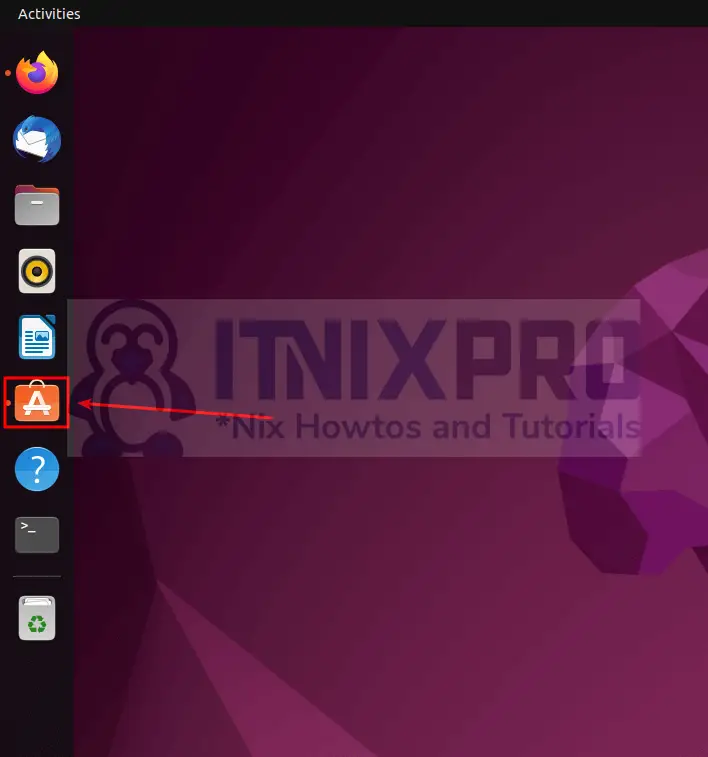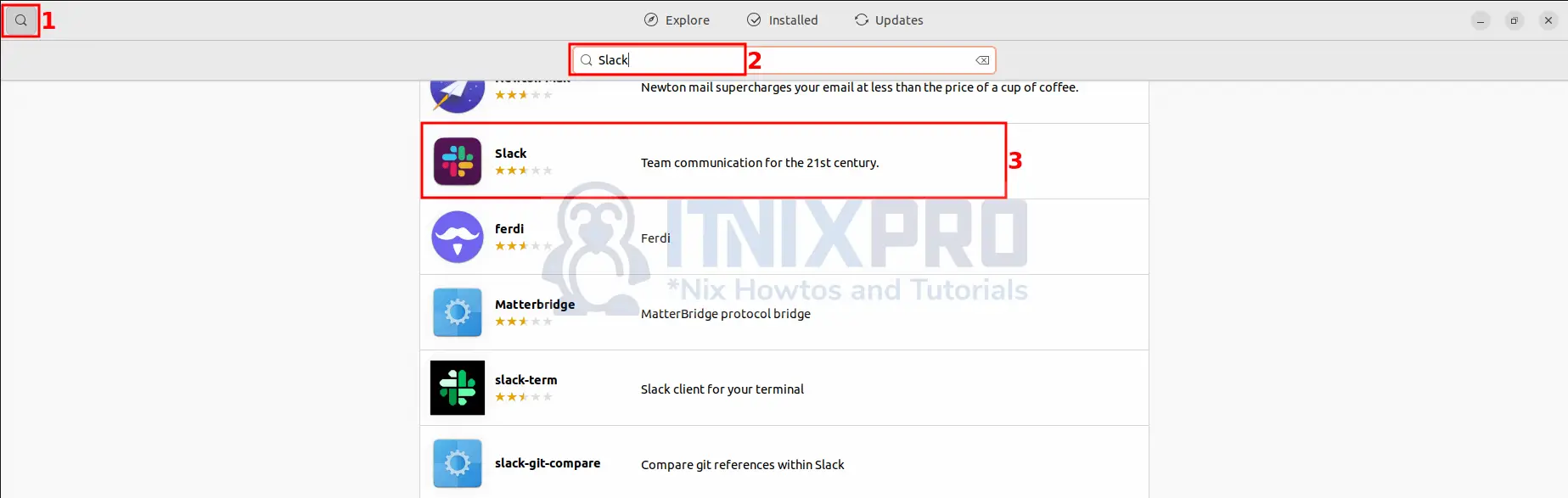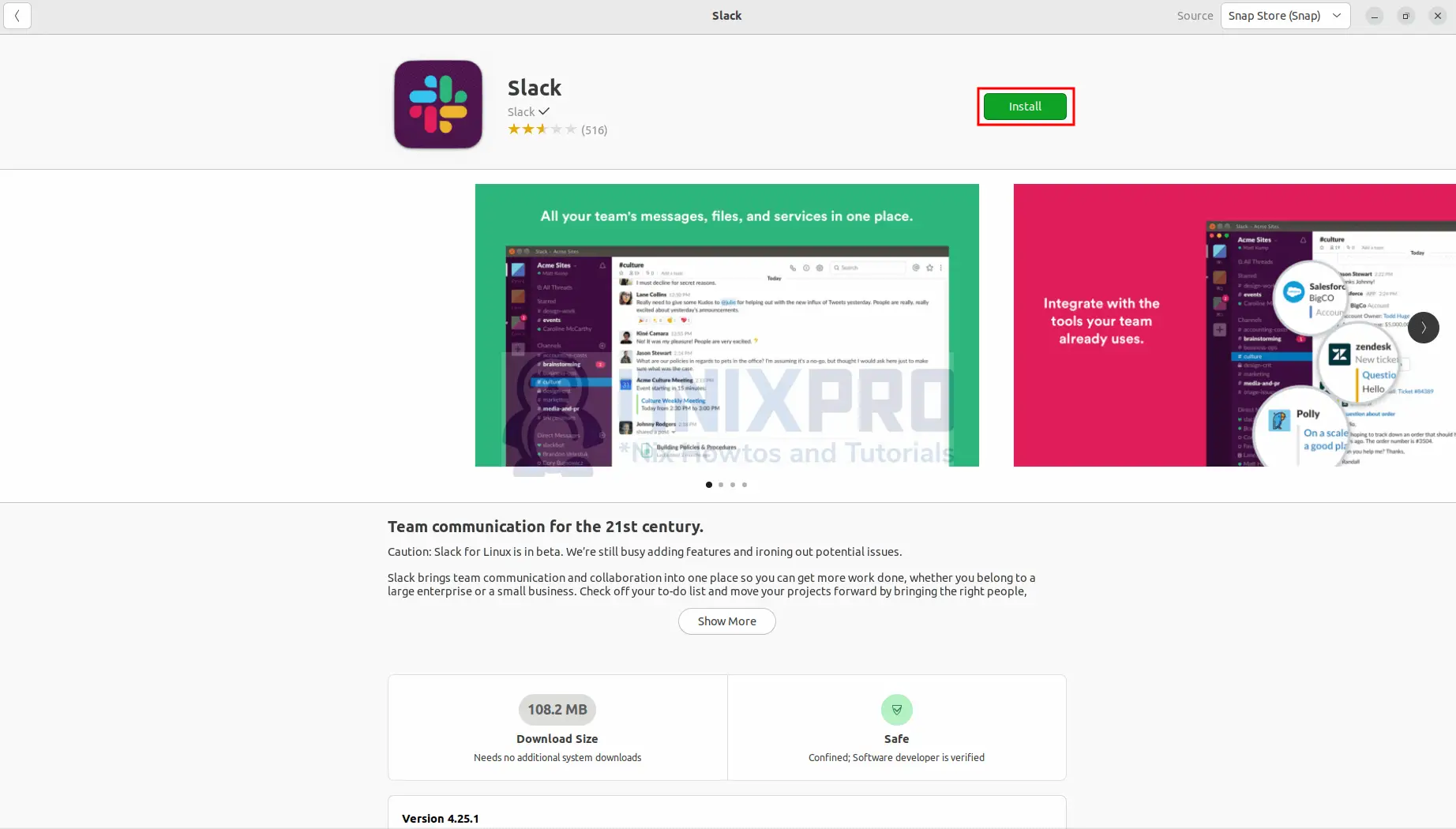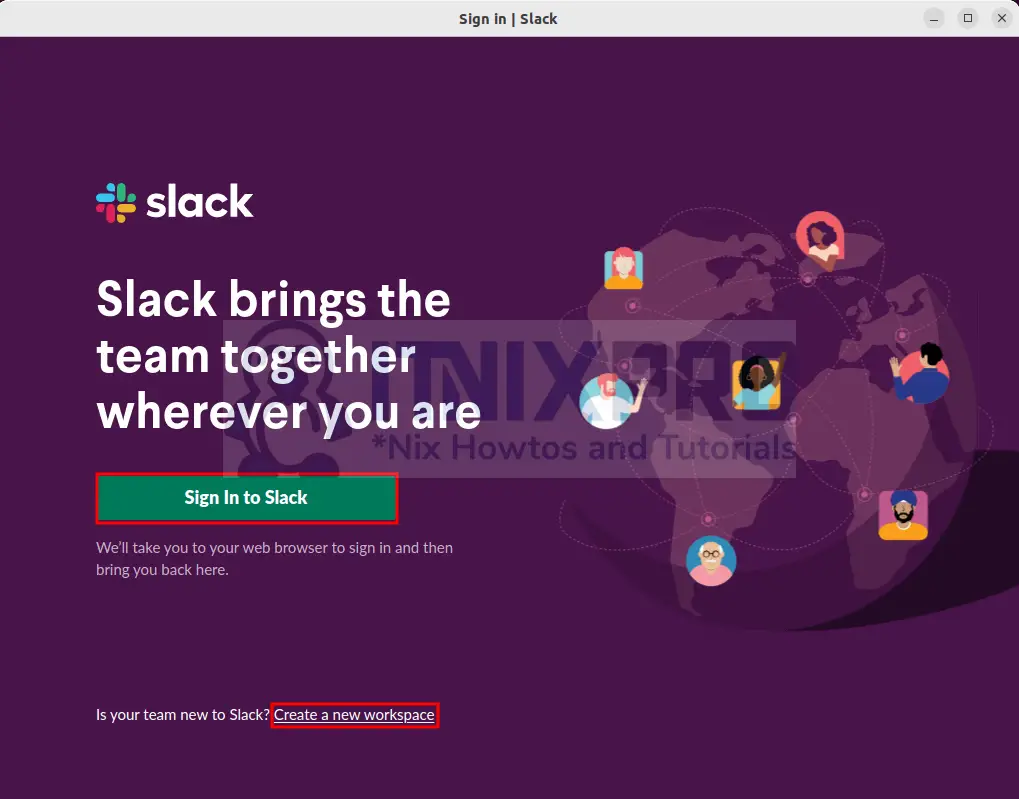This article is going to take you through on how to Install Slack on Ubuntu 22.04. Slack is a communication and collaboration software that can be used for Instant messaging, voice and video calls, as well as a suite of tools to let groups exchange information and collaborate. Slack is available as a standalone program for Windows, Mac, Android, Linux, and iOS, as well as a web application.
We are going to install Slack using several methods;
- Install Slack on Ubuntu 22.04 via Snap Store(GUI)
- Install Slack on Ubuntu 22.04 via Snap Command
- Install Slack on Ubuntu 22.04 via DEB package
- Install Slack on Ubuntu 22.04 via Flatpak
Install Slack on Ubuntu 22.04 via Snap Store(GUI)
- Open Ubuntu software center.
- Search for Slack as shown below.
- Then click install button to start the installation.
When installation percentage reaches 100%, Slack will have been installed in your system.
- Launch Slack from the application menu by searching it as shown below.
- You can sign in by clicking on the sign in to slack button or create new work space by clicking Create a new work space link.
Install Slack on Ubuntu 22.04 via Snap Command
- To install Slack on Ubuntu 22.04 via snap command, run the command below.
sudo snap install slack --classic- Slack can be launched by using the following command.
slackOr alternatively from the application menu.
Uninstall Slack via snap command
- Run the following command to uninstall Slack.
sudo snap remove slackInstall Slack on Ubuntu 22.04 via DEB package
- Navigate to Slack download page and download Slack and check the latest version then use the
wgetcommand below to download.
wget https://downloads.slack-edge.com/releases/linux/4.25.0/prod/x64/slack-desktop-4.25.0-amd64.deb- Next install the downloaded package using the
aptcommand below.
sudo apt install ./slack-desktop-*-amd64.deb- Slack can be launched from the application menu or by using the following command.
slackUninstall Slack
- In case you want to remove Slack from your system use the command below.
sudo apt remove slack-desktopInstall Slack on Ubuntu 22.04 via Flatpak
- Start by installing flatpak using the command below.
sudo apt install flatpak -ySample output
Reading package lists… Done Building dependency tree... Done Reading state information... Done The following additional packages will be installed: libappstream-glib8 libfuse2 libmalcontent-0-0 libostree-1-1 Suggested packages: malcontent-gui The following NEW packages will be installed: flatpak libappstream-glib8 libfuse2 libmalcontent-0-0 libostree-1-1 0 upgraded, 5 newly installed, 0 to remove and 1 not upgraded. Need to get 1,918 kB of archives. After this operation, 6,700 kB of additional disk space will be used. Get:1 http://ke.archive.ubuntu.com/ubuntu jammy/universe amd64 libappstream-glib8 amd64 0.7.18-2 [156 kB] Get:2 http://ke.archive.ubuntu.com/ubuntu jammy/universe amd64 libfuse2 amd64 2.9.9-5ubuntu3 [90.3 kB] Get:3 http://ke.archive.ubuntu.com/ubuntu jammy/universe amd64 libmalcontent-0-0 amd64 0.10.4-1 [22.7 kB] Get:4 http://ke.archive.ubuntu.com/ubuntu jammy/universe amd64 libostree-1-1 amd64 2022.2-3 [333 kB] Get:5 http://ke.archive.ubuntu.com/ubuntu jammy/universe amd64 flatpak amd64 1.12.7-1 [1,316 kB] Fetched 1,918 kB in 0s (4,203 kB/s) Selecting previously unselected package libappstream-glib8:amd64. (Reading database ... 206191 files and directories currently installed.) Preparing to unpack .../libappstream-glib8_0.7.18-2_amd64.deb ... Unpacking libappstream-glib8:amd64 (0.7.18-2) ... Selecting previously unselected package libfuse2:amd64. Preparing to unpack .../libfuse2_2.9.9-5ubuntu3_amd64.deb ... Unpacking libfuse2:amd64 (2.9.9-5ubuntu3) ... Selecting previously unselected package libmalcontent-0-0:amd64. Preparing to unpack .../libmalcontent-0-0_0.10.4-1_amd64.deb ... Unpacking libmalcontent-0-0:amd64 (0.10.4-1) ... Selecting previously unselected package libostree-1-1:amd64. Preparing to unpack .../libostree-1-1_2022.2-3_amd64.deb ... Unpacking libostree-1-1:amd64 (2022.2-3) ... Selecting previously unselected package flatpak. Preparing to unpack .../flatpak_1.12.7-1_amd64.deb ... Unpacking flatpak (1.12.7-1) ... Setting up libappstream-glib8:amd64 (0.7.18-2) ... Setting up libostree-1-1:amd64 (2022.2-3) ... Setting up libfuse2:amd64 (2.9.9-5ubuntu3) ... Setting up libmalcontent-0-0:amd64 (0.10.4-1) ... Setting up flatpak (1.12.7-1) ... Processing triggers for man-db (2.10.2-1) ... Processing triggers for dbus (1.12.20-2ubuntu4) ... Processing triggers for libc-bin (2.35-0ubuntu3) ...
- Reboot your system.
sudo reboot- Then enable Flatpak using the following command.
sudo flatpak remote-add --if-not-exists flathub https://flathub.org/repo/flathub.flatpakrepo- After that Slack can now be installed using the command below.
flatpak install flathub com.slack.Slack -ySample output
Looking for matches…
Required runtime for com.slack.Slack/x86_64/stable (runtime/org.freedesktop.Platform/x86_64/21.08) found in remote flathub
com.slack.Slack permissions:
ipc network pulseaudio x11
devices file access [1] dbus access [2]
[1] xdg-documents:ro, xdg-download, xdg-music:ro,
ID Branch Op Remote Download
1. [✓] org.freedesktop.Platform.GL.default 21.08 i flathub 131.0 MB / 131.3 MB
2. [✓] org.freedesktop.Platform.Locale 21.08 i flathub 922.6 kB / 325.8 MB
3. [✓] org.freedesktop.Platform.openh264 2.0 i flathub 1.8 MB / 1.5 MB
4. [✓] org.gtk.Gtk3theme.Yaru 3.22 i flathub 361.3 kB / 210.3 kB
5. [✓] org.freedesktop.Platform 21.08 i flathub 235.1 MB / 199.7 MB
6. [✓] com.slack.Slack stable i flathub 67.9 MB / 67.4 MB
Installation complete.
- Slack can be launched from the application menu or by using the following command.
flatpak run com.slack.SlackUninstall Slack via Flatpak
- To remove slack from your system using flatpak method, run the commands below.
flatpak uninstall --delete-data flathub com.slack.Slack
flatpak remove --unused- This marks the end of our article, congratulations. you have learned how to Install Slack on Ubuntu 22.04.
Read more on Slack Documentation
Other Tutorials
Backup Windows Systems using BackupPC