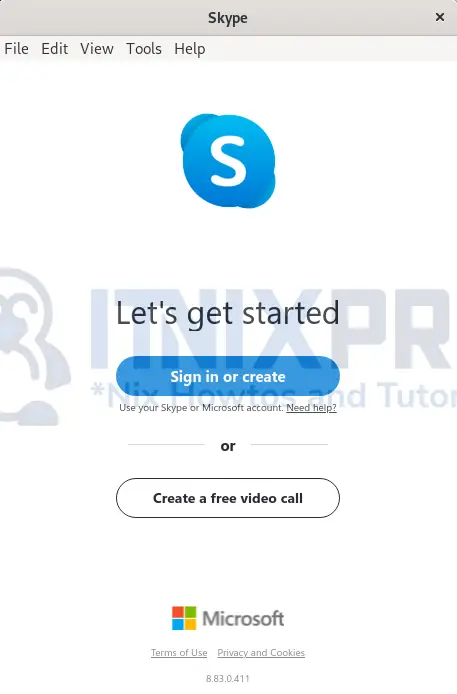This guide will take you through how to install Skype on Debian 11. Skype is a proprietary telecommunications application that specializes in videoconferencing, phone calls, and video telephony using VoIP technology. Instant messaging, file transfer and debit-based calls to landlines and mobile phones are just a few of its capabilities.
How to Install Skype on Debian 11
We are going to install Skype using the methods below;
Install Skype on Debian 11 using DEB package
- Update your system.
sudo apt update- Download the Skype deb package using the following command.
wget https://go.skype.com/skypeforlinux-64.deb- After downloading, install it using the command below.
sudo apt install -f ./skypeforlinux-64.debSample output
Reading package lists... Done Building dependency tree... Done Reading state information... Done Note, selecting 'skypeforlinux' instead of './skypeforlinux-64.deb' The following package was automatically installed and is no longer required: linux-image-5.10.0-9-amd64 Use 'sudo apt autoremove' to remove it. The following NEW packages will be installed: skypeforlinux 0 upgraded, 1 newly installed, 0 to remove and 0 not upgraded. Need to get 0 B/141 MB of archives. After this operation, 383 MB of additional disk space will be used. Get:1 /home/itnixpro/skypeforlinux-64.deb skypeforlinux amd64 8.83.0.411 [141 MB] Selecting previously unselected package skypeforlinux. (Reading database ... 147666 files and directories currently installed.) Preparing to unpack .../itnixpro/skypeforlinux-64.deb ... Unpacking skypeforlinux (8.83.0.411) ... Setting up skypeforlinux (8.83.0.411) ... Processing triggers for desktop-file-utils (0.26-1) ... Processing triggers for hicolor-icon-theme (0.17-2) ... Processing triggers for gnome-menus (3.36.0-1) ... Processing triggers for mailcap (3.69) ...
- Skype can be launched using the command below.
skypeforlinux- Alternatively, it can be launched from the application menu.
- Sign in or create an account to continue.
Uninstall Skype on Debian 11
- Run the command below to remove Skype from your system.
sudo apt remove skypeforlinuxSample output
Reading package lists... Done Building dependency tree... Done Reading state information... Done The following package was automatically installed and is no longer required: linux-image-5.10.0-9-amd64 Use 'sudo apt autoremove' to remove it. The following packages will be REMOVED: skypeforlinux 0 upgraded, 0 newly installed, 1 to remove and 0 not upgraded. After this operation, 383 MB disk space will be freed. Do you want to continue? [Y/n] y (Reading database ... 147817 files and directories currently installe d.) Removing skypeforlinux (8.83.0.411) ... Processing triggers for hicolor-icon-theme (0.17-2) ... Processing triggers for gnome-menus (3.36.0-1) ... Processing triggers for mailcap (3.69) ... Processing triggers for desktop-file-utils (0.26-1) ...
Install Skype on Debian 11 using SNAP
- Start by installing snap.
sudo apt -y install snapdSample output
Reading package lists... Done Building dependency tree... Done Reading state information... Done The following package was automatically installed and is no longer required: linux-image-5.10.0-9-amd64 Use 'sudo apt autoremove' to remove it. The following additional packages will be installed: squashfs-tools The following NEW packages will be installed: snapd squashfs-tools 0 upgraded, 2 newly installed, 0 to remove and 0 not upgraded. Need to get 13.4 MB of archives. After this operation, 56.8 MB of additional disk space will be used. Get:1 http://deb.debian.org/debian bullseye/main amd64 squashfs-tools amd64 1:4.4-2+deb11u2 [135 kB] Get:2 http://deb.debian.org/debian bullseye/main amd64 snapd amd64 2.49-1+deb11u1 [13.3 MB] Fetched 13.4 MB in 23s (586 kB/s) Selecting previously unselected package squashfs-tools. (Reading database ... 147666 files and directories currently installed.) Preparing to unpack .../squashfs-tools_1%3a4.4-2+deb11u2_amd64.deb ... Unpacking squashfs-tools (1:4.4-2+deb11u2) ... Selecting previously unselected package snapd. Preparing to unpack .../snapd_2.49-1+deb11u1_amd64.deb ... Unpacking snapd (2.49-1+deb11u1) ... Setting up squashfs-tools (1:4.4-2+deb11u2) ... Setting up snapd (2.49-1+deb11u1) ... Created symlink /etc/systemd/system/multi-user.target.wants/snapd.recovery-chooser-trigger.service → /lib/systemd/system/snapd.recovery-chooser-trigger.service. Created symlink /etc/systemd/system/multi-user.target.wants/snapd.seeded.service → /lib/systemd/system/snapd.seeded.service. Created symlink /etc/systemd/system/cloud-final.service.wants/snapd.seeded.service → /lib/systemd/system/snapd.seeded.service. Created symlink /etc/systemd/system/multi-user.target.wants/snapd.service → /lib/systemd/system/snapd.service. Created symlink /etc/systemd/system/sockets.target.wants/snapd.socket → /lib/systemd/system/snapd.socket. Processing triggers for gnome-menus (3.36.0-1) ... Processing triggers for man-db (2.9.4-2) ... Processing triggers for dbus (1.12.20-2) ... Processing triggers for mailcap (3.69) ... Processing triggers for desktop-file-utils (0.26-1) ...
- Next, install Skype.
sudo snap install skype --classic- You have made it to the end of our article. We have gone through how to install Skype on Debian 11.
Read more about Skype
Other Tutorials
How to Install TeamViewer on Ubuntu 22.04