This article will take you through how to install MS Teams App on Rocky Linux 9. Microsoft Teams is a proprietary business communication platform developed by Microsoft, Teams offers workspace chat and video conferencing, file storage, and application integration, and largely competes with the similar service Slack.
How to Install MS Teams App on Rocky Linux 9
- Update Rocky Linux.
sudo dnf updateThen add Teams repository using the command below.
sudo tee /etc/yum.repos.d/ms-teams.repo<<EOF [Teams] name=teams baseurl=https://packages.microsoft.com/yumrepos/ms-teams enabled=1 gpgcheck=1 gpgkey=https://packages.microsoft.com/keys/microsoft.asc EOF
- Next, install Teams using the following command.
sudo dnf install teams -ySample output
Last metadata expiration check: 0:00:01 ago on Sun 24 Jul 2022 12:14:41 PM EAT. Dependencies resolved. ===================================================================== Package Architecture Version Repository Size ===================================================================== Installing: teams x86_64 1.5.00.10453-1 Teams 110 M Transaction Summary ===================================================================== Install 1 Package Total download size: 110 M Installed size: 285 M Downloading Packages: teams-1.5.00.10453-1.x86_64.rpm 535 kB/s | 110 MB 03:30 --------------------------------------------------------------------- Total 535 kB/s | 110 MB 03:30 teams 970 B/s | 983 B 00:01 Importing GPG key 0xBE1229CF: Userid : "Microsoft (Release signing) " Fingerprint: BC52 8686 B50D 79E3 39D3 721C EB3E 94AD BE12 29CF From : https://packages.microsoft.com/keys/microsoft.asc Key imported successfully Running transaction check Transaction check succeeded. Running transaction test Transaction test succeeded. Running transaction Preparing : 1/1 Installing : teams-1.5.00.10453-1.x86_64 1/1 Running scriptlet: teams-1.5.00.10453-1.x86_64 1/1 Verifying : teams-1.5.00.10453-1.x86_64 1/1 Installed: teams-1.5.00.10453-1.x86_64 Complete!
- Open MS Teams by running the command below.
teams- Ms Teams can also be launched from the application menu as shown below.

- Click the Get started button to continue.
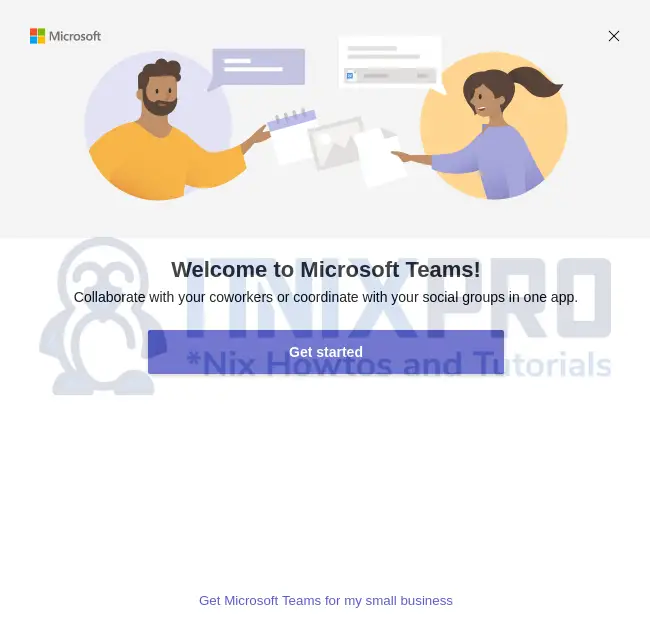
- Then enter your email address to sign in.
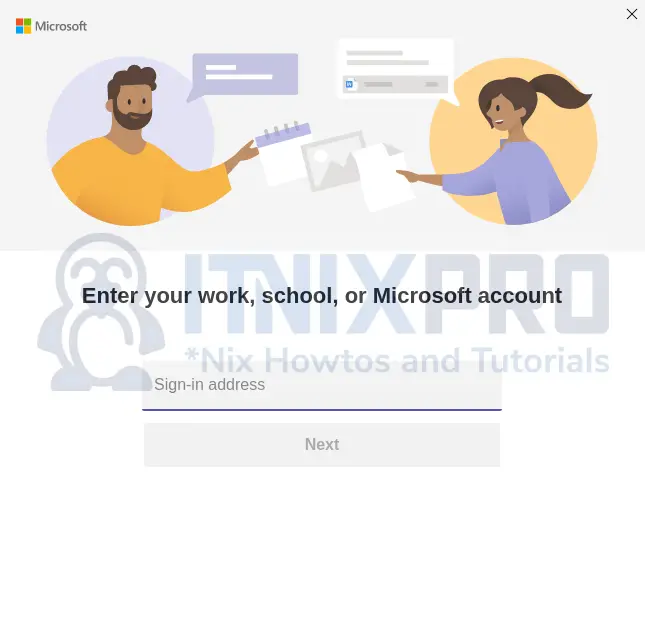
Uninstall MS Teams App on Rocky Linux 9
- Run the command below to remove ms teams on your system.
sudo dnf autoremove teams* -y- You have reached the end of our article, we have gone through how to install MS Teams App on Rocky Linux 9.
Read more on MS Teams Documentation
