How can install Google Chrome browser on Debian 12 system? Follow through this guide to learn exactly how to do that.
Table of Contents
Install Google Chrome Browser on Debian 12
You can install Google Chrome browser on Debian 12 using either of the methods below;
- Install via DEB Binary
- Install from Chrome APT repositories
Install Google Chrome Browser on Debian 12 via DEB Binary
Simply head over to Chrome downloads page and choose a DEB binary for your system.
Click Accept and Install to download the installer to your system.
You can even simply just run this command to download the latest version of Google chrome DEB binary using the command below;
wget https://dl.google.com/linux/direct/google-chrome-stable_current_amd64.debNext, execute the command below to install Google Chrome browser on Debian 12;
sudo apt install ./google-chrome-stable_current_amd64.debInstall Google Chrome from their APT Repositories
Install Google Chrome repository on Debian 12;
echo "deb [arch=amd64] http://dl.google.com/linux/chrome/deb/ stable main" \
| sudo tee /etc/apt/sources.list.d/google-chrome.listInstall repository signing key;
wget -q -O - https://dl.google.com/linux/linux_signing_key.pub \
| gpg --dearmor > /etc/apt/trusted.gpg.d/google.gpgUpdate repos;
apt updateInstall Google Chrome browser on Debian 12;
apt install google-chrome-stableRunning Chrome on Debian 12
Launch Chrome on your system;
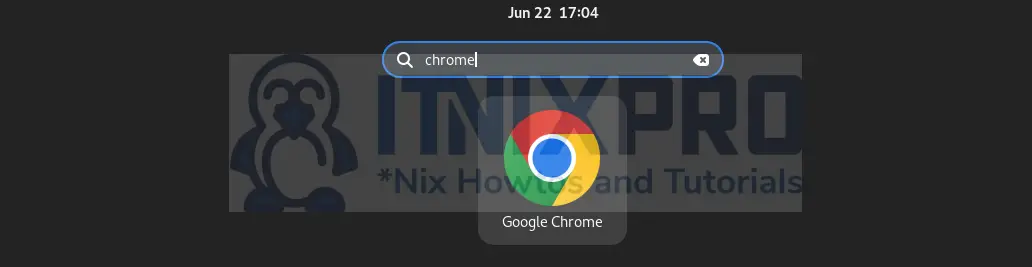
And there you go!
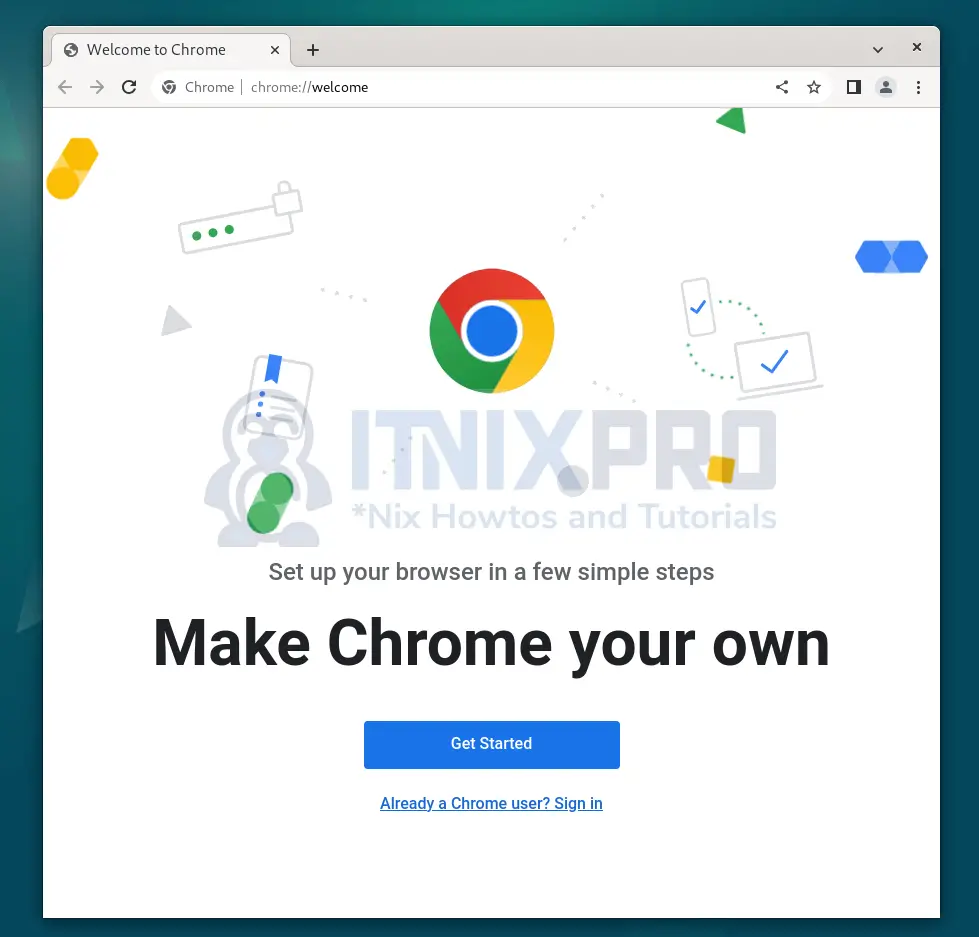
And that is it on how to install Google Chrome Browser on Debian 12.
