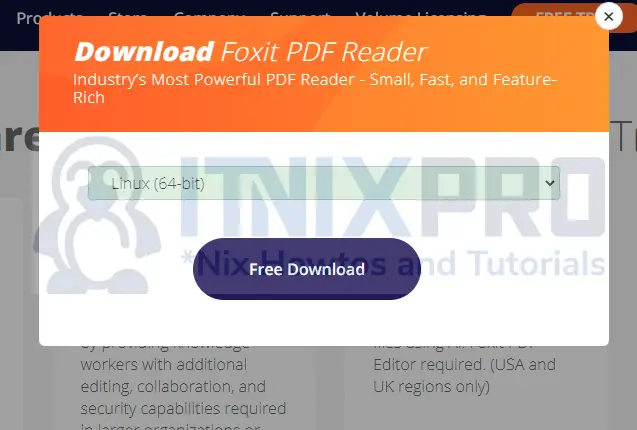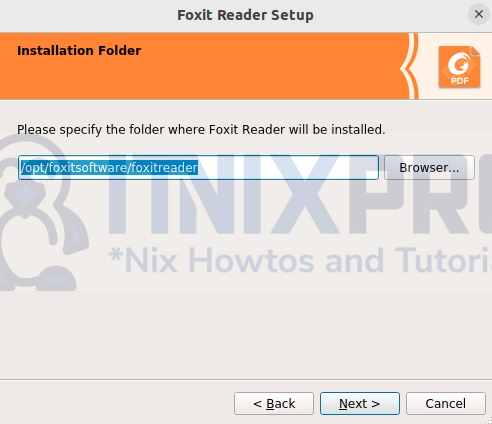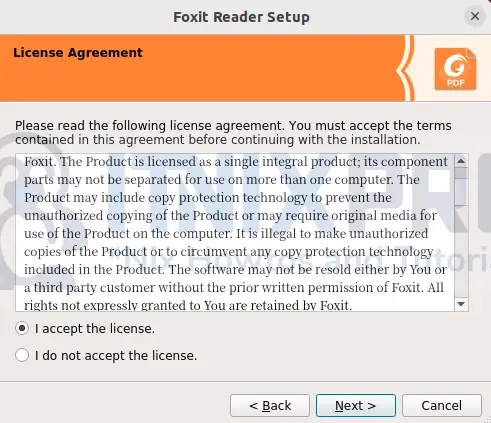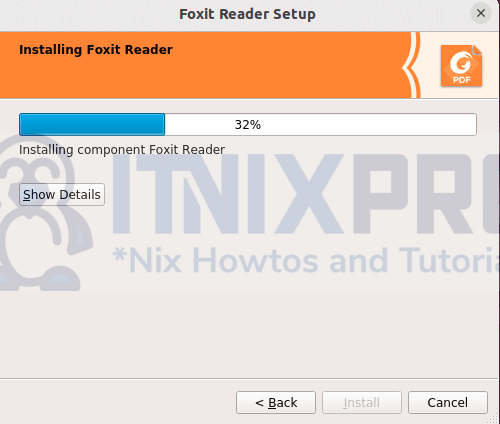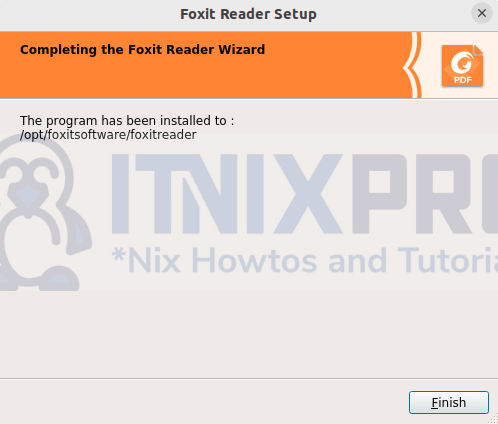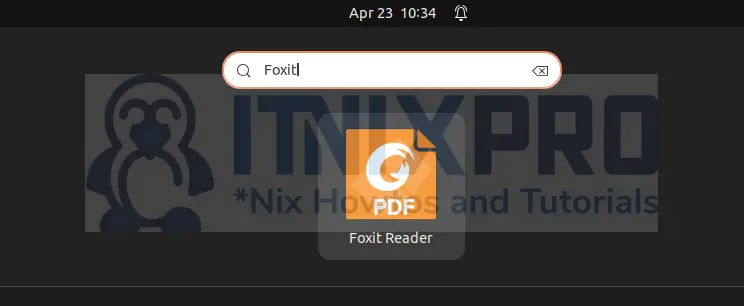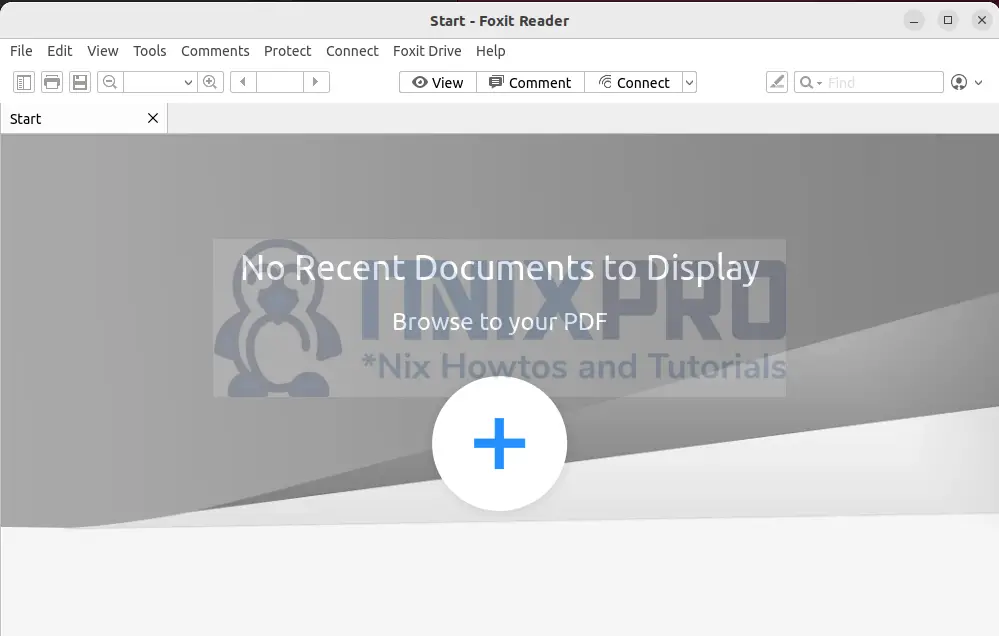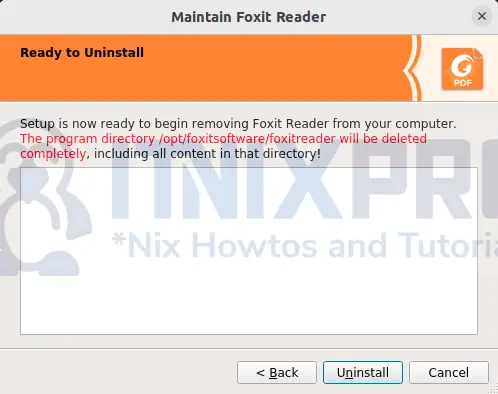This is tutorial will teach you how to install Foxit PDF Reader in Fedora 35. Foxit PDF Reader is used for creating, editing and viewing PDF documents among other good features. It supports Windows, MacOS and Linux. You can download and use a free version or buy a pro version.
Foxit PDF Reader can used to for doing the following on PDF documents;
- View
- Create
- Edit
- Organize
- Scan
- Annotate
- Form-fill
- Protect and Sign
- OCR
- Collaborate and share
Keep following the tutorial to the end to learn how to install Foxit PDF Reader in Fedora 35 and even uninstall it.
Prerequisites
Fedora 35 installed, stable internet connection and root privileges for installation.
Install Foxit PDF Reader in Fedora 35
Foxit PDF Reader cannot be installed from the software center. Therefore, you need to download the installation file from Foxit PDF Reader download page.
Choose Linux (64-bit) option from the popup window.
If you like using the Terminal, grab the installation file using wget command and save it to the Downloads directory. wget is already installed on Fedora 35.
wget -P ~/Downloads https://cdn01.foxitsoftware.com/pub/foxit/reader/desktop/linux/2.x/2.4/en_us/FoxitReader.enu.setup.2.4.4.0911.x64.run.tar.gzGet into the Downloads directory where you saved the file
cd ~/DownloadsUnpack the downloaded file using tar:
tar xzvf FoxitReader*.tar.gzGrant executable permission to FoxitReader.enu.setup.2.4.4.0911(r057d814).x64.run to all users
sudo chmod a+x FoxitReader*.runThea from a+xflag indicates that all users from your system will be able to run and use Foxit PDF reader. If you don’t want them to do so, remove a from the command.
Install Foxit PDF Reader in Fedora 35
Start the installation by running the command:
sudo ./FoxitReader*.runThe installation wizard launches and it is ready to install Foxit PDF Reader in Fedora 35. Leave the location unmodified and click Next.
Read the license agreement, accept it and click Next
Exercise some patience for installation process to complete:
Click Finish once the installation has finished. You can refer below.
Running Foxit PDF Reader on Fedora 35
Search “Foxit” in the activities menu and click on Foxit Reader to start it.
An alternative way is to open the Terminal then type in FoxitReader & and hit enter.
FoxitReader &Leave an option to use Foxit PDF reader as the default PDF viewer checked or unchecked
Foxit PDF Reader running:
Congratulations! Foxit PDF reader is now installed.
Uninstall Foxit PDF Reader in Fedora 35
The maintenancetool is found in the directory where you installed Foxit PDF Reader. Use this tool to uninstall Foxit Reade by executing the following command.
sudo /opt/foxitsoftware/foxitreader/maintenancetoolThe the maintenance loads and click Uninstall:
Conclusion
I hope that this tutorial was simple and educational and you have been able to install Foxit PDF Reader in Fedora 35. Enjoy using Foxit PDF Reader to view and creating PDF documents.
More information and cool features of this software is found Foxit PDF Reader website.
More interesting tutorials
Compress and Uncompress Files with zip Command in Linux
Edit Text Files with Vim in Linux
Install and configure Postfix as Send-Only SMTP on Debian 11