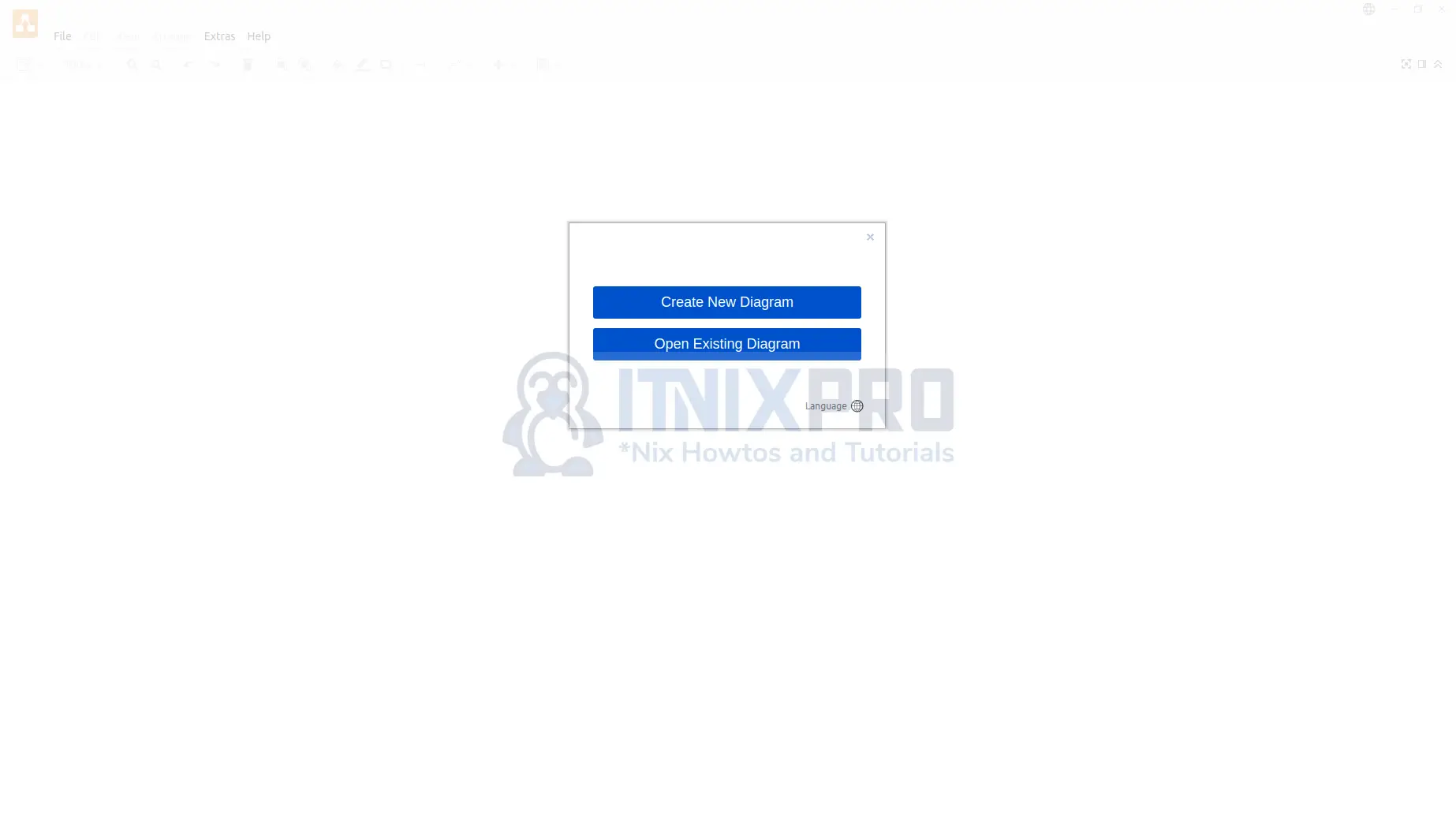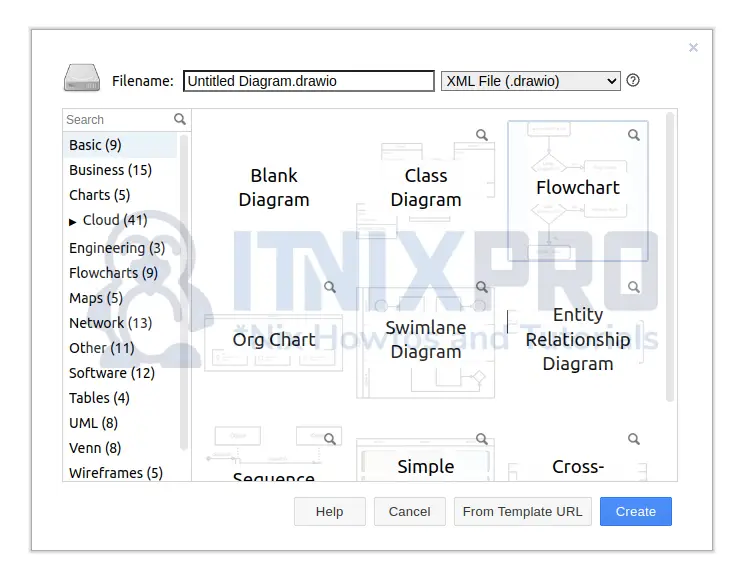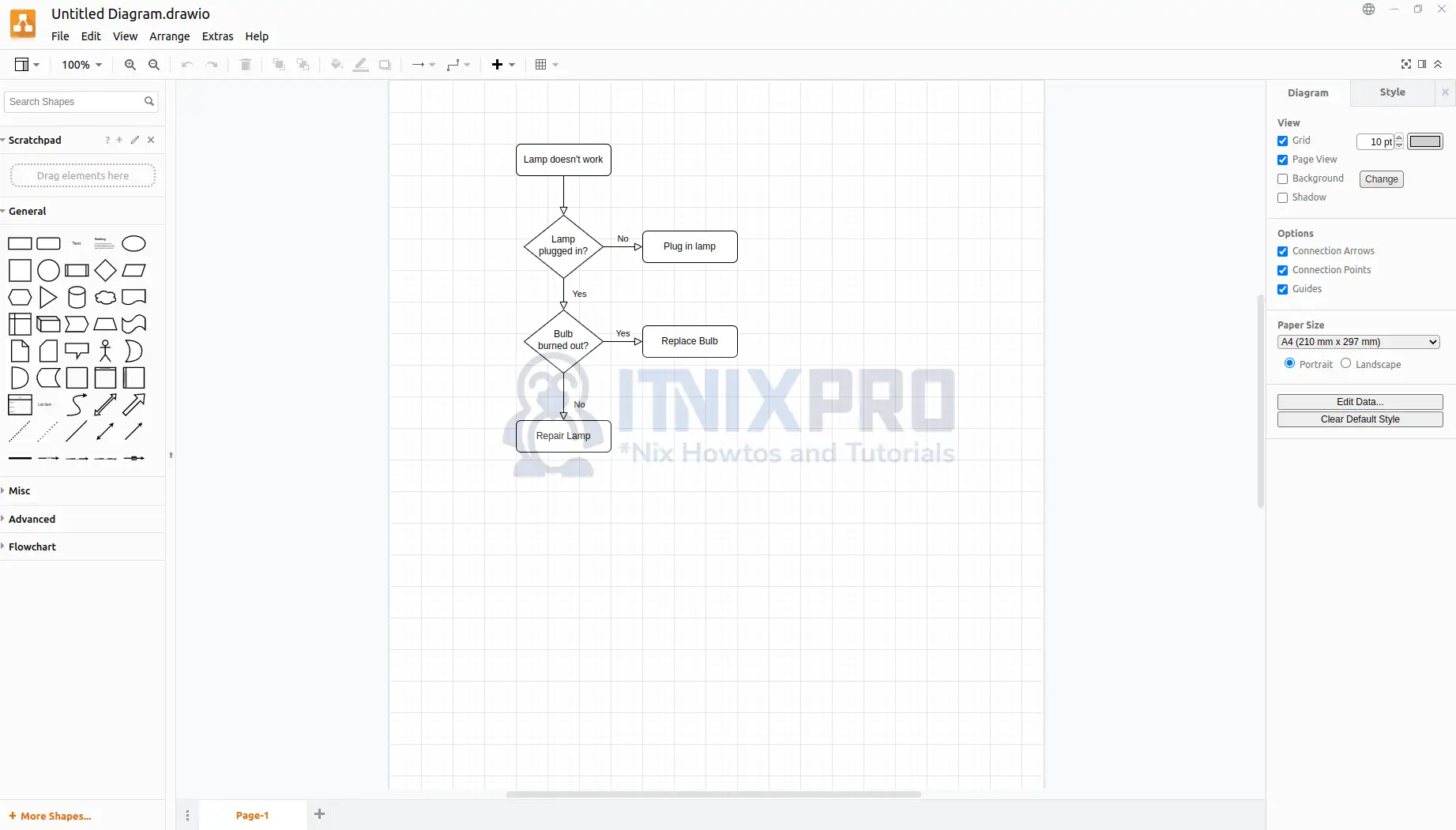This article will take you through how to install Draw.io Desktop App on Fedora. Draw.io, also known as diagrams.net, is a free and open source cross-platform graph sketching software written in HTML5 and JavaScript. Its interface can be used to generate flowcharts, wireframes, UML diagrams, organizational charts, and network diagrams.
It’s accessible as an online cross-browser web app for Linux, macOS, and Windows, as well as offline desktop software for Linux, macOS, and Windows. The Electron framework is used to create its offline application. The web app doesn’t require an online login or registration, and it may be opened and saved locally. PNG, JPEG, SVG, and PDF are among the supported storage and export formats for download.
How to Install Draw.io Desktop App on Fedora
We are going to install Draw.io using the following methods;
- Install Draw.io Desktop App on Fedora using RPM package
- Install Draw.io Desktop App on Fedora using Snapd
Install Draw.io Desktop App on Fedora using RPM package
- Install curl using the command below.
sudo dnf install wget curl -y- Next, download Draw.io rpm package using the following command.
curl -s https://api.github.com/repos/jgraph/drawio-desktop/releases/latest | grep browser_download_url | grep '\.rpm' | cut -d '"' -f 4 | wget -i -- Then install it.
sudo yum install ./drawio-x86_64-*.rpmSample output
Last metadata expiration check: 0:11:45 ago on Wed 08 Jun 2022 10:22:39 PM EAT. Dependencies resolved. ================================================================================ Package Architecture Version Repository Size ================================================================================ Installing: draw.io x86_64 19.0.3-1 @commandline 83 M Transaction Summary ================================================================================ Install 1 Package Total size: 83 M Installed size: 347 M Is this ok [y/N]: y Downloading Packages: Running transaction check Transaction check succeeded. Running transaction test Transaction test succeeded. Running transaction Preparing : 1/1 Installing : draw.io-19.0.3-1.x86_64 1/1 Running scriptlet: draw.io-19.0.3-1.x86_64 1/1 Verifying : draw.io-19.0.3-1.x86_64 1/1 Installed: draw.io-19.0.3-1.x86_64 Complete!
- After the installation Draw.io can be launched using the command below.
drawioInstall Draw.io Desktop App on Fedora using Snapd
- Start by installing snap using the command below.
sudo dnf install snapdSample output
Last metadata expiration check: 0:16:31 ago on Wed 08 Jun 2022 10:22:39 PM EAT. Dependencies resolved. ================================================================================ Package Architecture Version Repository Size ================================================================================ Installing: snapd x86_64 2.55.3-1.fc36 updates 14 M Installing dependencies: snap-confine x86_64 2.55.3-1.fc36 updates 2.5 M snapd-selinux noarch 2.55.3-1.fc36 updates 234 k Transaction Summary ================================================================================ Install 3 Packages Total download size: 16 M Installed size: 57 M Is this ok [y/N]: Y Downloading Packages: (1/3): snapd-selinux-2.55.3-1.fc36.noarch.rpm 65 kB/s | 234 kB 00:03 (2/3): snap-confine-2.55.3-1.fc36.x86_64.rpm 142 kB/s | 2.5 MB 00:17 (3/3): snapd-2.55.3-1.fc36.x86_64.rpm 203 kB/s | 14 MB 01:08 -------------------------------------------------------------------------------- Total 232 kB/s | 16 MB 01:12 Running transaction check Transaction check succeeded. Running transaction test Transaction test succeeded. Running transaction Preparing : 1/1 Running scriptlet: snapd-selinux-2.55.3-1.fc36.noarch 1/3 Installing : snapd-selinux-2.55.3-1.fc36.noarch 1/3 Running scriptlet: snapd-selinux-2.55.3-1.fc36.noarch 1/3 Installing : snap-confine-2.55.3-1.fc36.x86_64 2/3 Installing : snapd-2.55.3-1.fc36.x86_64 3/3 Running scriptlet: snapd-2.55.3-1.fc36.x86_64 3/3 Created symlink /etc/systemd/system/sockets.target.wants/snapd.socket → /usr/lib/systemd/system/snapd.socket. Created symlink /etc/systemd/user/sockets.target.wants/snapd.session-agent.socket → /usr/lib/systemd/user/snapd.session-agent.socket. Running scriptlet: snapd-selinux-2.55.3-1.fc36.noarch 3/3 Running scriptlet: snapd-2.55.3-1.fc36.x86_64 3/3 Verifying : snap-confine-2.55.3-1.fc36.x86_64 1/3 Verifying : snapd-2.55.3-1.fc36.x86_64 2/3 Verifying : snapd-selinux-2.55.3-1.fc36.noarch 3/3 Installed: snap-confine-2.55.3-1.fc36.x86_64 snapd-2.55.3-1.fc36.x86_64 snapd-selinux-2.55.3-1.fc36.noarch Complete!
- Next, enable classic snap support.
sudo ln -s /var/lib/snapd/snap /snap- Then install Draw.io using the following command.
sudo snap install drawio-desktop --edge- Draw.io can be launched from the application menu after the installation.
- Create a new diagram or open an existing one.
- Select a category if you are creating a new diagram.
- You will be taken to the main application where you can start designing your diagram.
- It’s a wrap! You have reached the end of our article, Congrats! You have gone through how to install Draw.io Desktop App on Fedora.
Read more on Draw.io Documentation
Other Tutorials
Install phpMyAdmin with Apache on Debian 11