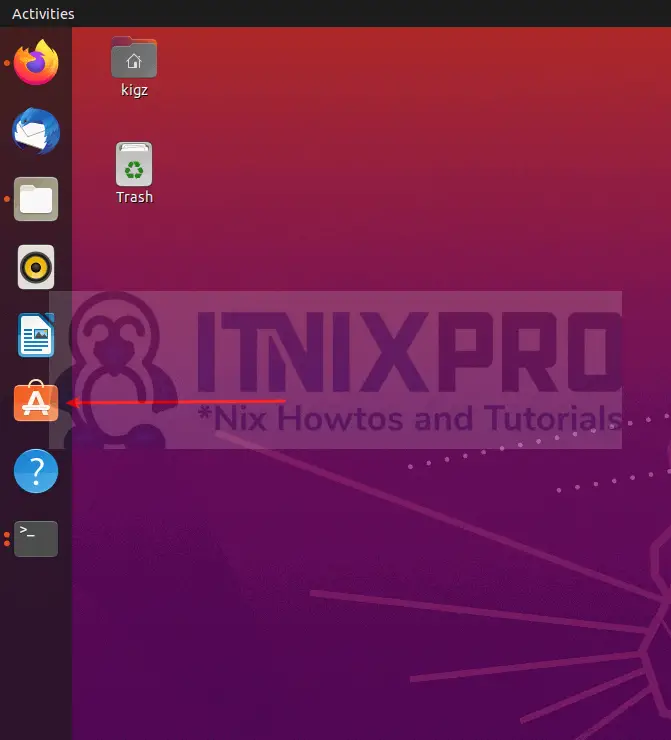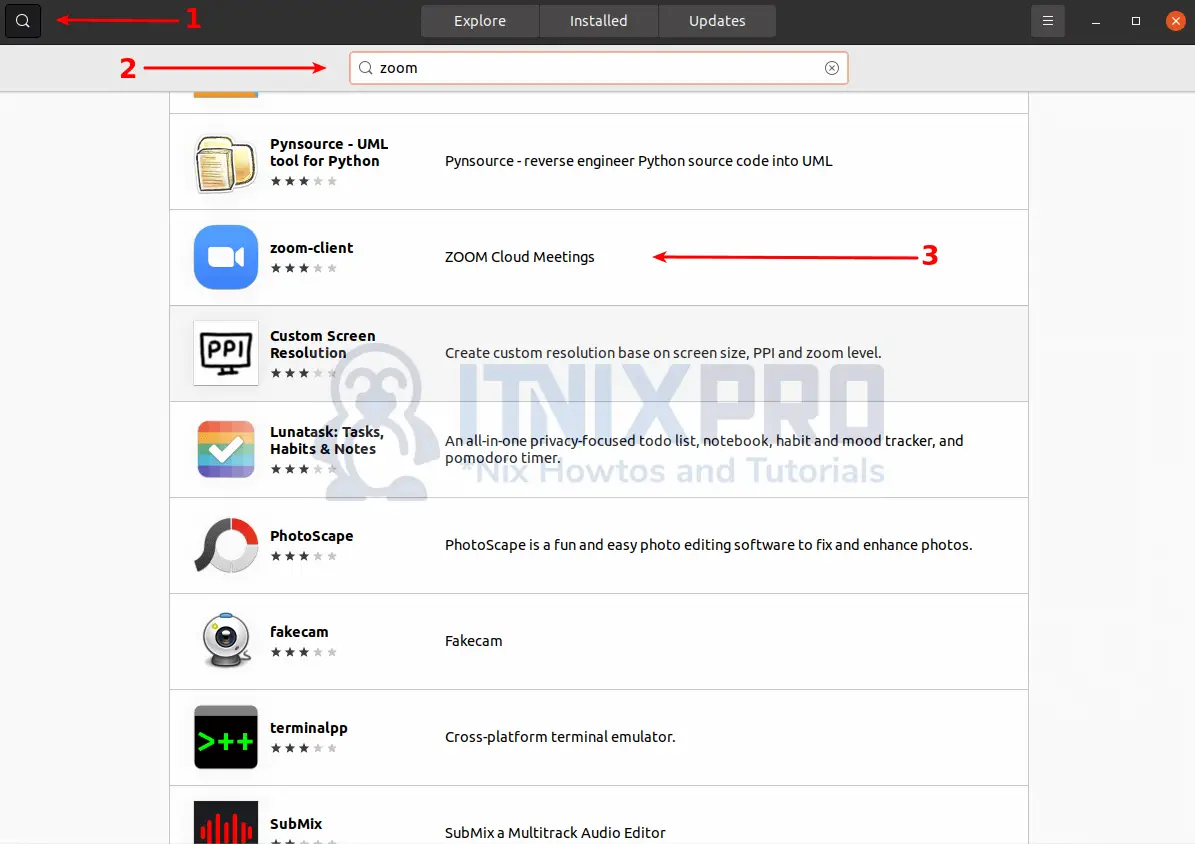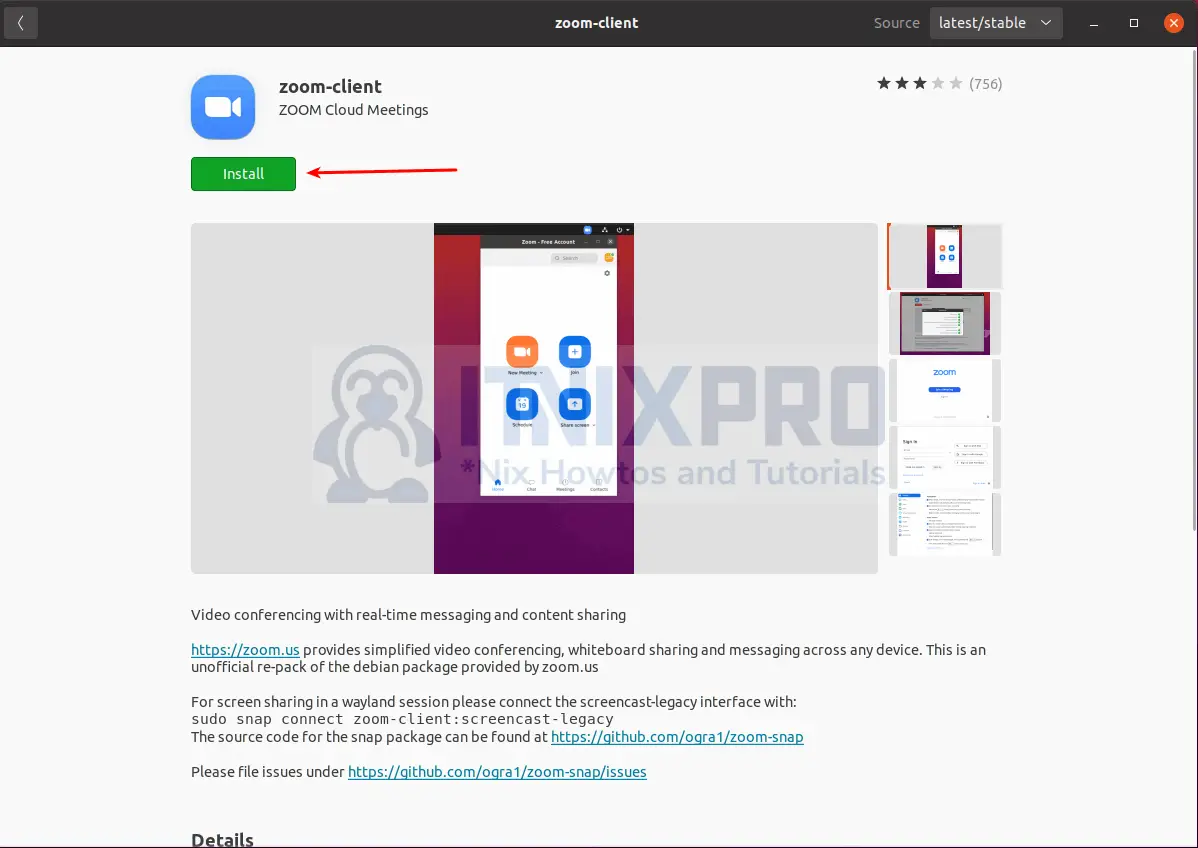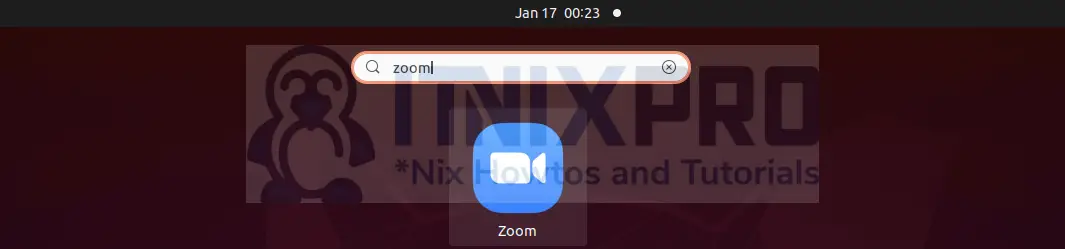In this article you are going to learn how to install Zoom on Ubuntu 22.04. Zoom is a conferencing software that allows you to have audio and video meetings. It uses a cloud-based peer-to-peer software platform to provide video telephony and online chat services for teleconferencing, telecommuting, distant education, and social relations.
How to install Zoom on Ubuntu 22.04
In this article you are going to learn how to on install Zoom on Ubuntu 22.04 using two methods;
Install Zoom on Ubuntu 22.04 via the GUI method
To install Zoom via the GUI method;
- Open Ubuntu software center either by clicking it on the left side dock(default Ubuntu dock) or by searching it on the application menu.
- When the software windows opens, on the search bar type zoom and hit enter key to search. Scroll till you find zoom on the search results that appear and click it to open installation page.
- Click install button as shown below to begin the installation of Zoom on Ubuntu 22.04 and wait for the percentage to reach 100%. Note, You will be required to enter your password for the installation to take place.
- When the installation percentage reaches 100%, Zoom will have been installed on your system.
Install Zoom on Ubuntu 22.04 using APT
Download the latest zoom package using the command below
wget https://zoom.us/client/latest/zoom_amd64.debSample Output
--2022-01-07 12:11:58-- https://zoom.us/client/latest/zoom_amd64.deb Resolving zoom.us (zoom.us)... 3.235.71.135 Connecting to zoom.us (zoom.us)|3.235.71.135|:443... connected. HTTP request sent, awaiting response... 302 Location: https://cdn.zoom.us/prod/5.9.1.1380/zoom_amd64.deb [following] --2022-01-07 12:12:00-- https://cdn.zoom.us/prod/5.9.1.1380/zoom_amd64.deb Resolving cdn.zoom.us (cdn.zoom.us)... 52.84.103.241 Connecting to cdn.zoom.us (cdn.zoom.us)|52.84.103.241|:443... connected. HTTP request sent, awaiting response... 200 OK Length: 56689248 (54M) [binary/octet-stream] Saving to: ‘zoom_amd64.deb’ zoom_amd64.deb 100%[===================>] 54.06M 668KB/s in 79s 2022-01-07 12:13:19 (698 KB/s) - ‘zoom_amd64.deb’ saved [56689248/56689248]
After downloading the package you can install it using the command below. It will install the package as well as any required dependencies.
sudo apt install ./zoom_amd64.debSample Output
Reading package lists... Done Building dependency tree Reading state information... Done Note, selecting 'zoom' instead of './zoom_amd64.deb' The following packages were automatically installed and are no longer required: libfprint-2-tod1 libllvm9 Use 'sudo apt autoremove' to remove them. The following additional packages will be installed: libegl1-mesa libgl1-mesa-glx libxcb-xtest0 The following NEW packages will be installed: libegl1-mesa libgl1-mesa-glx libxcb-xtest0 zoom 0 upgraded, 4 newly installed, 0 to remove and 13 not upgraded. Need to get 16.8 kB/56.7 MB of archives. After this operation, 233 MB of additional disk space will be used. Do you want to continue? [Y/n] y Get:1 http://us.archive.ubuntu.com/ubuntu focal-updates/universe amd64 libegl1-mesa amd64 21.0.3-0ubuntu0.3~20.04.5 [6,484 B] Get:2 /home/kigz/zoom_amd64.deb zoom amd64 5.9.1.1380 [56.7 MB] Get:3 http://us.archive.ubuntu.com/ubuntu focal-updates/main amd64 libgl1-mesa-glx amd64 21.0.3-0ubuntu0.3~20.04.5 [5,532 B] Get:4 http://us.archive.ubuntu.com/ubuntu focal/main amd64 libxcb-xtest0 amd64 1.14-2 [4,804 B] Fetched 16.8 kB in 1s (19.6 kB/s)
When the installation complates, you can now launch Zoom by searching it in the application menu
or by typing the command below in the terminal
zoomYou can now Join a meeting by clicking Join a Meeting button with invitation ID or Sign in by clicking Sign in button
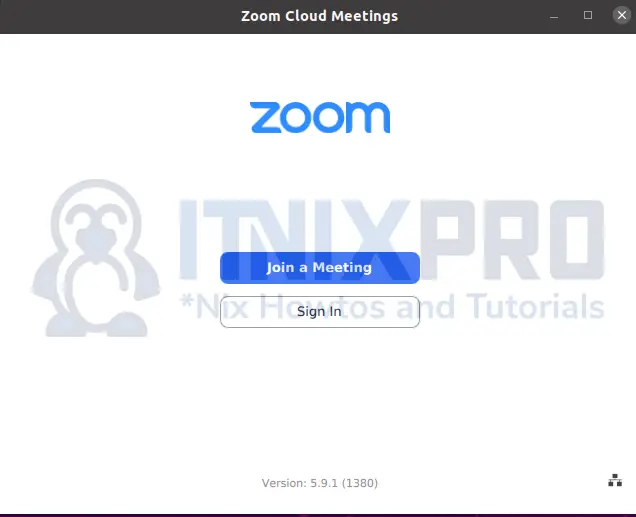
How to check Zoom version installed
Just in case you want to know which zoom package version you install, run the command below
apt policy zoomOutput of the above command
zoom:
Installed: 5.9.1.1380
Candidate: 5.9.1.1380
Version table:
*** 5.9.1.1380 100
100 /var/lib/dpkg/status
Uninstall Zoom on Ubuntu
If you want to completely remove from your Ubuntu system, simply run the command below;
sudo apt remove --purge --auto-remove zoom -yCongratulations you have reached the end of the article. You have learned how to install Zoom on Ubuntu 22.04. You can now make video or audio calls with chat using Zoom.
Other Tutorials
How to Install TeamViewer on Ubuntu 22.04