Welcome to our today’s guide on how to install VirtualBox 6.1 on Ubuntu 20.04. VirtualBox is an Open Source Software provided by GPL -GNU General Public License, which used for virtualization for both home and enterprise. VirtualBox is a universal packed virtualizer for x86 hardware selected for desktops, servers and embedded use. It runs on the operating systems such as Linux, Windows, Solaris hosts and Macintosh.
How to Install VirtualBox 6.1 on Ubuntu 20.04 Desktop
There are two ways to install VirtualBox 6.1 on Ubuntu 20.04 Desktop;
- Using APT Repositories
- Using .DEB Binary Package
Install VirtualBox using APT Repositories
Before we start installation, we update the system packages to the latest version.
sudo apt update
Execute the following command to update the VirtualBox APT sources list.
echo "deb [arch=amd64] https://download.virtualbox.org/virtualbox/debian $(lsb_release -sc) contrib" | sudo tee /etc/apt/sources.list.d/virtualbox.list
Install the following repository signing keys.
wget -q https://www.virtualbox.org/download/oracle_vbox_2016.asc -O- | sudo apt-key add -
wget -q https://www.virtualbox.org/download/oracle_vbox.asc -O- | sudo apt-key add -
Update the system packages.
sudo apt update
Install VirtualBox 6.1
sudo apt install virtualbox-6.1
Install VirtualBox using .DEB Binary Package
Visit VirtualBox download page to download VirtualBox for installation using .DEB binary package.
wget https://download.virtualbox.org/virtualbox/6.1.22/virtualbox-6.1_6.1.22-144080~Ubuntu~eoan_amd64.deb
Install the above downloaded VirtualBox package in two ways;
- Using dpkg tool
- Using the apt package manager
Using dpkg tool
installing using dpkg tool.
sudo dpkg -i virtualbox-6.1_6.1.22-144080~Ubuntu~eoan_amd64.deb
In case of unmet dependencies, run the following command;
sudo apt install -f
Using the apt package manager
Installing using the apt package manager.
sudo apt install ./virtualbox-6.1_6.1.22-144080~Ubuntu~eoan_amd64.deb
Running VirtualBox on Ubuntu 20.04 Desktop
After installing VirtualBox 6.1, you can launch it in the application menu or from the terminal by typing virtualbox and press ENTER.
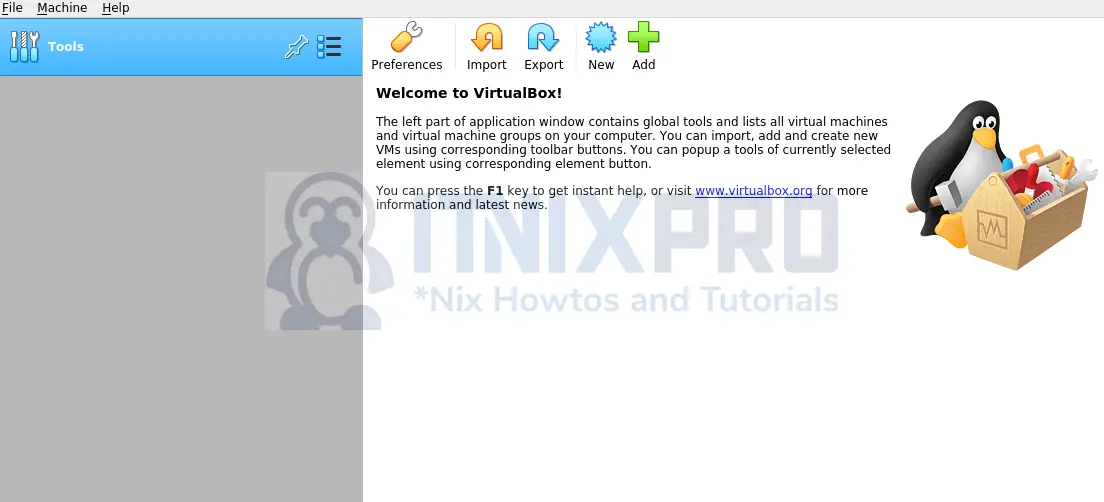
Conclusion
Bingo! we have successfully installed VirtualBox 6.1 on Ubuntu 20.04, we hope this guide has been helpful. Enjoy using VirtualBox.
More interesting guides;
How to Use uname Command on Linux
Configure Nginx Reverse Proxy for Kibana
