In this article you are going to learn how to install TeamViewer on Debian 12. TeamViewer is a computer software that allows for remote access and control of computers and other devices. It is a feature-rich remote access, control, and support solution that works on nearly every desktop and mobile platform. Aside from remote access, the user can chat, video conference, transfer files, print remotely, and more. It provides end-to-end 256-bit AES encryption for maximum security. It allows you to connect to computers or mobile devices anywhere in the world and utilize them as if you were physically present.
Table of Contents
How to Install TeamViewer on Debian 12
There are different versions of TeamViewer apps offering different use cases.
For example, there a TeamViewer host and TeamViewer Full client.
According to TeamViewer web pages;
- TeamViewer Host is used for 24/7 unattended access to remote computers, making it an ideal solution for uses such as remote device monitoring, server maintenance, or connection to a PC, Mac, or Linux device in the office or at home without having to accept the incoming connection on the remote device.
- TeamViewer Full Client is the standard version of TeamViewer that provides both attended and unattended access to remote devices. It allows you to connect to remote computers, provide remote support, transfer files,etc. Also known as TeamViewer Desktop
Install TeamViewer Host on Debian 12;
Download TeamViewer Host DEB Binary Installer
Navigate to download’s page and grab TeamViewer’s Host DEB binary installer for Ubuntu/Debian Linux;
You can as well just get the download link and pull the package installer using wget or curl command from the terminal.
wget https://download.teamviewer.com/download/linux/teamviewer-host_amd64.debInstall TeamViewer Host on Debian 12
Once the download is complete, execute the command below, to install TeamViewer host on Debian 12;
sudo apt install ./teamviewer-host_amd64.debThe good thing about using APT package manager for installation is if there are any TeamViewer package dependencies required, they will automatically be installed.
Running TeamViewer Host on Debian 12
You can now launch your TeamViewer Host on your Debian 12 application activities menu.

Once you launch, accept the EULA and DPA agreements to proceed.
Next, Click grant easy access to launch your TeamViewer host settings.
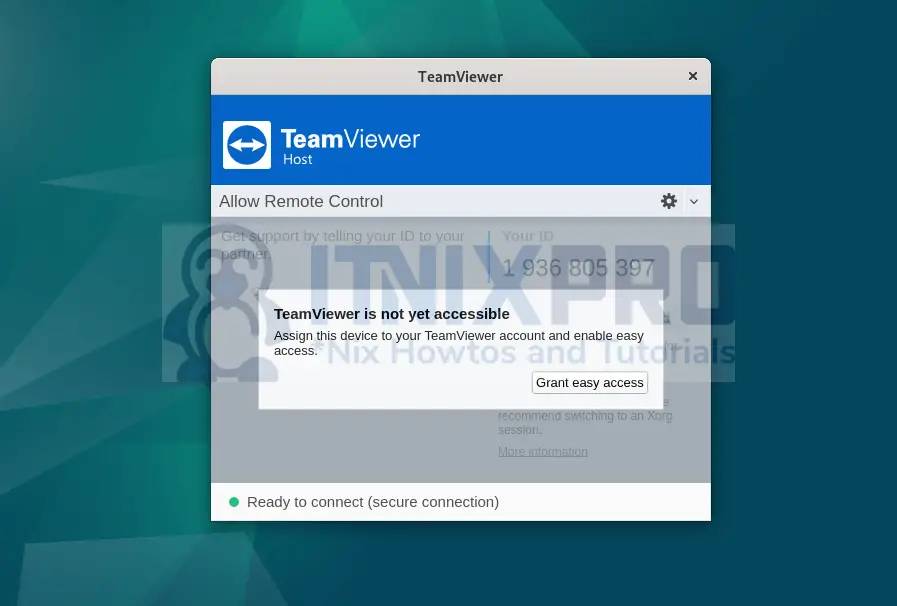
Under General settings, configure whatever is applicable to you;
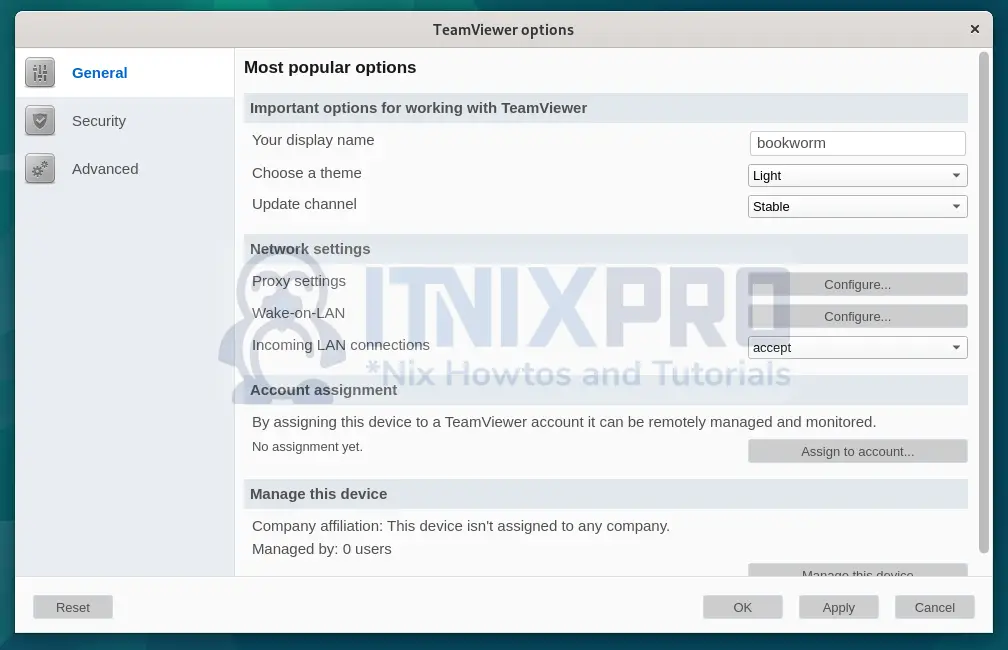
Under Security settings
If you want to enable remote access to your server, you need to create an account with TeamViewer.
Then use the account email and password to enable easy access to your host.
While allow easy access to your system, you will be prompted to enter your host credentials to verify and approve this process.
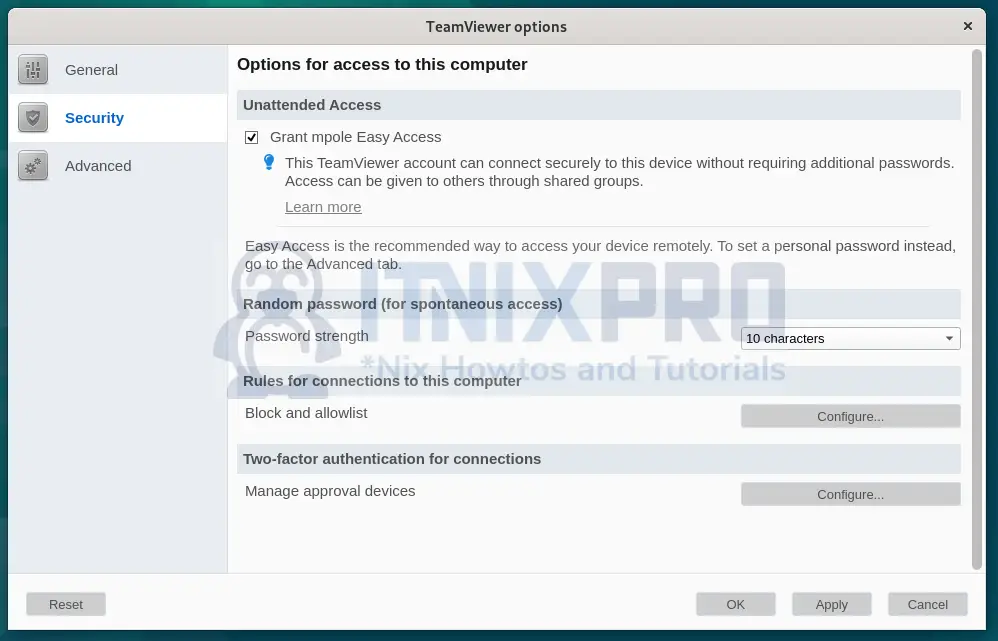
Go through other options and configure them to suite your use cases.
Under Advanced Settings,
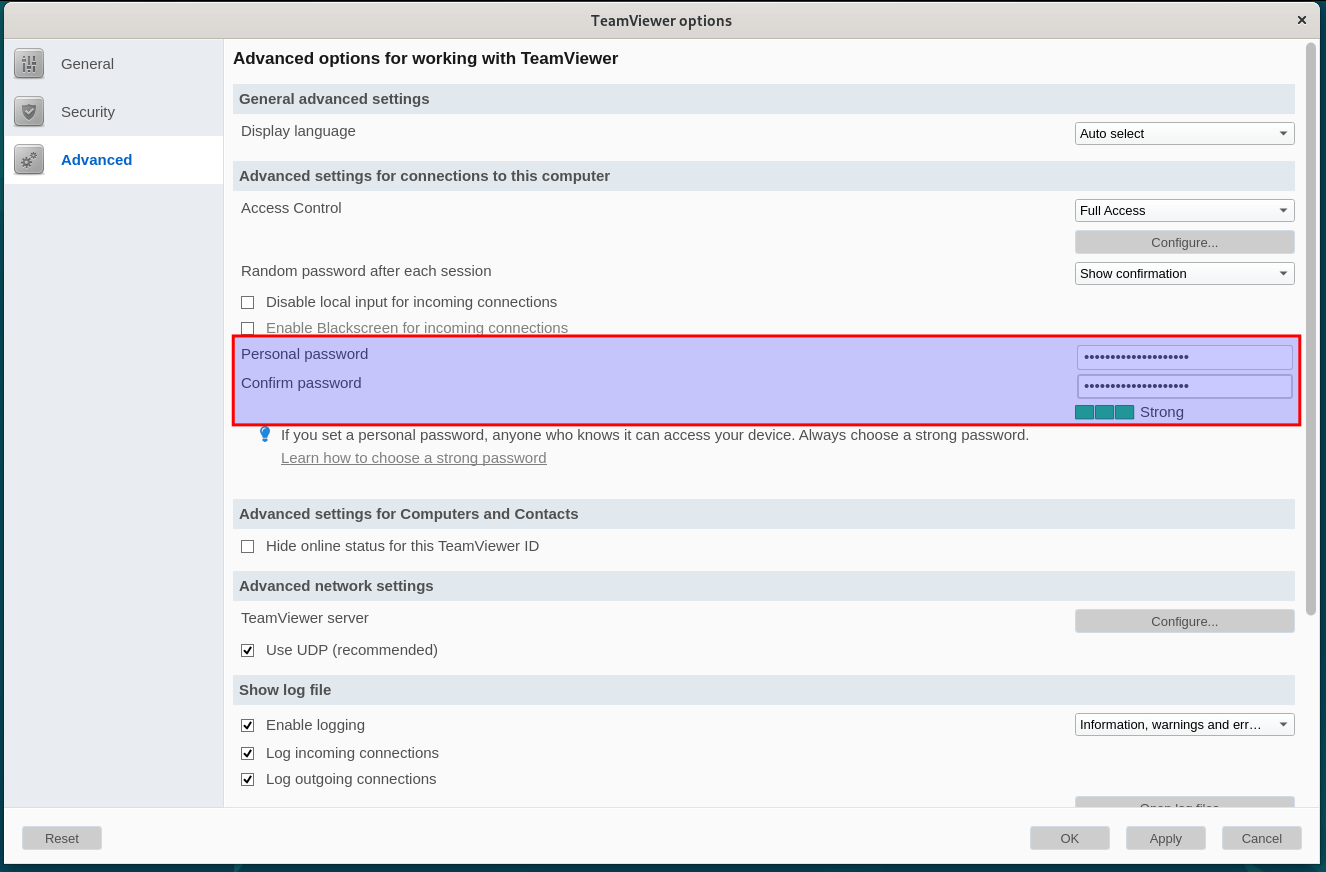
You should then be able to access your host using your TeamViewer client.
The host is controlled by the service, teamviewerd.service.
systemctl status teamviewerd.service● teamviewerd.service - TeamViewer remote control daemon
Loaded: loaded (/etc/systemd/system/teamviewerd.service; enabled; preset: enabled)
Active: active (running) since Thu 2023-06-22 19:17:29 EAT; 6s ago
Process: 4153 ExecStart=/opt/teamviewer/tv_bin/teamviewerd -d (code=exited, status=0/SUCCESS)
Main PID: 4160 (teamviewerd)
Tasks: 16 (limit: 2284)
Memory: 9.4M
CPU: 271ms
CGroup: /system.slice/teamviewerd.service
└─4160 /opt/teamviewer/tv_bin/teamviewerd -d
Jun 22 19:17:29 bookworm systemd[1]: Starting teamviewerd.service - TeamViewer remote control daemon...
Jun 22 19:17:29 bookworm systemd[1]: Started teamviewerd.service - TeamViewer remote control daemon.
Install TeamViewer Client on Debian 12
Download the Client
wget https://download.teamviewer.com/download/linux/teamviewer_amd64.debInstall TeamViewer Client on Debian 12
sudo apt install ./teamviewer_amd64.debWhen the installation completes, you can now launch TeamViewer by searching it in the application menu

or by typing the command below in the terminal
teamviewerWhen you launch it, accept the End User License Agreement and continue to TeamViewer client.

You should now be able to able to connect to another client using their IDs/Password. Similarly, you can share your ID and pass for someone to access your machine remotely.
Congratulations you have reached the end of the article. You have learned how to install TeamViewer on Debian 12 and you can now be able to connect to your desktop system remotely.
