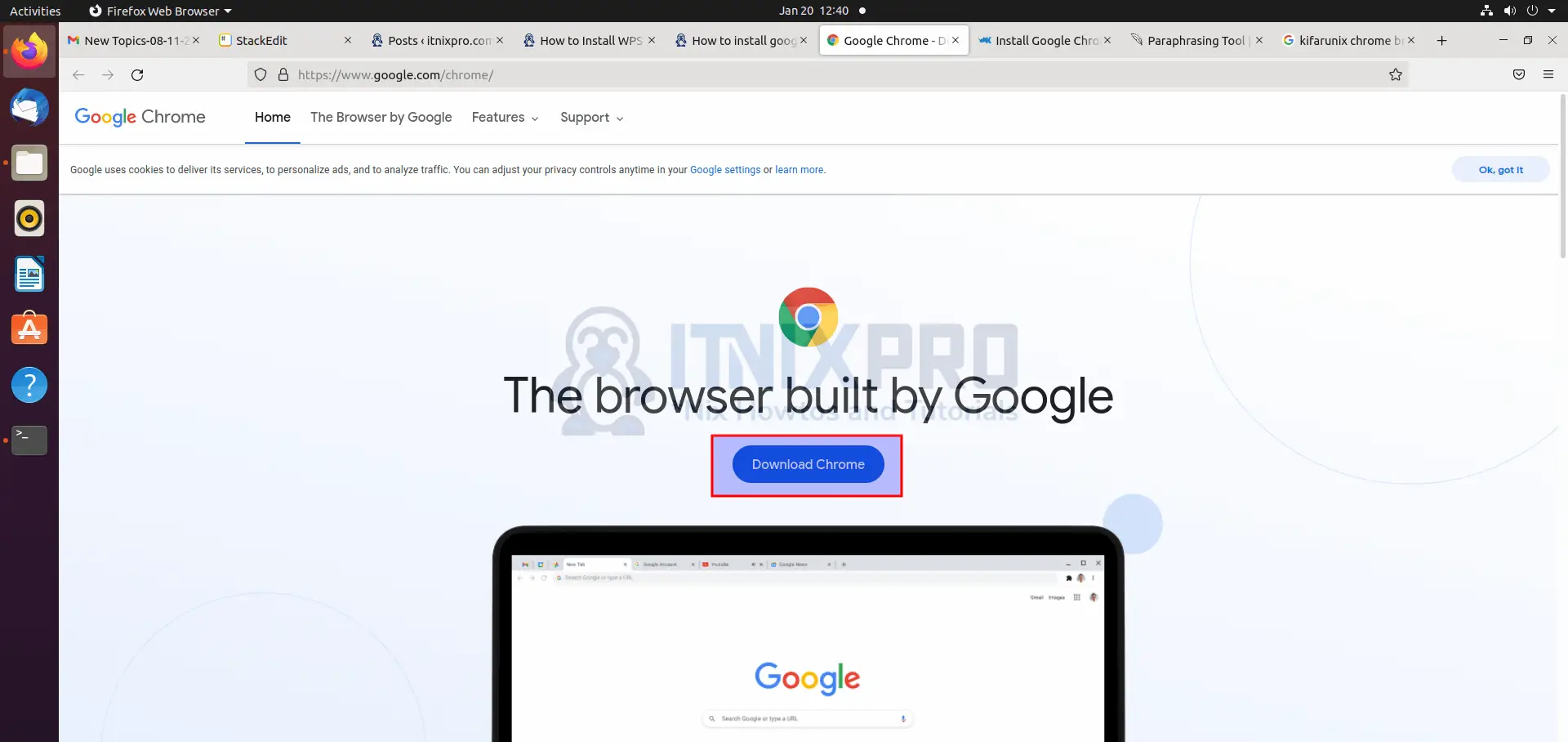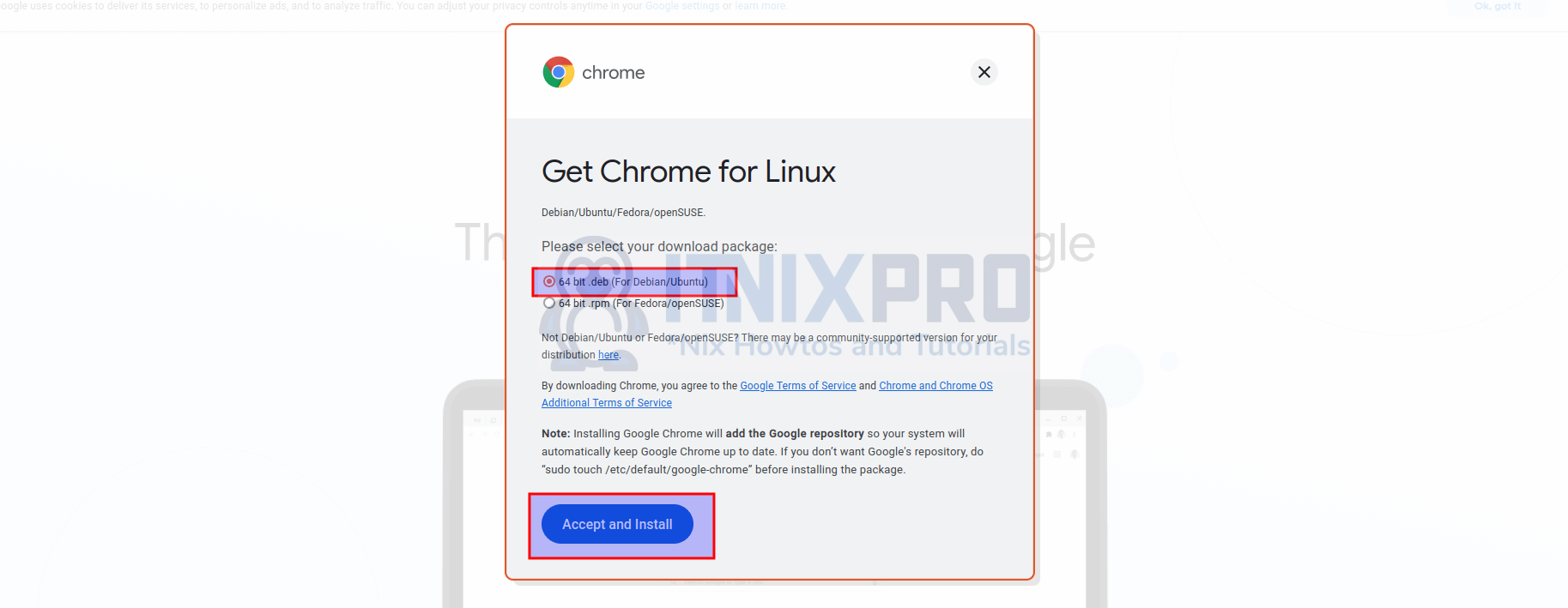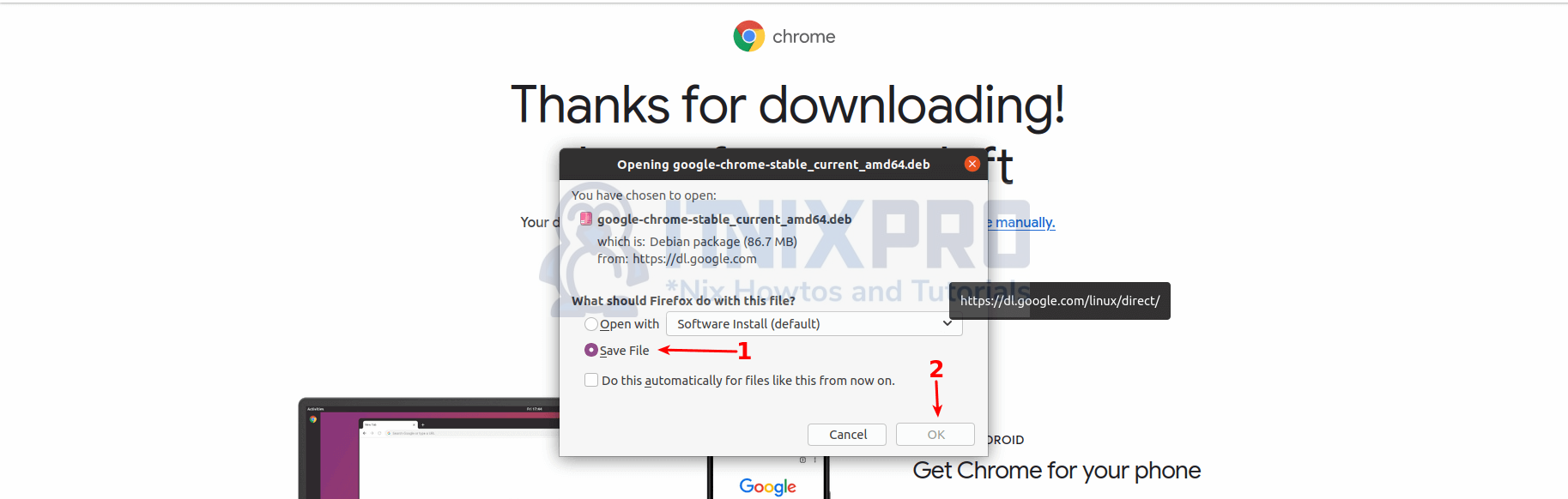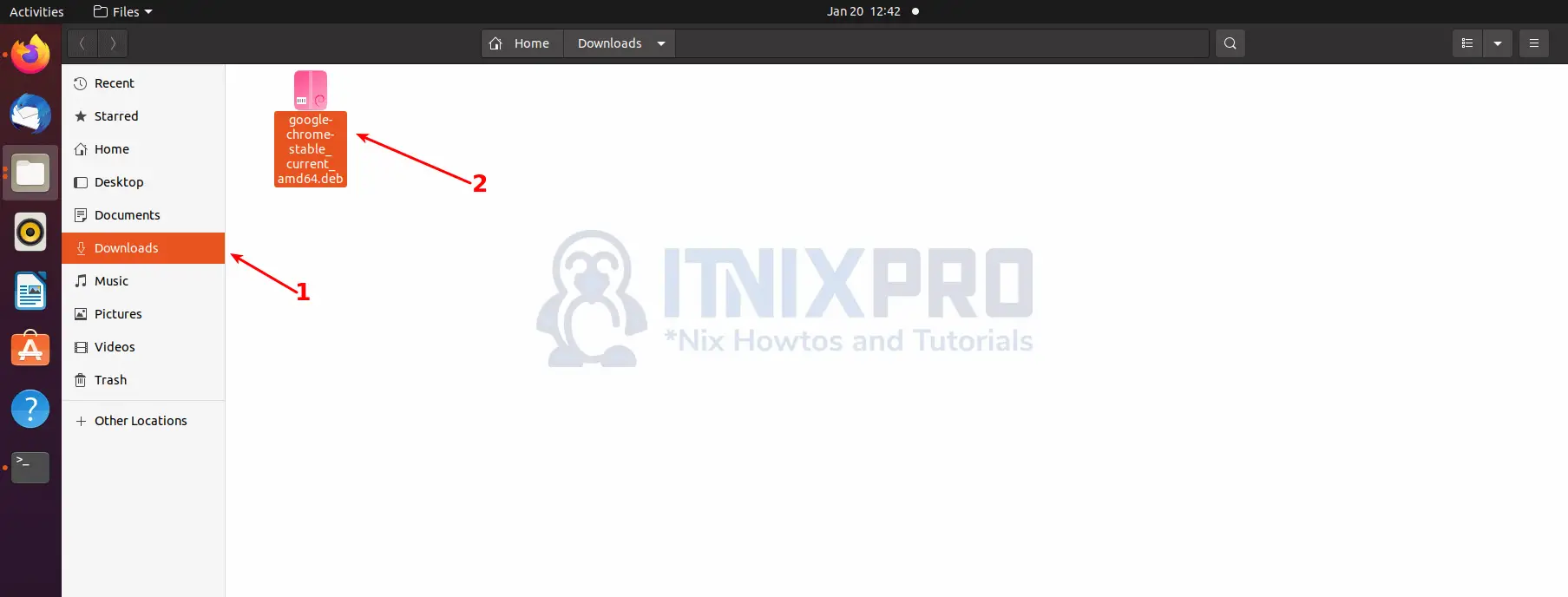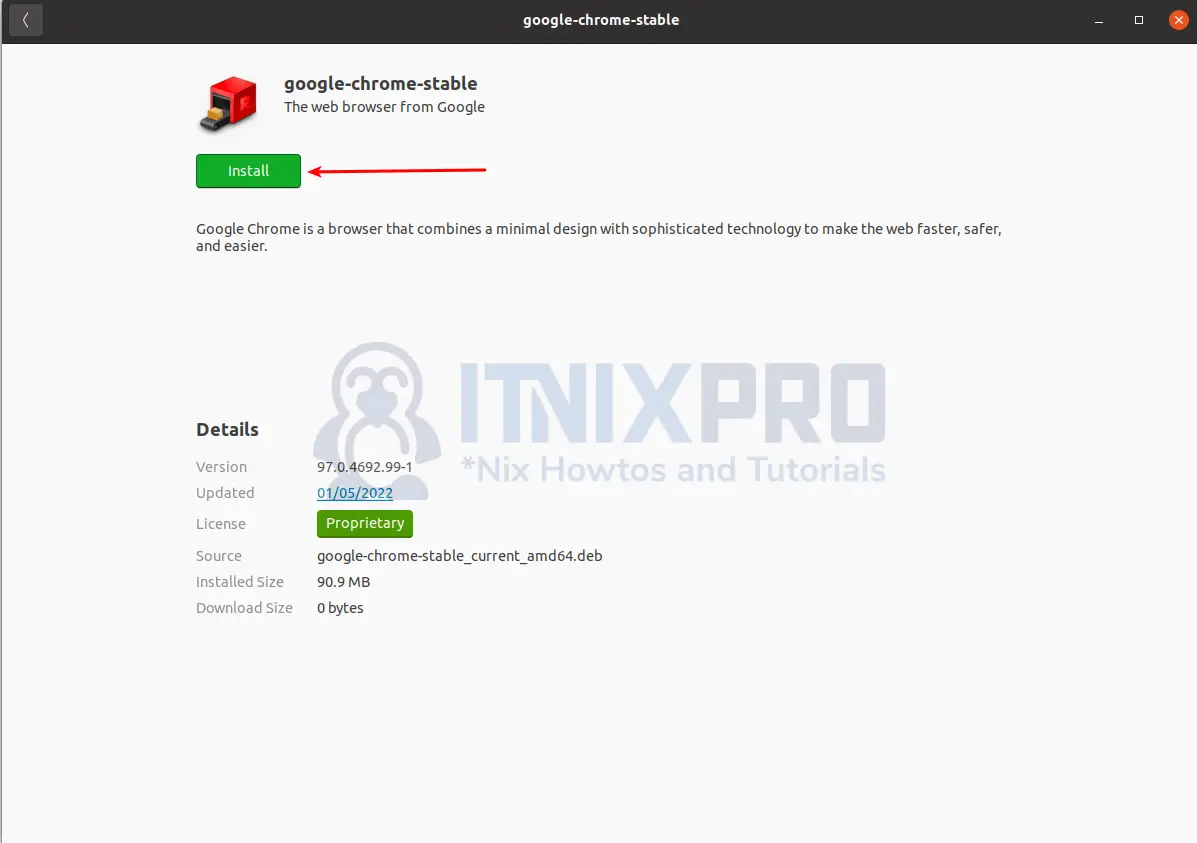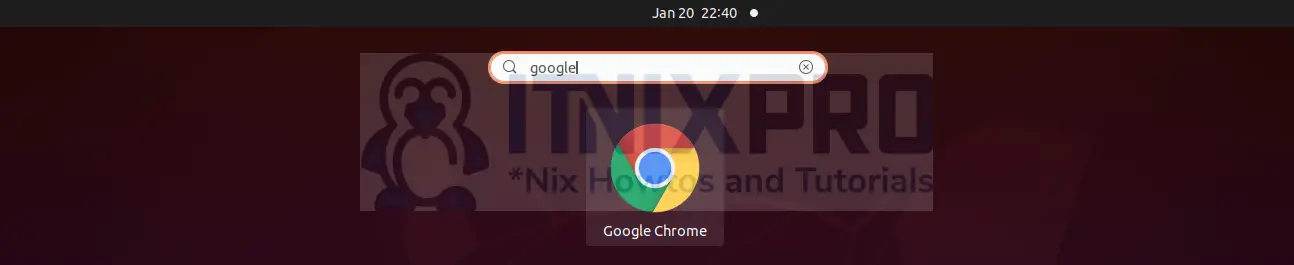This tutorial is going to teach you how to install Google Chrome Browser on Ubuntu 22.04. Ubuntu operating system doesn’t come with chrome browser installed out of the box, at least not by the time of writing this article guys from the future.
How to Install Google Chrome Browser on Ubuntu 22.04
The methods below can be used to install Google Chrome Browser on Ubuntu 22.04;
- Install Google Chrome Browser on Ubuntu 22.04 using DEB Binary package via GUI
- Install Google Chrome Browser on Ubuntu 22.04 using DEB Binary package via Terminal
- Install Google Chrome Browser on Ubuntu 22.04 using Chrome Repo
Install Google Chrome Browser on Ubuntu 22.04 via GUI
Navigate to Google chrome website then click on the download Chrome button.
- When you click the download chrome button, a pop up will appear. Select 64 bit .deb (For Debian/Ubuntu) then click on accept and install button.
- Another pop up will appear for downloading the package, click on save file and then OK button to download it.
- The file will be downloaded and then stored in downloads folder.
- Double click on the file and then click install on the software installer window that appears to begin the installation of Google Chrome Browser on Ubuntu 22.04. Note, You will be required to enter your password for the installation to take place.
When the installation percentage reaches 100%, Google Chrome Browser will have been installed on your Ubuntu system. You can launch Google Chrome Browser from the application menu by searching it.
Install Google Chrome Browser on Ubuntu 22.04 using DEB Binary package via Terminal
You can also install google chrome browser from DEB Binary using terminal. To do that, open terminal and run the command below to obtain the DEB file.
wget https://dl.google.com/linux/direct/google-chrome-stable_current_amd64.debYou may now install it using APT from the DEB file you downloaded. Note, it advisable to use APT for installation because it solves dependencies issues that you may encounter.
sudo apt install ./google-chrome-stable_current_amd64.deb -yReading package lists... Done Building dependency tree Reading state information... Done Note, selecting 'google-chrome-stable' instead of './google-chrome-stable_current_amd64.deb' The following packages were automatically installed and are no longer required: linux-headers-5.11.0-46-generic linux-hwe-5.11-headers-5.11.0-46 linux-image-5.11.0-46-generic linux-modules-5.11.0-46-generic linux-modules-extra-5.11.0-46-generic Use 'sudo apt autoremove' to remove them. The following NEW packages will be installed: google-chrome-stable 0 upgraded, 1 newly installed, 0 to remove and 9 not upgraded. Need to get 0 B/90.9 MB of archives. After this operation, 289 MB of additional disk space will be used. Get:1 /home/kigz/google-chrome-stable_current_amd64.deb google-chrome-stable amd64 97.0.4692.99-1 [90.9 MB] Selecting previously unselected package google-chrome-stable. (Reading database ... 224439 files and directories currently installed.) Preparing to unpack .../google-chrome-stable_current_amd64.deb ... Unpacking google-chrome-stable (97.0.4692.99-1) ... Setting up google-chrome-stable (97.0.4692.99-1) ... update-alternatives: using /usr/bin/google-chrome-stable to provide /usr/bin/x-w ww-browser (x-www-browser) in auto mode update-alternatives: using /usr/bin/google-chrome-stable to provide /usr/bin/gno me-www-browser (gnome-www-browser) in auto mode update-alternatives: using /usr/bin/google-chrome-stable to provide /usr/bin/goo gle-chrome (google-chrome) in auto mode Processing triggers for mime-support (3.64ubuntu1) ... Processing triggers for gnome-menus (3.36.0-1ubuntu1) ... Processing triggers for man-db (2.9.1-1) ... Processing triggers for desktop-file-utils (0.24-1ubuntu3) ...
Google Chrome Browser can now be launched from the application menu by searching it. Or alternatively by running the commands below
google-chromeor
google-chrome-stableInstall Google Chrome Browser on Ubuntu 22.04 using Chrome Repo
Google Chrome Browser is available for download through its PPA repo. To download, run the command below
wget -q -O - https://dl-ssl.google.com/linux/linux_signing_key.pub | sudo apt-key add -After downloading run the command below to install Google Chrome PPA repos on your Ubuntu 22.04
echo "deb [arch=amd64] http://dl.google.com/linux/chrome/deb/ stable main" | sudo tee /etc/apt/sources.list.d/google.listThen run the command below to update package cache
apt updateYou can now install the latest Google Chrome browser by running the command below
apt install google-chrome-stableChrome can be launched from the application menu by searching it.
Congratulations you have reached the end of the article. You have learned how to install google chrome browser on Ubuntu 22.04.
Other Tutorials
How to install AnyDesk on Ubuntu 22.04