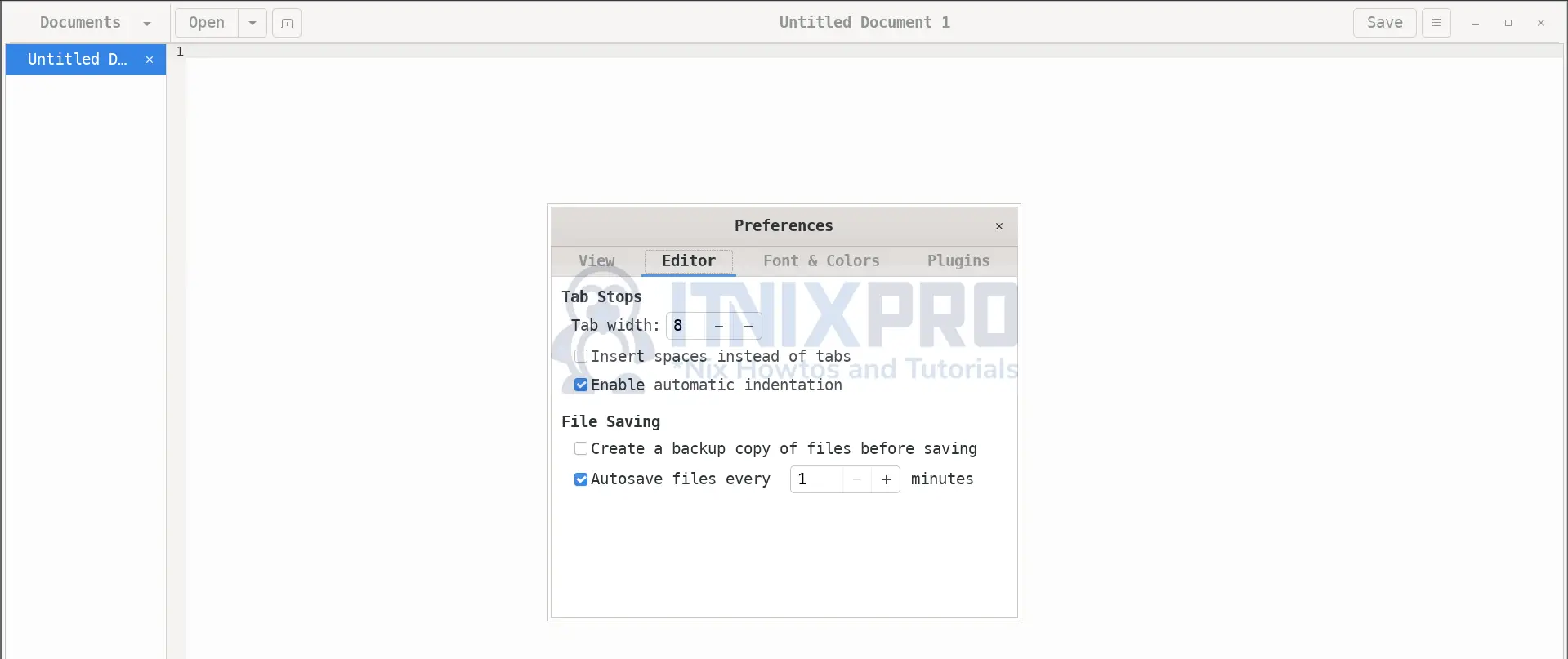In this tutorial, you will learn how to enable autosave on Linux Gedit text editor. Gedit is the official text editor of the GNOME desktop environment.
- It supports most standard editor features, extending this basic functionality with other features not usually found in simple text editors. gedit is a graphical application which supports editing multiple text files in one window (known sometimes as tabs or MDI).
- gedit fully supports international text through its use of the Unicode UTF-8 encoding in edited files. Its core feature set includes syntax highlighting of source code, auto indentation and printing and print preview support.
- gedit is also extensible through its plugin system, which currently includes support for spell checking, comparing files, viewing CVS ChangeLogs, and adjusting indentation levels.
NOTE:
Gedit does not automatically save the documents that have not already been saved before. What i mean here is, the “Untitled Document”. So in order to enjoy autosave feature, ensure that when you first open a new gedit window or tab, please save it first before you can proceed to edit the document so as to enjoy the autosave feature.
Enable Autosave on Linux Gedit Text Editor
Have you ever had to deal with the headache of losing of your notes after an abrupt/abnormal system shutdown? Well, with gedit, you can enable autosave at specific time interval so that when ever you edit you text, changes are saved at a predefined time interval.
So how do you enable autosave on Linux gedit text ditor?
There are two ways in which you can enable autosave in Gedit.
- Enable Autosave on Gedit using command line
- Enable autosave on Gedit using Graphical method
- Enable Autosave using third Party Plugins
Enable Autosave on Gedit using command line
You can update Gedit preferences from command line to enable autosave and to set the autosave time interval.
To enable autosave on Gedit from command line, run the command below;
gsettings set org.gnome.gedit.preferences.editor autosave trueNext, set the autosave time interval. Gedit supports time interval in minutes. To set the interval, run the command below;
gsettings set org.gnome.gedit.preferences.editor autosave-interval nWhere n is the number of minutes.
For example, to set the time interval to 1 minute, run the command;
gsettings set org.gnome.gedit.preferences.editor autosave-interval 1Enable autosave on Gedit using Graphical method
To enable Gedit autosave from GUI:
- simply open the test editor preferences
- click on Editor tab.
- Check the Auto save files every
- Set the time interval in minutes.
And there you go!
Enable Gedit autosave using third party plugins
It is also possible to enable Gedit auto save using third party plugins such as;
You can read on its Github page on how to install and use the plugin.
Other Linux Tutorials
Install LEMP Stack on Debian 11