This article will take you through how to install Xrdp on OpenSUSE. Xrdp is a free and open-source implementation of the Microsoft RDP (Remote Desktop Protocol) server, it provides a graphical login to remote machines using RDP (Microsoft Remote Desktop Protocol) and its transport is encrypted using TLS by default.
Some of Xrdp features;
- two-way clipboard transfer (text, bitmap, file)
- audio redirection
- drive redirection (mount local client drives on the remote machine)
How to Install Xrdp on OpenSUSE
- Update your packages.
sudo zypper update- Install Xrdp on OpenSUSE using the command below.
zypper install xrdpSample output
Loading repository data...
Reading installed packages...
Resolving package dependencies...
The following recommended package was automatically selected:
xorgxrdp
The following 2 NEW packages are going to be installed:
xorgxrdp xrdp
2 new packages to install.
Overall download size: 505.7 KiB. Already cached: 0 B. After the operation,
additional 2.3 MiB will be used.
Continue? [y/n/v/...? shows all options] (y): y
Retrieving package xrdp-0.9.19-1.1.x86_64 (1/2), 442.3 KiB ( 2.1 MiB unpacked)
Retrieving: xrdp-0.9.19-1.1.x86_64.rpm .....................[done (108.6 KiB/s)]
Retrieving package xorgxrdp-0.2.15-1.12.x86_64
(2/2), 63.4 KiB (155.0 KiB unpacked)
Retrieving: xorgxrdp-0.2.15-1.12.x86_64.rpm ..............................[done]
Checking for file conflicts: .............................................[done]
(1/2) Installing: xrdp-0.9.19-1.1.x86_64 .................................[done]
(2/2) Installing: xorgxrdp-0.2.15-1.12.x86_64 ............................[done]
- Enable Xrdp to start on boot.
sudo systemctl enable xrdp- Then start Xrdp using the following command.
sudo systemctl start xrdp- After starting Xrdp, it should be running. Check status using the command below.
sudo systemctl status xrdp Sample output
● xrdp.service - xrdp daemon
Loaded: loaded (/usr/lib/systemd/system/xrdp.service; enabled; vendor preset: disabled)
Active: active (running) since Thu 2022-06-30 11:32:01 EAT; 1min 21s ago
Docs: man:xrdp(8)
man:xrdp.ini(5)
Main PID: 6939 (xrdp)
Tasks: 1 (limit: 4588)
CPU: 5ms
CGroup: /system.slice/xrdp.service
└─ 6939 /usr/sbin/xrdp --nodaemon
Jun 30 11:32:01 localhost.localdomain systemd[1]: Started xrdp daemon.
- Allow Xrdp on your firewall.
sudo firewall-cmd --permanent --zone=public --add-service=ms-wbt- Reload your firewall to apply changes.
sudo firewall-cmd --reloadConnect to OpenSUSE Xrdp
- In this example, we will use Windows RDP. On the Windows start menu search for
mstscthen enter your OpenSUSE IP running Xrdp.
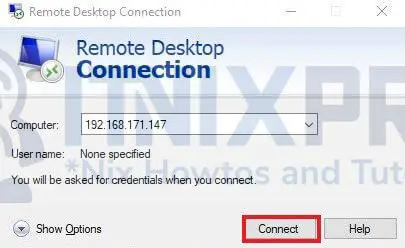
- When prompted to accept the connection, click the yes button to proceed.
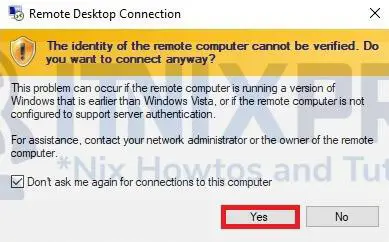
- Input your OpenSUSE running Xrdp credentials then click the OK button. Note, log out of OpenSUSE running Xrdp to avoid a blank screen.
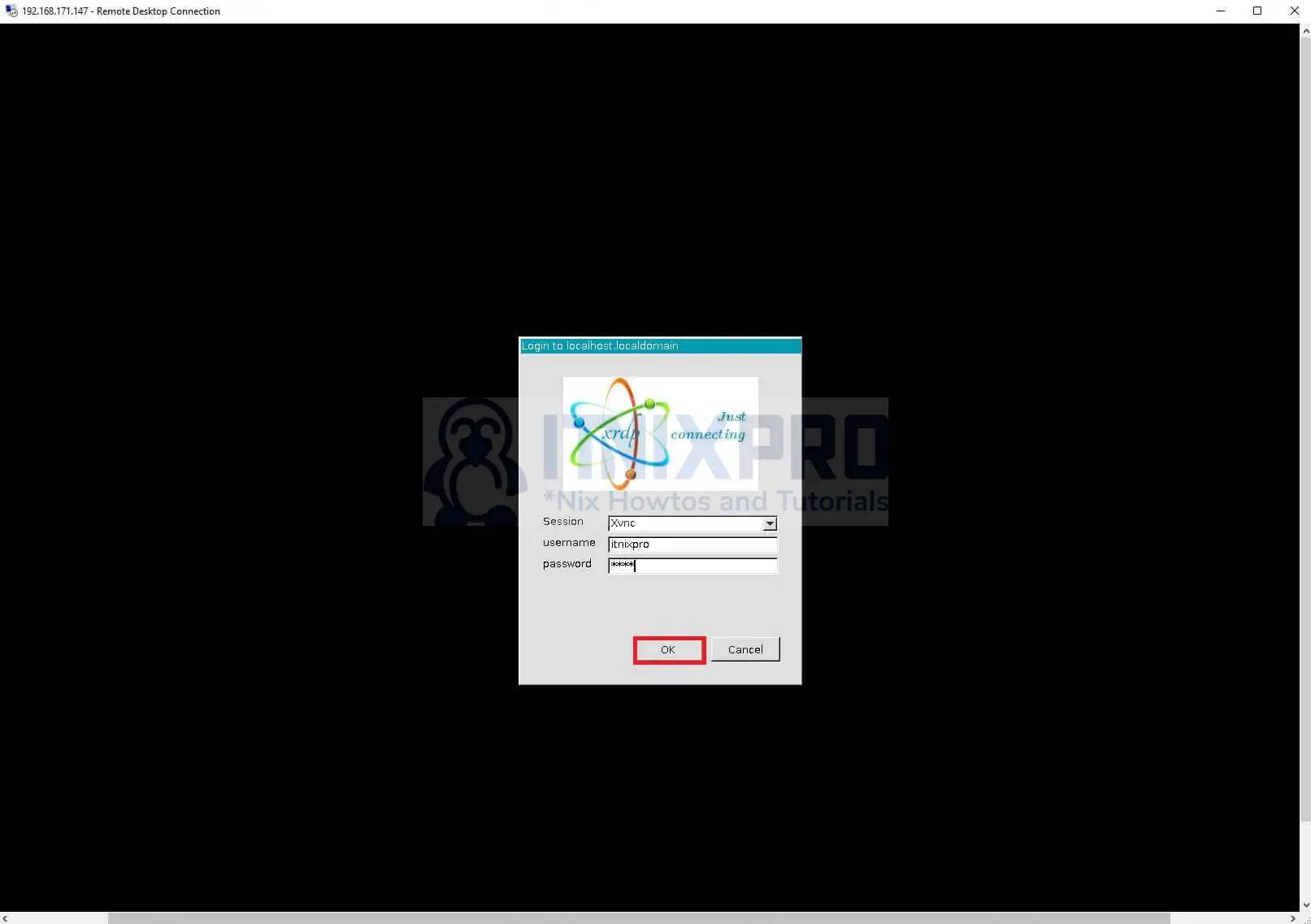
- After a successful connection, you will be able to access OpenSUSE running Xrdp.
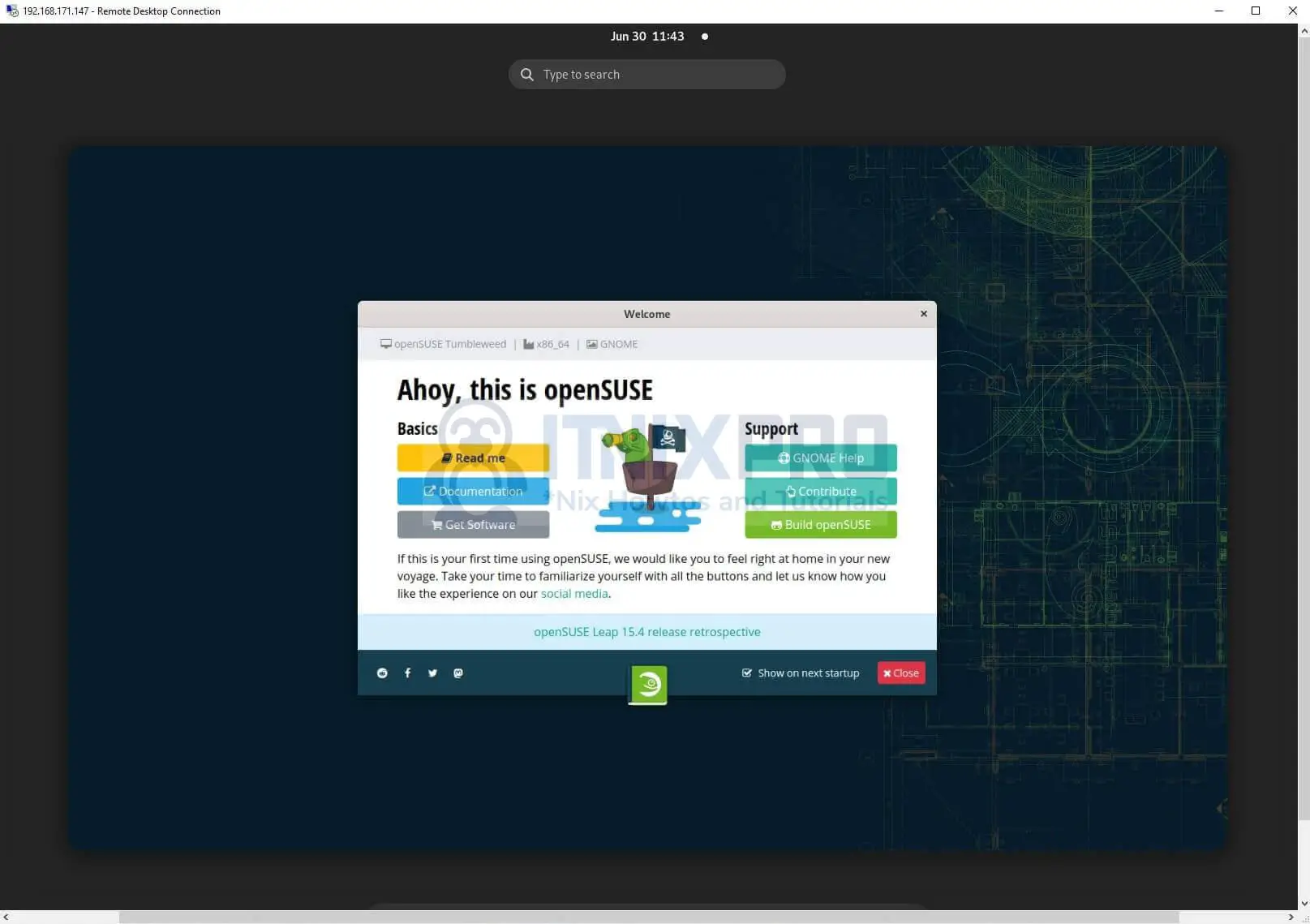
- You have made it to the end of our article, congratulations. We have gone through how to install Xrdp on OpenSUSE.
Read more about Xrdp
Other Tutorials
Install Xrdp server on Rocky Linux
