This article will take you through how to install Xrdp on Fedora 36. A non-Microsoft Windows operating system (such as Linux and BSD-style operating systems) can now offer a fully functional RDP-compatible remote desktop experience thanks to the free and open-source xrdp implementation of the Microsoft Remote Desktop Protocol (RDP) server. It functions by sending client-side controls back to the X Window Server and bridging visuals from the X Window System to the client.
How to Install Xrdp on Fedora 36
- Xrdp needs a desktop environment so as to operate, in case you are using Fedora server install KDE desktop environment using the command below.
sudo dnf install @kde-desktop-environment- Feel free to check other desktop environments using the following command. For Fedora workstation users skip to the next step.
sudo dnf grouplist -v - Install Xdrp on Fedora 36.
sudo dnf install xrdp -ySample output
Last metadata expiration check: 0:04:54 ago on Thu 30 Jun 2022 08:52:05 AM EAT. Dependencies resolved. ============================================================================== Package Architecture Version Repository Size ============================================================================== Installing: xrdp x86_64 1:0.9.19-1.fc36 fedora 460 k Installing dependencies: imlib2 x86_64 1.7.4-2.fc36 fedora 234 k openssl x86_64 1:3.0.3-1.fc36 updates 1.1 M Installing weak dependencies: xrdp-selinux x86_64 1:0.9.19-1.fc36 fedora 13 k Transaction Summary ============================================================================== Install 4 Packages Total download size: 1.8 M Installed size: 4.8 M Downloading Packages: (1/4): xrdp-selinux-0.9.19-1.fc36.x86_64.rpm 77 kB/s | 13 kB 00:00 (2/4): imlib2-1.7.4-2.fc36.x86_64.rpm 173 kB/s | 234 kB 00:01 (3/4): xrdp-0.9.19-1.fc36.x86_64.rpm 148 kB/s | 460 kB 00:03 (4/4): openssl-3.0.3-1.fc36.x86_64.rpm 296 kB/s | 1.1 MB 00:03 ------------------------------------------------------------------------------ Total 230 kB/s | 1.8 MB 00:08 Running transaction check Transaction check succeeded. Running transaction test Transaction test succeeded. Running transaction Preparing : 1/1 Installing : imlib2-1.7.4-2.fc36.x86_64 1/4 Installing : xrdp-selinux-1:0.9.19-1.fc36.x86_64 2/4 Running scriptlet: xrdp-selinux-1:0.9.19-1.fc36.x86_64 2/4 Installing : xrdp-1:0.9.19-1.fc36.x86_64 3/4 Running scriptlet: xrdp-1:0.9.19-1.fc36.x86_64 3/4 Installing : openssl-1:3.0.3-1.fc36.x86_64 4/4 Running scriptlet: xrdp-1:0.9.19-1.fc36.x86_64 4/4 Running scriptlet: openssl-1:3.0.3-1.fc36.x86_64 4/4 Verifying : imlib2-1.7.4-2.fc36.x86_64 1/4 Verifying : xrdp-1:0.9.19-1.fc36.x86_64 2/4 Verifying : xrdp-selinux-1:0.9.19-1.fc36.x86_64 3/4 Verifying : openssl-1:3.0.3-1.fc36.x86_64 4/4 Installed: imlib2-1.7.4-2.fc36.x86_64 openssl-1:3.0.3-1.fc36.x86_64 xrdp-1:0.9.19-1.fc36.x86_64 xrdp-selinux-1:0.9.19-1.fc36.x86_64 Complete!
- Next, enable Xrdp to start on boot.
sudo systemctl enable xrdp - Then start it.
sudo systemctl start xrdp- Xrdp should be up and running, check the status using the following command.
sudo systemctl status xrdp Sample output
● xrdp.service - xrdp daemon
Loaded: loaded (/usr/lib/systemd/system/xrdp.service; enabled; vendor preset: disabled)
Active: active (running) since Thu 2022-06-30 09:00:29 EAT; 46s ago
Docs: man:xrdp(8)
man:xrdp.ini(5)
Main PID: 4683 (xrdp)
Tasks: 1 (limit: 4612)
Memory: 1.4M
CPU: 13ms
CGroup: /system.slice/xrdp.service
└─ 4683 /usr/sbin/xrdp --nodaemon
Jun 30 09:00:29 fedora systemd[1]: Started xrdp.service - xrdp daemon.
Jun 30 09:00:29 fedora xrdp[4683]: [INFO ] starting xrdp with pid 4683
Jun 30 09:00:29 fedora xrdp[4683]: [INFO ] address [0.0.0.0] port [3389] mode 1
Jun 30 09:00:29 fedora xrdp[4683]: [INFO ] listening to port 3389 on 0.0.0.0
Jun 30 09:00:29 fedora xrdp[4683]: [INFO ] xrdp_listen_pp done
- Allow Xrdp on the firewall, by default it uses port 3389.
sudo firewall-cmd --permanent --add-port=3389/tcp - Reload the firewall to apply changes.
sudo firewall-cmd --reload Connect to Fedora 36 Xrdp
- On a Windows computer, open the remote desktop connection by searching
mstscon the start menu. Then enter your Fedora IP as shown below.
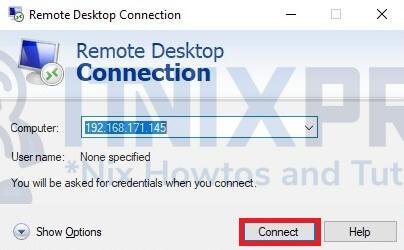
- Click yes to confirm the connection.
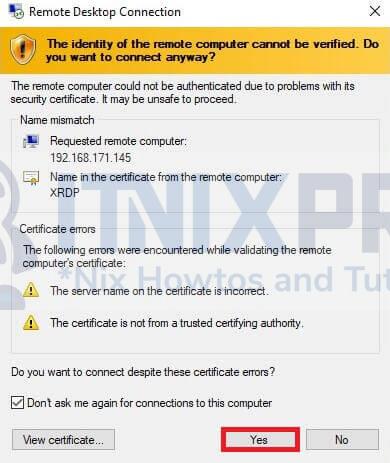
- Next, input your Fedora credentials then click the OK button to initiate the connection. Note, you need to log out from your Fedora machine to avoid a black blank screen.
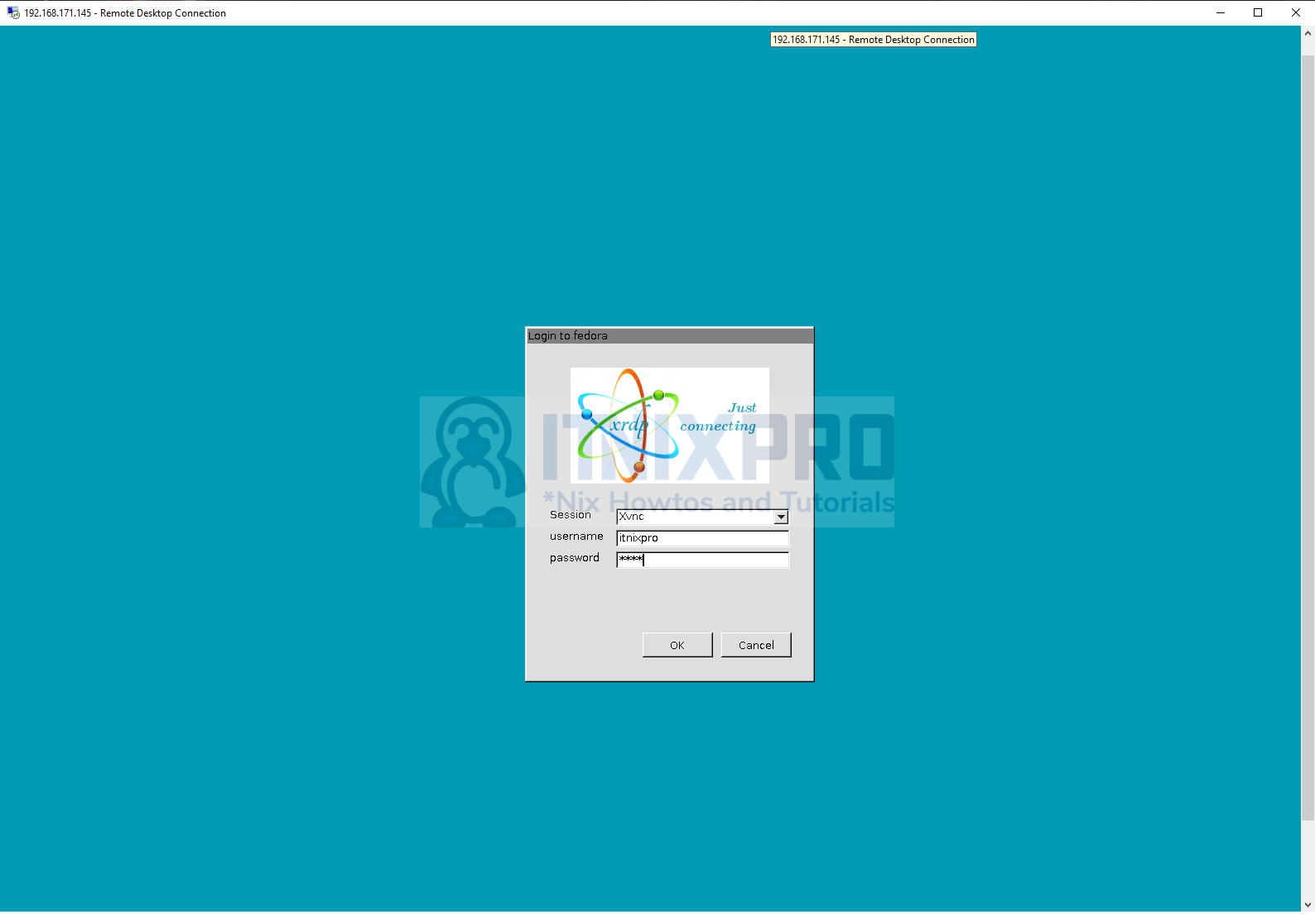
- You will be able to interact with Fedora 36 after your connection is successful.
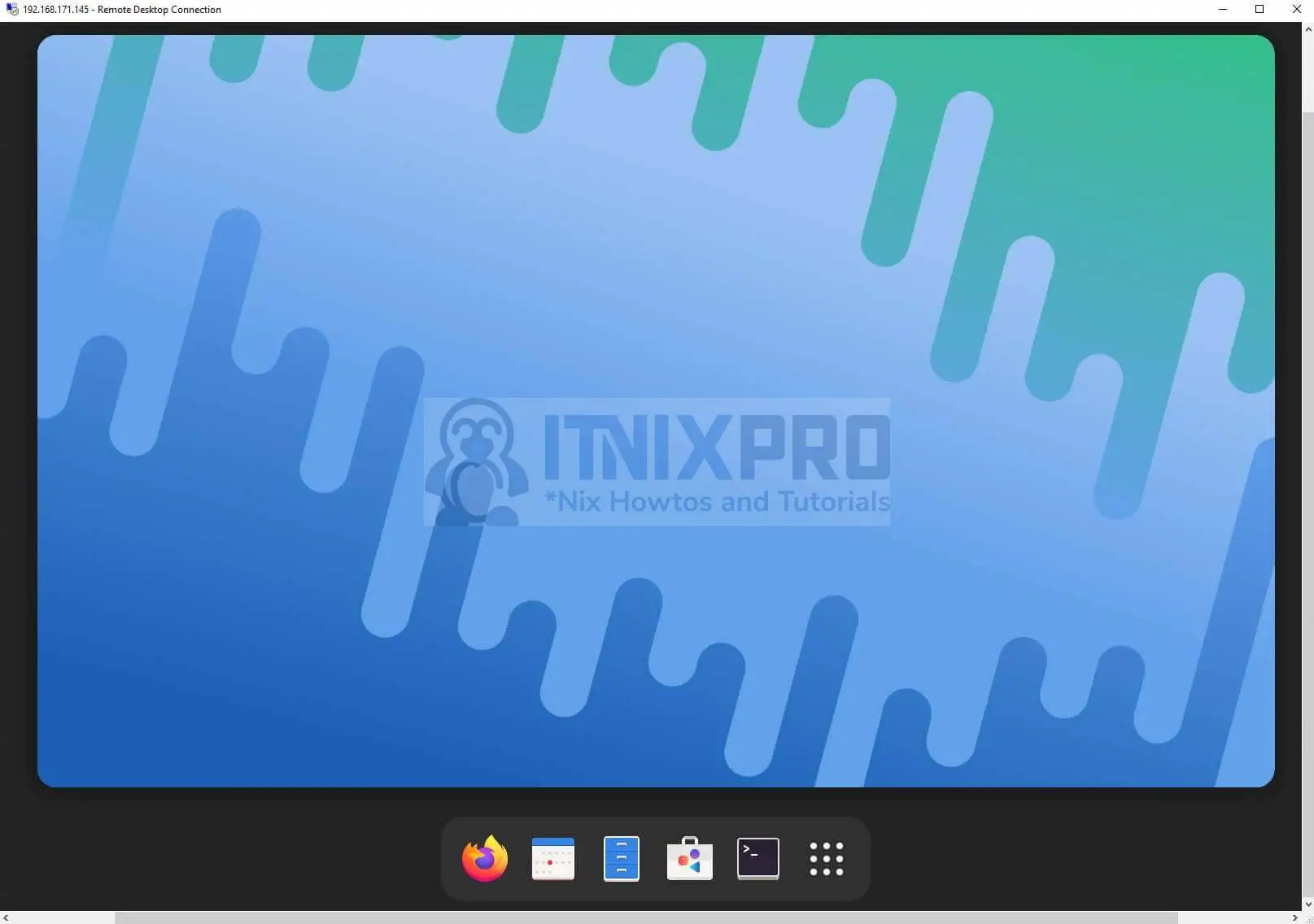
- That marks the end of our article, Cheers! We have gone through how to install Xrdp on Fedora 36.
Read more about Xrdp
Other Tutorials
Install Xrdp Server on Ubuntu 22.04
