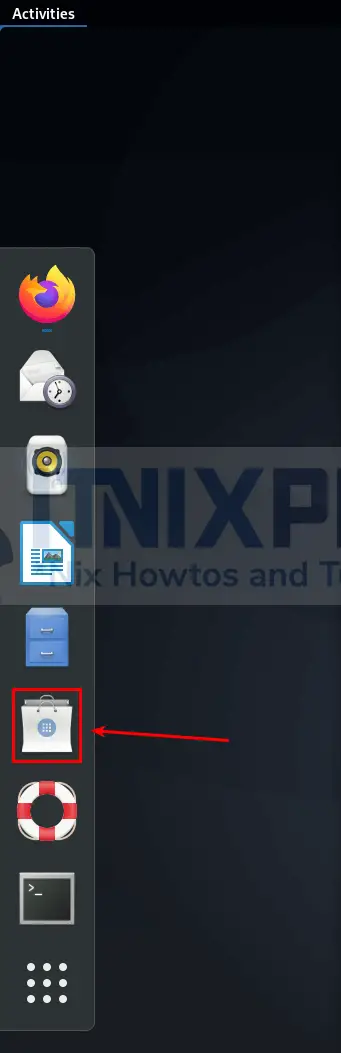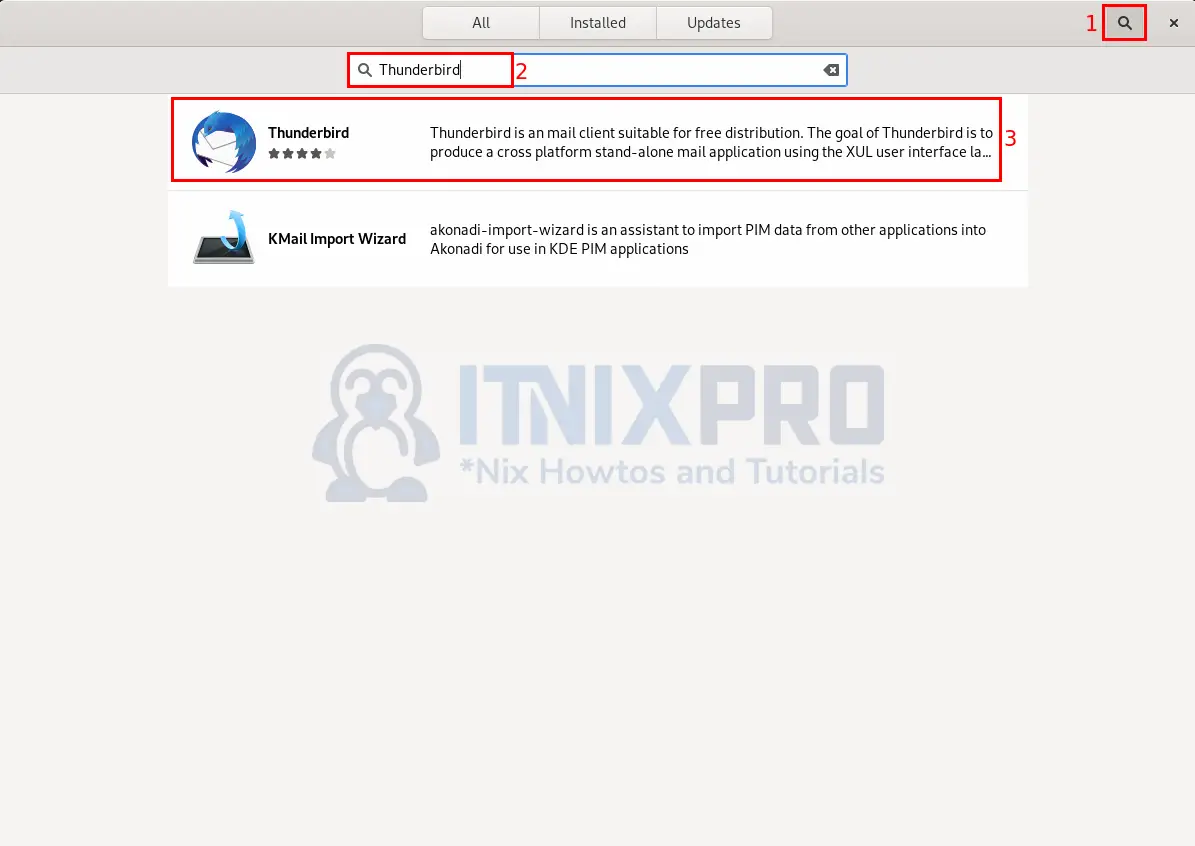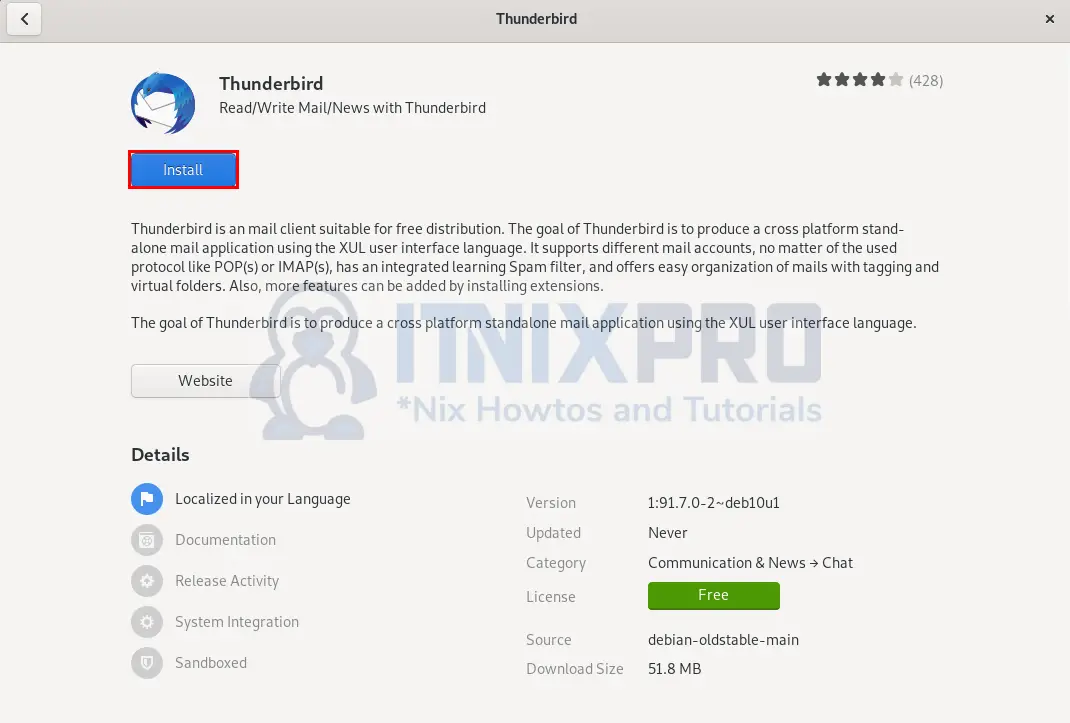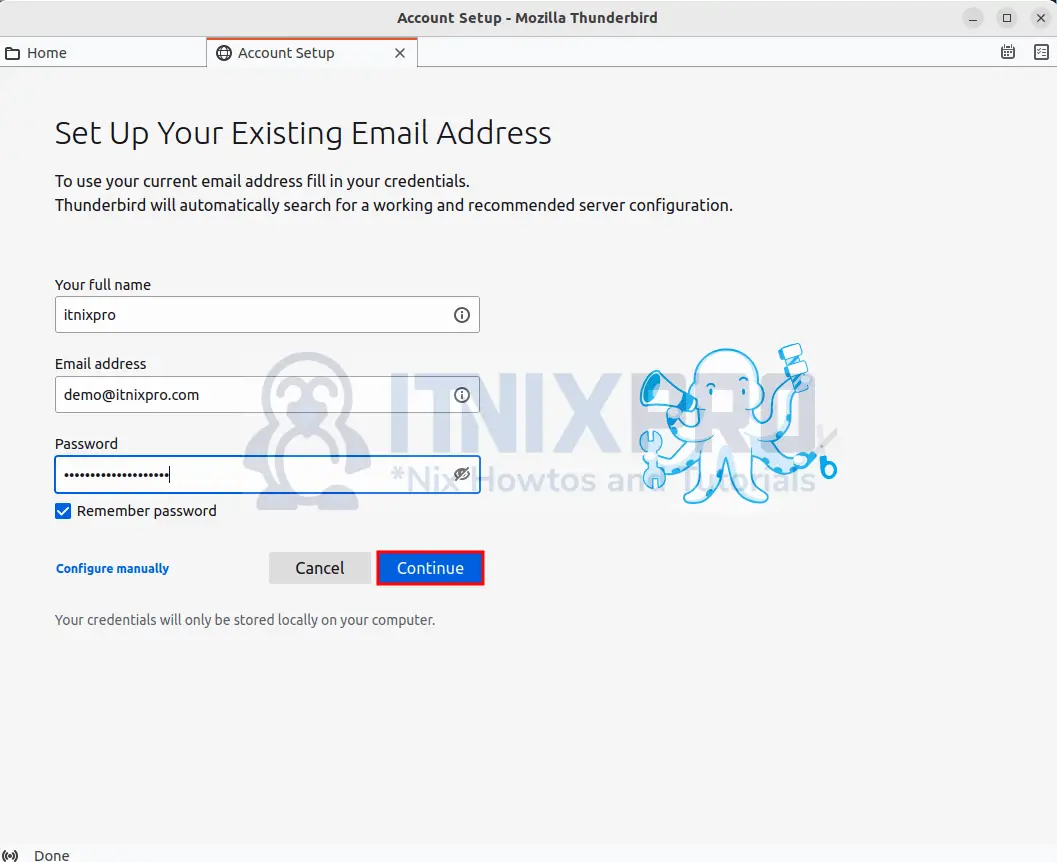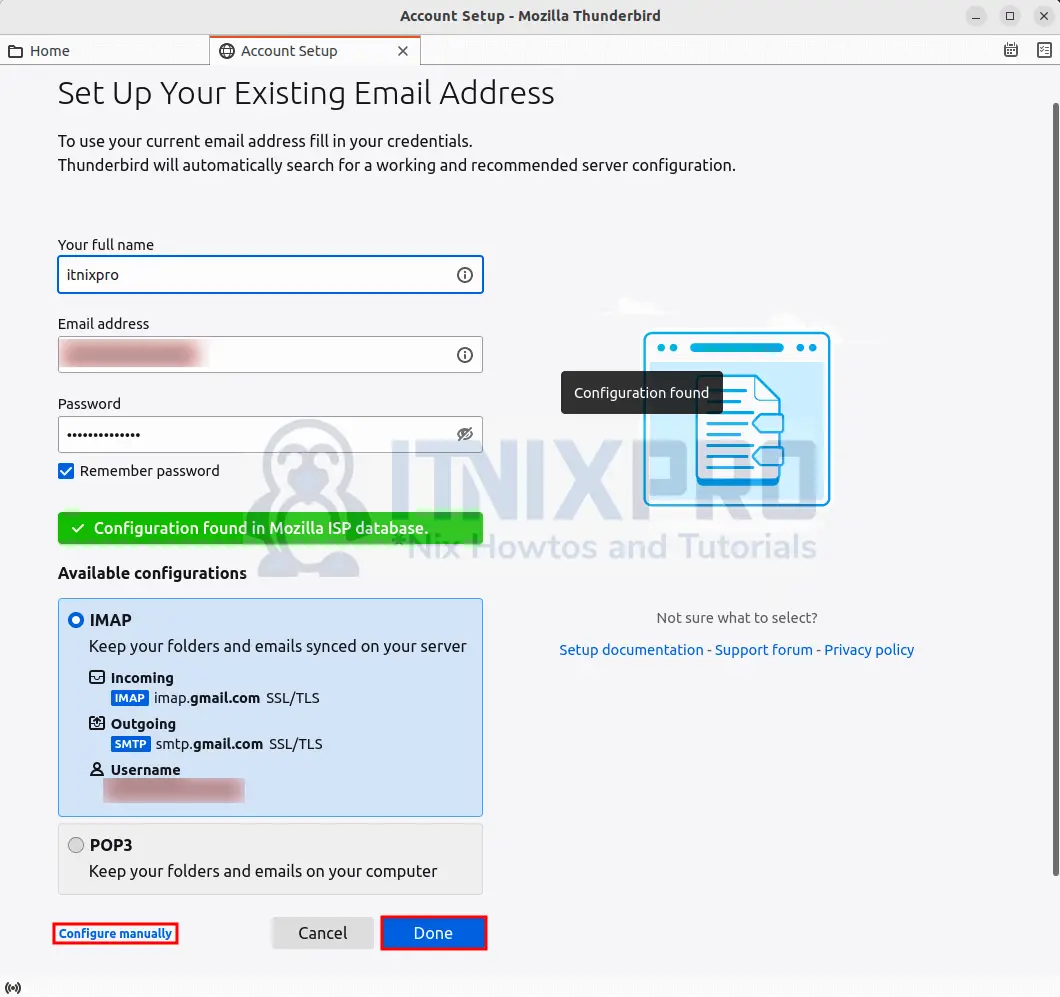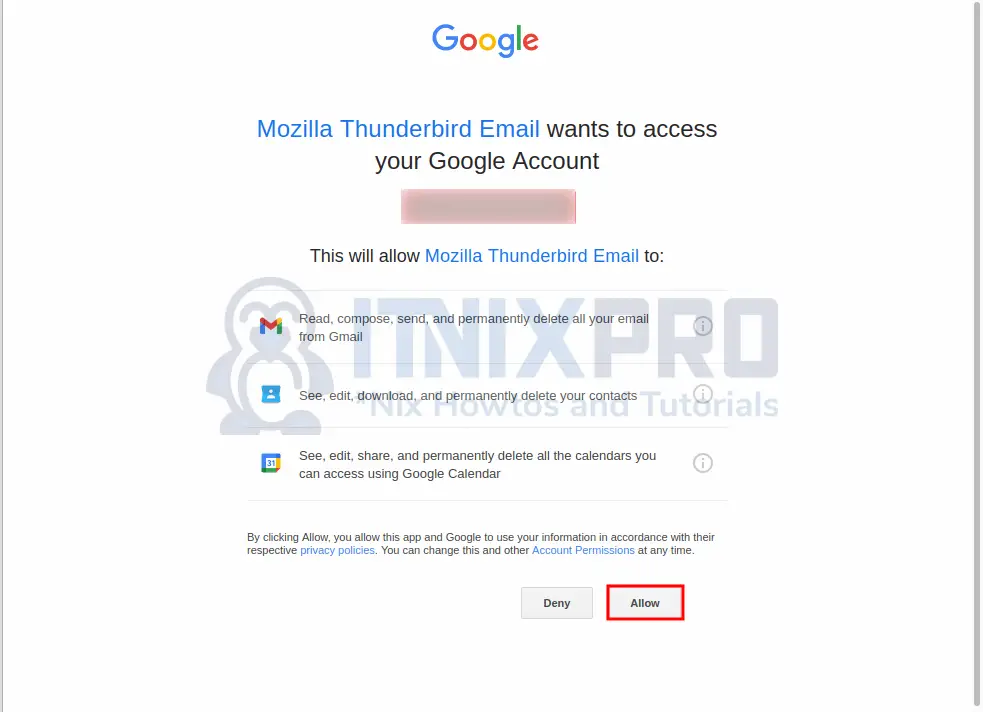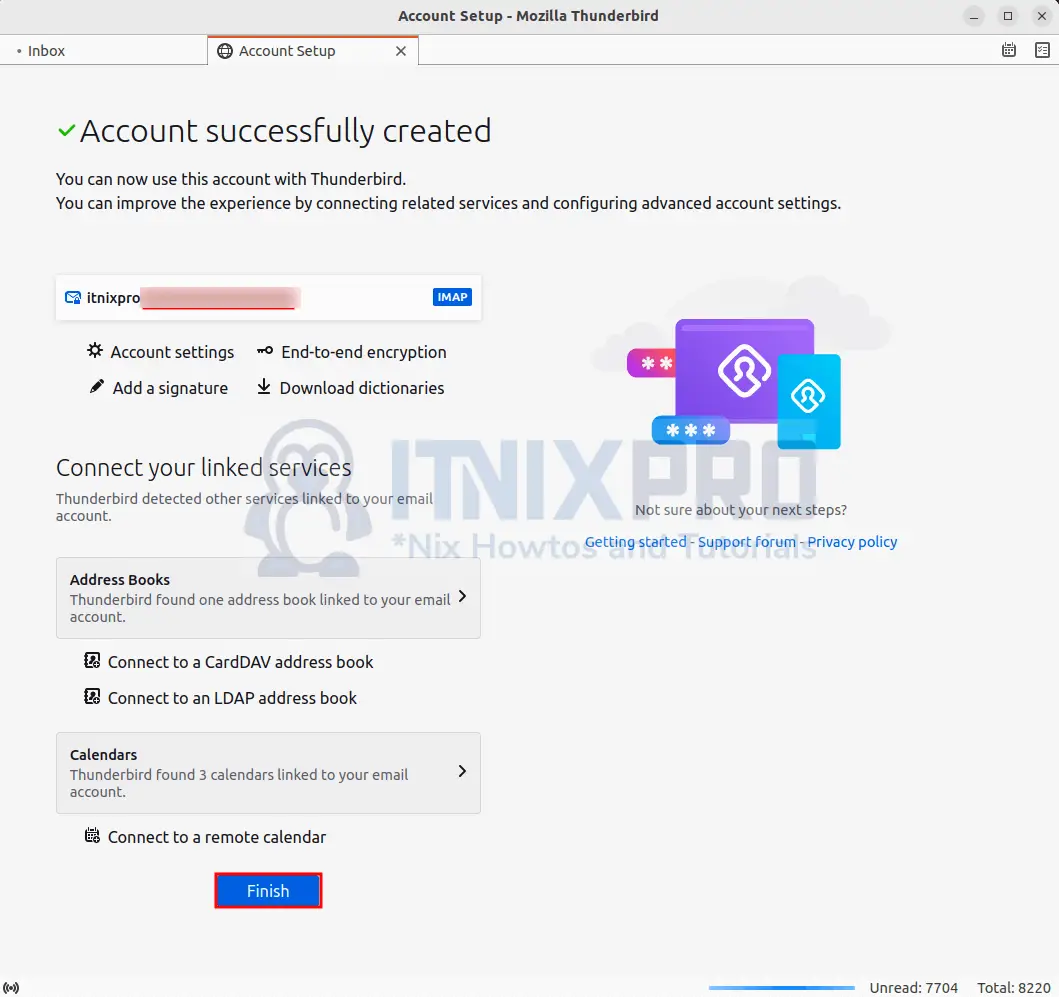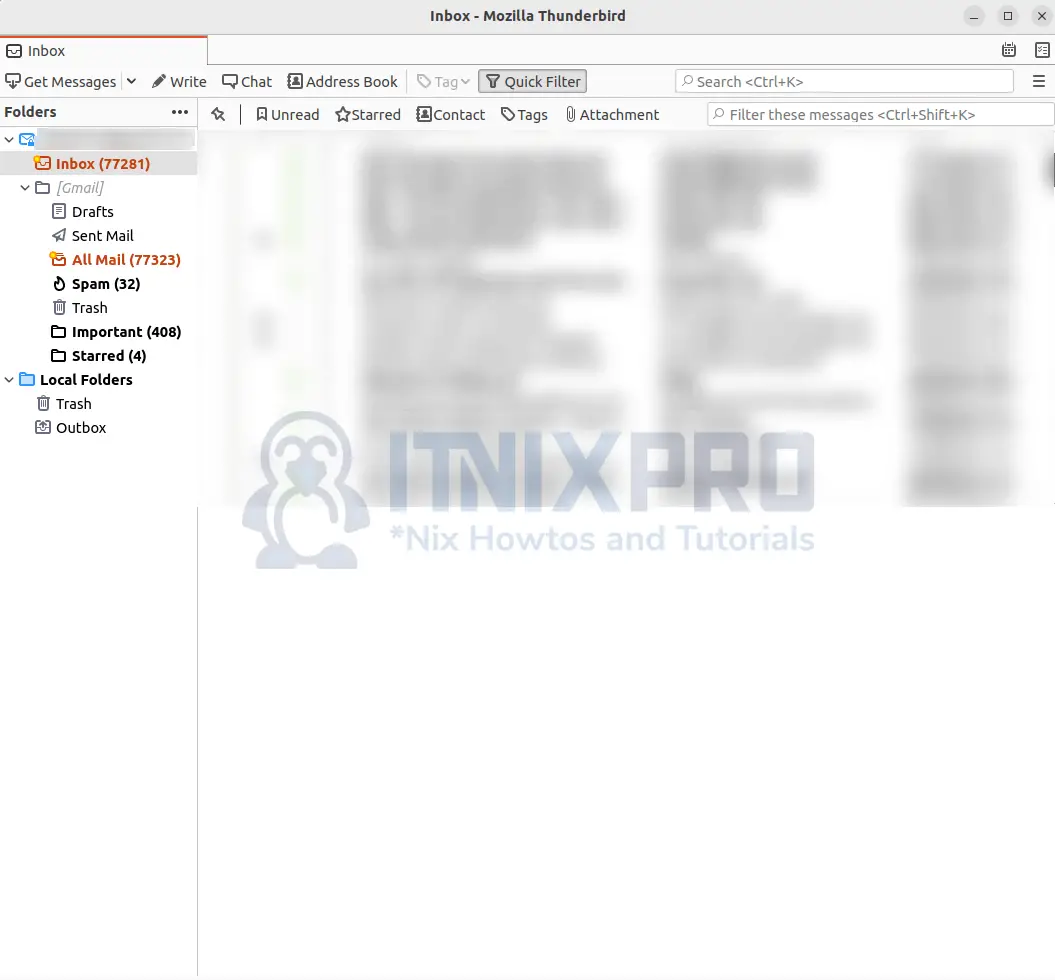This article is going to take you through on how to Install Thunderbird mail client on Debian 11. Thunderbird is a free e-mail client for Microsoft Windows, macOS, Linux, and other supported operating systems that allows you to send, receive, and manage e-mail. It connects to one or more email servers and retrieves your emails, which means you may use Thunderbird to handle many email accounts, such as Gmail, Yahoo, and Hotmail. Thunderbird users can get messages from their email provider using IMAP or POP3, and send emails using SMTP.
Some of Thunderbird features include;
- Mail Account Setup Wizard
- One-click Address Book
- Attachment Reminder
- Quick Filter Toolbar
- Search Tools
- Message Archive
How to Install Thunderbird mail client on Debian 11
We’ll look at three different ways to install Thunderbird;
- Install Thunderbird mail client via APT
- Install Thunderbird mail client via Snap store
- Install Thunderbird mail client via Snap command
Install Thunderbird mail client on Debian 11 via APT
- To begin, make sure your packages are up to date.
sudo apt update- Then run the following command to install Thunderbird.
sudo apt-get install thunderbird- The command below can be used to start Thunderbird.
thunderbird- Alternatively, it can be launched from the application menu.
Uninstall Thunderbird mail client
- Use the command below to uninstall Thunderbird.
sudo apt-get purge thunderbirdInstall Thunderbird mail client via Snap store
- Open Software Store
- Search for Thunderbird as shown below then click to open.
- Click install button to begin the installation.
- When installation percentage reaches 100%, Thunderbird client will have been installed on your system.
Install Thunderbird mail client via Snap command
- To begin, use the following command to install Snapd.
sudo apt install snapdThen
sudo snap install core- Reboot your system for changes to take effect.
sudo reboot- Next Install Thunderbird mail client using the following command.
sudo snap install thunderbirdUninstall Thunderbird mail client
- Use the command below to uninstall Thunderbird mail client using snap.
sudo snap remove thunderbirdSetup Mail Account in Thunderbird mail client
- Start by entering your email credentials as shown below.
- Click continue button to proceed then click done to complete the setup wizard. If your configuration settings aren’t available in the Mozilla ISP database. You will have to configure it manually by clicking configure manually.
- Allow Thunderbird access.
- Next click finish to complete.
- You will be redirected to your email where you can now perform all email operations.
- Congratulations, you’ve made it to the end of the article. You have learned how to Install Thunderbird mail client.
Read more about Thunderbird features
Other Tutorials
Install Bacula Server with MariaDB on Ubuntu 22.04