This article will take you through how to install Teamviewer on Rocky Linux 9. TeamViewer is a software application that enables remote access to and control of computers. It has features including chat, file sharing, video conferencing, and remote printing. You can use computers or mobile devices virtually anywhere in the world by connecting to them and using them as though you were physically present.
How to Install TeamViewer on Rocky Linux 9 This article will
- Update your system using the command below.
sudo dnf update- Next, install the EPEL repository using the following command.
sudo dnf install epel-release -y- Update your system to apply changes.
sudo dnf update -y- Then install TeamViewer using the command below.
sudo dnf install https://download.teamviewer.com/download/linux/teamviewer.x86_64.rpmSample output
Last metadata expiration check: 0:01:04 ago on Tue 26 Jul 2022 10:24:11 AM EAT. teamviewer.x86_64.rpm 625 kB/s | 65 MB 01:46 Dependencies resolved. ===================================================================== Package Arch Version Repository Size ===================================================================== Installing: teamviewer x86_64 15.32.3-0 @commandline 65 M Installing dependencies: libXScrnSaver x86_64 1.2.3-10.el9 appstream 24 k minizip1.2 x86_64 1.2.11-24.el9 epel 32 k xcb-util-image x86_64 0.4.0-19.el9 appstream 19 k xcb-util-keysyms x86_64 0.4.0-17.el9 appstream 14 k xcb-util-renderutil x86_64 0.3.9-20.el9 appstream 17 k xcb-util-wm x86_64 0.4.1-22.el9 appstream 31 k Transaction Summary ===================================================================== Install 7 Packages Total size: 65 M Total download size: 136 k Installed size: 255 M Is this ok [y/N]: y Downloading Packages: (1/6): xcb-util-wm-0.4.1-22.el9.x86_ 43 kB/s | 31 kB 00:00 (2/6): xcb-util-keysyms-0.4.0-17.el9 19 kB/s | 14 kB 00:00 (3/6): xcb-util-renderutil-0.3.9-20. 191 kB/s | 17 kB 00:00 (4/6): xcb-util-image-0.4.0-19.el9.x 208 kB/s | 19 kB 00:00 (5/6): libXScrnSaver-1.2.3-10.el9.x8 716 kB/s | 24 kB 00:00 (6/6): minizip1.2-1.2.11-24.el9.x86_ 18 kB/s | 32 kB 00:01 --------------------------------------------------------------------- Total 29 kB/s | 136 kB 00:04 Running transaction check Transaction check succeeded. Running transaction test Transaction test succeeded. Running transaction Running scriptlet: teamviewer-15.32.3-0.x86_64 1/1 Preparing : 1/1 Installing : libXScrnSaver-1.2.3-10.el9.x86_64 1/7 Installing : xcb-util-image-0.4.0-19.el9.x86_64 2/7 Installing : xcb-util-renderutil-0.3.9-20.el9.x86_64 3/7 Installing : xcb-util-wm-0.4.1-22.el9.x86_64 4/7 Installing : xcb-util-keysyms-0.4.0-17.el9.x86_64 5/7 Installing : minizip1.2-1.2.11-24.el9.x86_64 6/7 Installing : teamviewer-15.32.3-0.x86_64 7/7 Running scriptlet: teamviewer-15.32.3-0.x86_64 7/7 gtk-update-icon-cache: Cache file created successfully. Verifying : minizip1.2-1.2.11-24.el9.x86_64 1/7 Verifying : xcb-util-keysyms-0.4.0-17.el9.x86_64 2/7 Verifying : xcb-util-wm-0.4.1-22.el9.x86_64 3/7 Verifying : xcb-util-renderutil-0.3.9-20.el9.x86_64 4/7 Verifying : xcb-util-image-0.4.0-19.el9.x86_64 5/7 Verifying : libXScrnSaver-1.2.3-10.el9.x86_64 6/7 Verifying : teamviewer-15.32.3-0.x86_64 7/7 Installed: libXScrnSaver-1.2.3-10.el9.x86_64 minizip1.2-1.2.11-24.el9.x86_64 teamviewer-15.32.3-0.x86_64 xcb-util-image-0.4.0-19.el9.x86_64 xcb-util-keysyms-0.4.0-17.el9.x86_64 xcb-util-renderutil-0.3.9-20.el9.x86_64 xcb-util-wm-0.4.1-22.el9.x86_64 Complete!
- Launch TeamViewer using the command below.
teamviewer- You can also launch it from the application menu as shown below.

- Accept license.
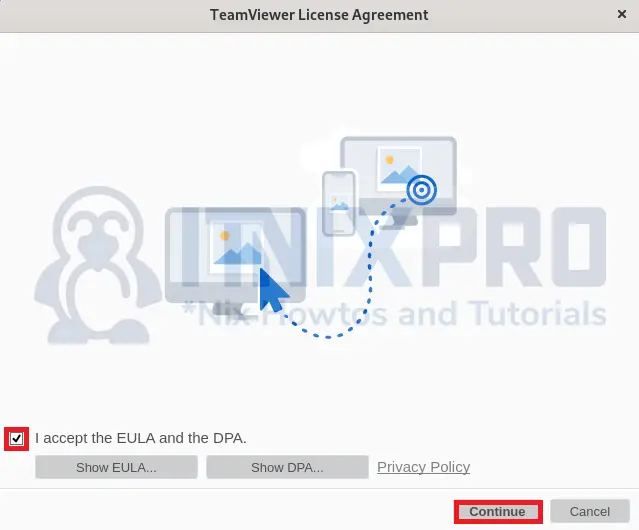
- Sample TeamViewer interface.
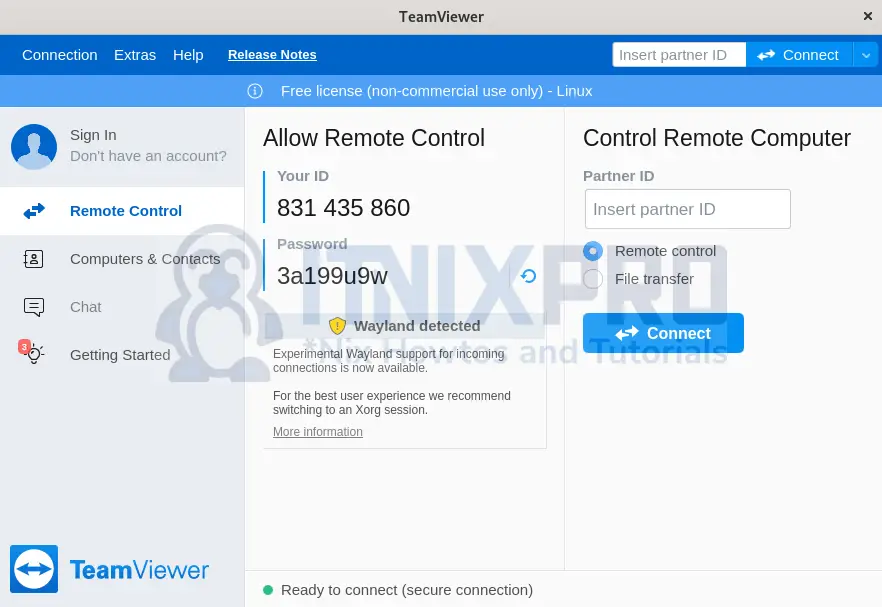
- That marks the end of our tutorials, we have gone through how to install TeamViewer on Rocky Linux 9.
Read more on TeamViewer Documentation
Other Tutorials
Install TeamViewer on Fedora 36
