This guide will take you through how to install TeamViewer on Fedora 36. TeamViewer is a software application that enables remote access to and control of computers. It contains capabilities like remote printing, file sharing, video conferencing, and chat. It gives you the ability to connect to computers or mobile devices anywhere on the earth and utilize them just as you were there in person.
How to Install TeamViewer on Fedora 36
- Download the TeamViewer RPM package using the following command.
wget https://download.teamviewer.com/download/linux/teamviewer.x86_64.rpm- After downloading the package, install it using the following command.
sudo dnf -y install ./teamviewer.x86_64.rpmSample output
Dependencies resolved. ============================================================================ Package Arch Version Repository Size ============================================================================ Installing: teamviewer x86_64 15.30.3-0 @commandline 65 M Installing dependencies: minizip-compat x86_64 1.2.11-31.fc36 fedora 31 k Transaction Summary ============================================================================ Install 2 Packages Total size: 65 M Total download size: 31 k Installed size: 255 M Downloading Packages: minizip-compat-1.2.11-31.fc36.x86_64.rpm 60 kB/s | 31 kB 00:00 ---------------------------------------------------------------------------- Total 13 kB/s | 31 kB 00:02 Running transaction check Transaction check succeeded. Running transaction test Transaction test succeeded. Running transaction Running scriptlet: teamviewer-15.30.3-0.x86_64 1/1 Preparing : 1/1 Installing : minizip-compat-1.2.11-31.fc36.x86_64 1/2 Installing : teamviewer-15.30.3-0.x86_64 2/2 warning: /etc/yum.repos.d/teamviewer.repo saved as /etc/yum.repos.d/teamviewer.repo.rpmorig Running scriptlet: teamviewer-15.30.3-0.x86_64 2/2 gtk-update-icon-cache: Cache file created successfully. Verifying : minizip-compat-1.2.11-31.fc36.x86_64 1/2 Verifying : teamviewer-15.30.3-0.x86_64 2/2 Installed: minizip-compat-1.2.11-31.fc36.x86_64 teamviewer-15.30.3-0.x86_64 Complete!
- Launch TeamViewer from the application menu as shown below.

- Next, check the checkbox to accept the license then click the continue button to proceed.
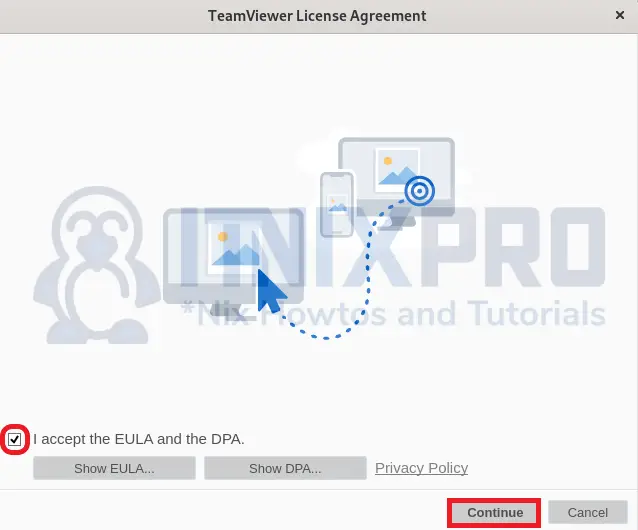
- Enter your remote computer ID to connect to it or vice versa.
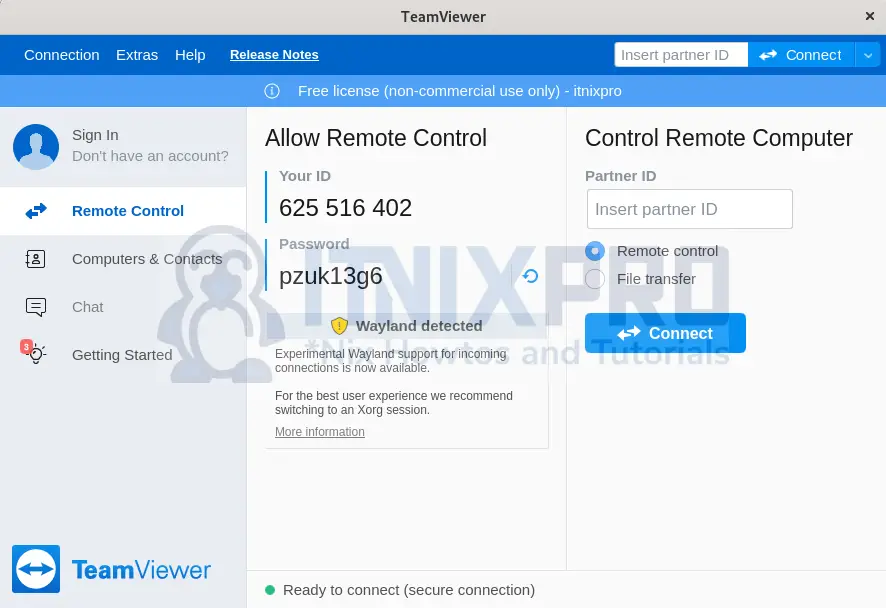
Uninstall TeamViewer on Fedora 36
- To remove TeamViewer on Fedora 36, run the following.
sudo dnf remove teamviewerSample output
Dependencies resolved. ============================================================================ Package Arch Version Repository Size ============================================================================ Removing: teamviewer x86_64 15.30.3-0 @@commandline 255 M Removing unused dependencies: minizip-compat x86_64 1.2.11-31.fc36 @fedora 55 k Transaction Summary ============================================================================ Remove 2 Packages Freed space: 255 M Is this ok [y/N]: y Running transaction check Transaction check succeeded. Running transaction test Transaction test succeeded. Running transaction Preparing : 1/1 Running scriptlet: teamviewer-15.30.3-0.x86_64 1/2 Removed /etc/systemd/system/multi-user.target.wants/teamviewerd.service. Clearing assignments ... done Erasing : teamviewer-15.30.3-0.x86_64 1/2 Running scriptlet: teamviewer-15.30.3-0.x86_64 1/2 gtk-update-icon-cache: Cache file created successfully. Erasing : minizip-compat-1.2.11-31.fc36.x86_64 2/2 Running scriptlet: minizip-compat-1.2.11-31.fc36.x86_64 2/2 Verifying : minizip-compat-1.2.11-31.fc36.x86_64 1/2 Verifying : teamviewer-15.30.3-0.x86_64 2/2 Removed: minizip-compat-1.2.11-31.fc36.x86_64 teamviewer-15.30.3-0.x86_64 Complete!
- You have made it to the end of our article, congratulations. We have gone through how to install TeamViewer on Fedora 36.
Read more on TeamViewer Documentation
Other Tutorials
Install TeamViewer on OpenSUSE
