This article will go through how to install pgAdmin on Rocky Linux. PGAdmin is a web and desktop graphical user interface that is used to manage administrative tasks for a Postgres database. It’s feature-rich administration and development environment for PostgreSQL.
Install PostgreSQL on Rocky Linux
How to Install pgAdmin on Rocky Linux
- Install yum-utils using the command below.
sudo dnf install yum-utilsSample output
Dependencies resolved. ==================================================================== Package Arch Version Repository Size ==================================================================== Installing: yum-utils noarch 4.0.24-4.el9_0 baseos 36 k Transaction Summary ==================================================================== Install 1 Package Total download size: 36 k Installed size: 23 k Is this ok [y/N]: y Downloading Packages: yum-utils-4.0.24-4.el9_0.noarch.rpm 35 kB/s | 36 kB 00:01 -------------------------------------------------------------------- Total 8.2 kB/s | 36 kB 00:04 Running transaction check Transaction check succeeded. Running transaction test Transaction test succeeded. Running transaction Preparing : 1/1 Installing : yum-utils-4.0.24-4.el9_0.noarch 1/1 Running scriptlet: yum-utils-4.0.24-4.el9_0.noarch 1/1 Verifying : yum-utils-4.0.24-4.el9_0.noarch 1/1 Installed: yum-utils-4.0.24-4.el9_0.noarch Complete!
- If you are using Rocky Linux 8, disable PostgreSQL common repo using the following command.
sudo yum-config-manager --disable pgdg-common- Next, add the pgAdmin 4 repo which is the latest version at the time of writing this article.
sudo rpm -i https://ftp.postgresql.org/pub/pgadmin/pgadmin4/yum/pgadmin4-redhat-repo-2-1.noarch.rpm- Update Rocky Linux so as to detect repository changes.
sudo dnf updateInstall pgAdmin 4 on Rocky Linux
- After updating repositories, install pgAdmin using the following command.
sudo dnf install pgadmin4Sample output
Dependencies resolved. ==================================================================== Package Arch Version Repository Size ==================================================================== Installing: pgadmin4 noarch 6.13-1.el9 pgAdmin4 6.3 k Installing dependencies: apr x86_64 1.7.0-11.el9 appstream 123 k apr-util x86_64 1.6.1-20.el9 appstream 94 k apr-util-bdb x86_64 1.6.1-20.el9 appstream 13 k httpd x86_64 2.4.51-7.el9_0 appstream 1.4 M httpd-filesystem noarch 2.4.51-7.el9_0 appstream 14 k httpd-tools x86_64 2.4.51-7.el9_0 appstream 81 k libatomic x86_64 11.2.1-9.4.el9 baseos 52 k pgadmin4-desktop x86_64 6.13-1.el9 pgAdmin4 82 M pgadmin4-server x86_64 6.13-1.el9 pgAdmin4 95 M pgadmin4-web noarch 6.13-1.el9 pgAdmin4 8.7 k postgresql14-libs x86_64 14.5-1PGDG.rhel9 pgAdmin4 283 k python3-mod_wsgi x86_64 4.7.1-9.el9 appstream 942 k rocky-logos-httpd noarch 90.11-1.el9 appstream 24 k Installing weak dependencies: apr-util-openssl x86_64 1.6.1-20.el9 appstream 15 k mod_http2 x86_64 1.15.19-2.el9 appstream 149 k mod_lua x86_64 2.4.51-7.el9_0 appstream 61 k Transaction Summary ==================================================================== Install 17 Packages Total download size: 180 M Installed size: 618 M Is this ok [y/N]: y Downloading Packages: (1/17): pgadmin4-6.13-1.el9.noarch. 2.6 kB/s | 6.3 kB 00:02 (2/17): pgadmin4-web-6.13-1.el9.noa 4.8 kB/s | 8.7 kB 00:01 (3/17): postgresql14-libs-14.5-1PGD 24 kB/s | 283 kB 00:11 (4/17): libatomic-11.2.1-9.4.el9.x8 24 kB/s | 52 kB 00:02 (5/17): rocky-logos-httpd-90.11-1.e 85 kB/s | 24 kB 00:00 (6/17): mod_lua-2.4.51-7.el9_0.x86_ 155 kB/s | 61 kB 00:00 (7/17): httpd-tools-2.4.51-7.el9_0. 231 kB/s | 81 kB 00:00 (8/17): httpd-2.4.51-7.el9_0.x86_64 176 kB/s | 1.4 MB 00:07 (9/17): httpd-filesystem-2.4.51-7.e 116 kB/s | 14 kB 00:00 (10/17): apr-util-openssl-1.6.1-20. 146 kB/s | 15 kB 00:00 (11/17): apr-util-bdb-1.6.1-20.el9. 110 kB/s | 13 kB 00:00 (12/17): apr-util-1.6.1-20.el9.x86_ 313 kB/s | 94 kB 00:00 (13/17): python3-mod_wsgi-4.7.1-9.e 409 kB/s | 942 kB 00:02 (14/17): mod_http2-1.15.19-2.el9.x8 312 kB/s | 149 kB 00:00 (15/17): apr-1.7.0-11.el9.x86_64.rp 327 kB/s | 123 kB 00:00 (16/17): pgadmin4-desktop-6.13-1.el 151 kB/s | 82 MB 09:13 (17/17): pgadmin4-server-6.13-1.el9 144 kB/s | 95 MB 11:18 -------------------------------------------------------------------- Total 270 kB/s | 180 MB 11:22 pgadmin4 3.8 MB/s | 3.8 kB 00:00 Importing GPG key 0x210976F2: Userid : "Package Manager (Package Signing Key) " Fingerprint: E869 7E2E EF76 C02D 3A63 3277 8881 B2A8 2109 76F2 From : /etc/pki/rpm-gpg/PGADMIN_PKG_KEY Is this ok [y/N]: y Key imported successfully Running transaction check Transaction check succeeded. Running transaction test Transaction test succeeded.
- After the installation, start the Apache web server.
sudo systemctl start httpd- Then enable it to run on boot.
sudo systemctl enable httpd- Check Apache status.
sudo systemctl status httpdConfigure pgAdmin 4 on Rocky Linux
- Run the configuration script. You will be prompted to enter your email and password which will be used to log in to pgAdmin.
sudo /usr/pgadmin4/bin/setup-web.shSample output
Setting up pgAdmin 4 in web mode on a Redhat based platform... Creating configuration database... NOTE: Configuring authentication for SERVER mode. Enter the email address and password to use for the initial pgAdmin user account: Email address: [email protected] Password: Retype password: pgAdmin 4 - Application Initialisation ====================================== Creating storage and log directories... Configuring SELinux... The Apache web server is running and must be restarted for the pgAdmin 4 installation to complete. Continue (y/n)? y Apache successfully restarted. You can now start using pgAdmin 4 in web mode at http://127.0.0.1/pgadmin4
- Next, run the command below to put SELinux in permissive mode.
sudo setenforce permissive- Then allow HTTP on your firewall.
sudo firewall-cmd --permanent --add-service=http- Reload to apply changes.
sudo firewall-cmd --reloadAccess pgAdmin4 on the Web browser
- To access pgAdmin, enter your server IP or domain name followed by
/pgadmin4e.g.http://127.0.0.1/pgadmin4then enter your credentials to log in.
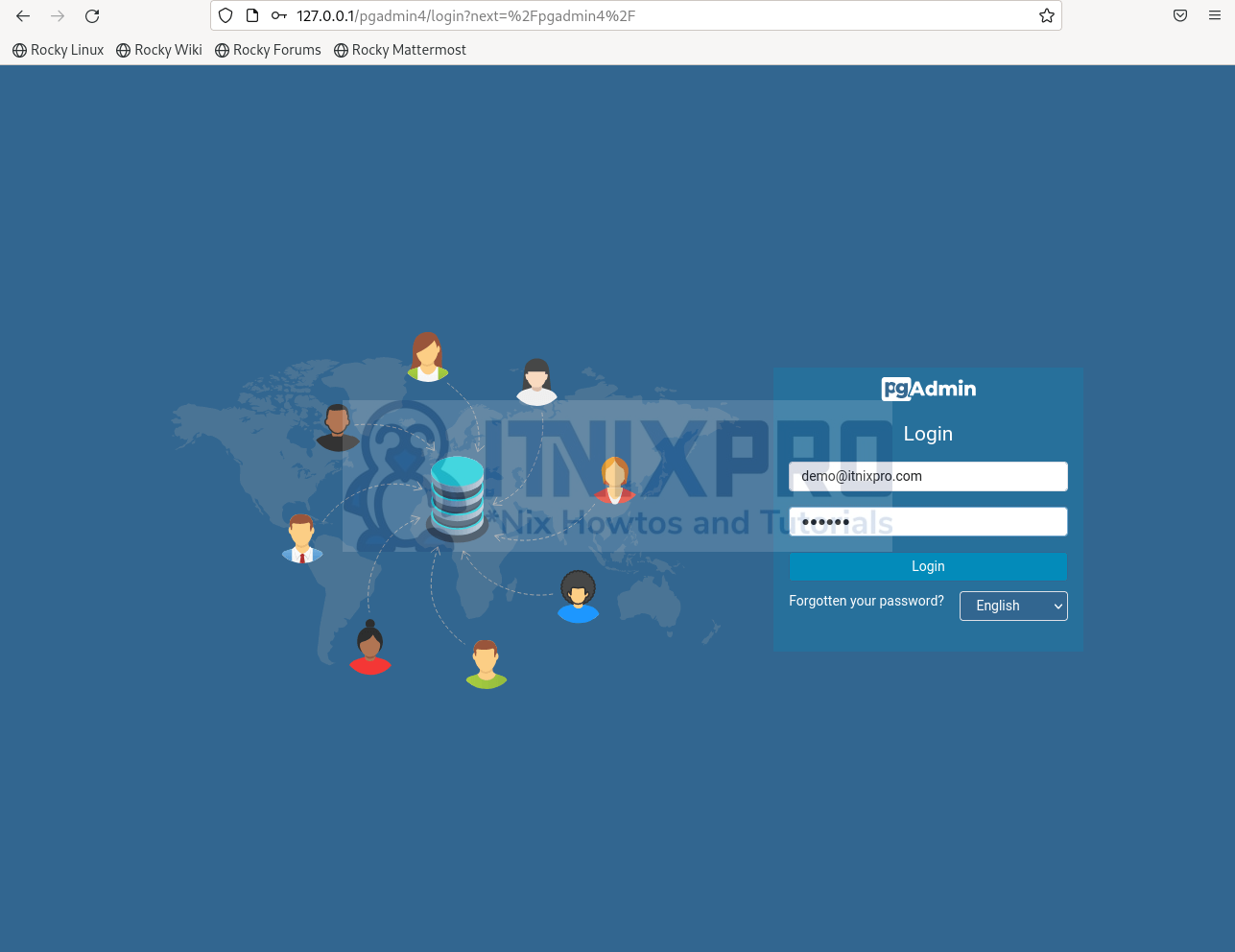
- After signing in, on the dashboard click Add New Server to connect to your database.
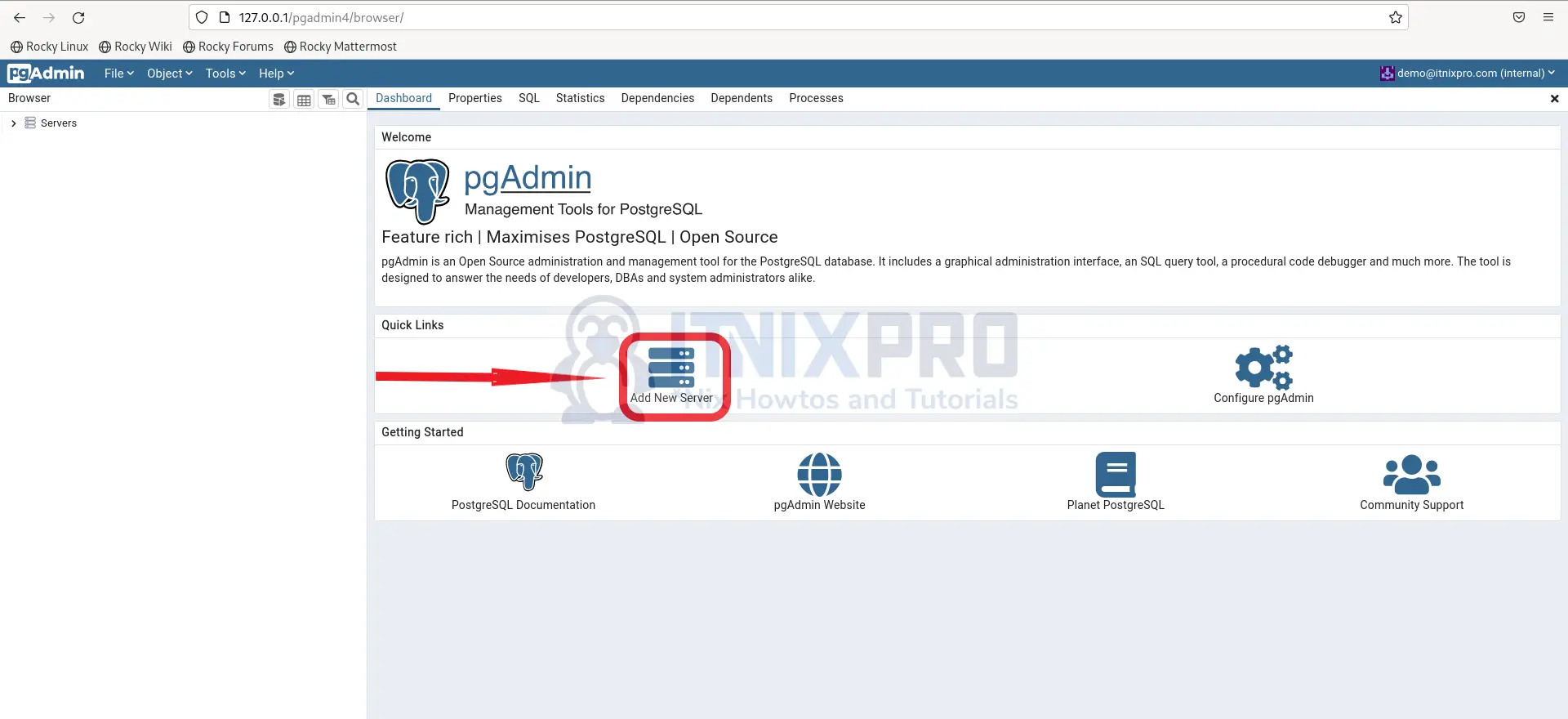
- Enter name to identify your server on the General tab.
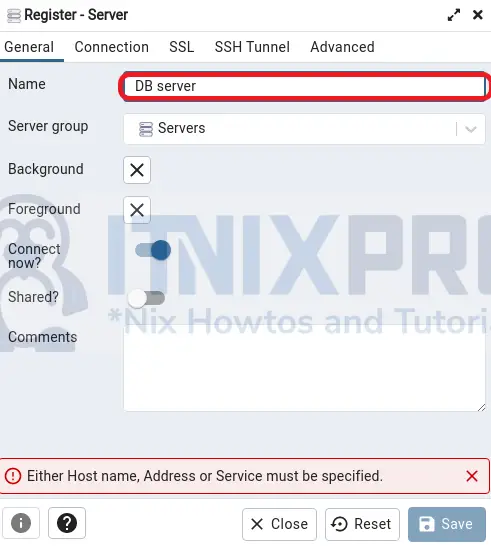
- Then enter your hostname, username and password to connect to your database.
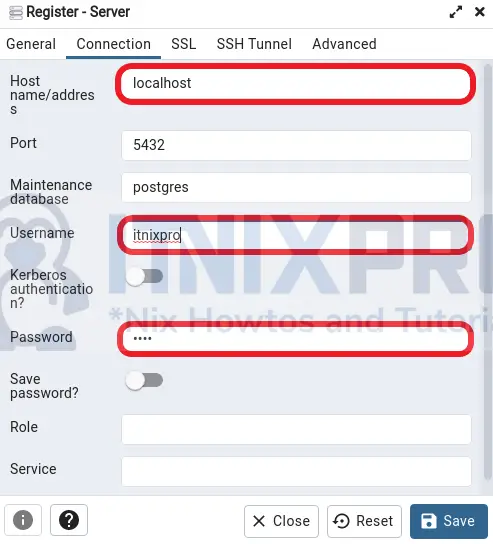
- After auth, you can manage your database from pgAdmin.
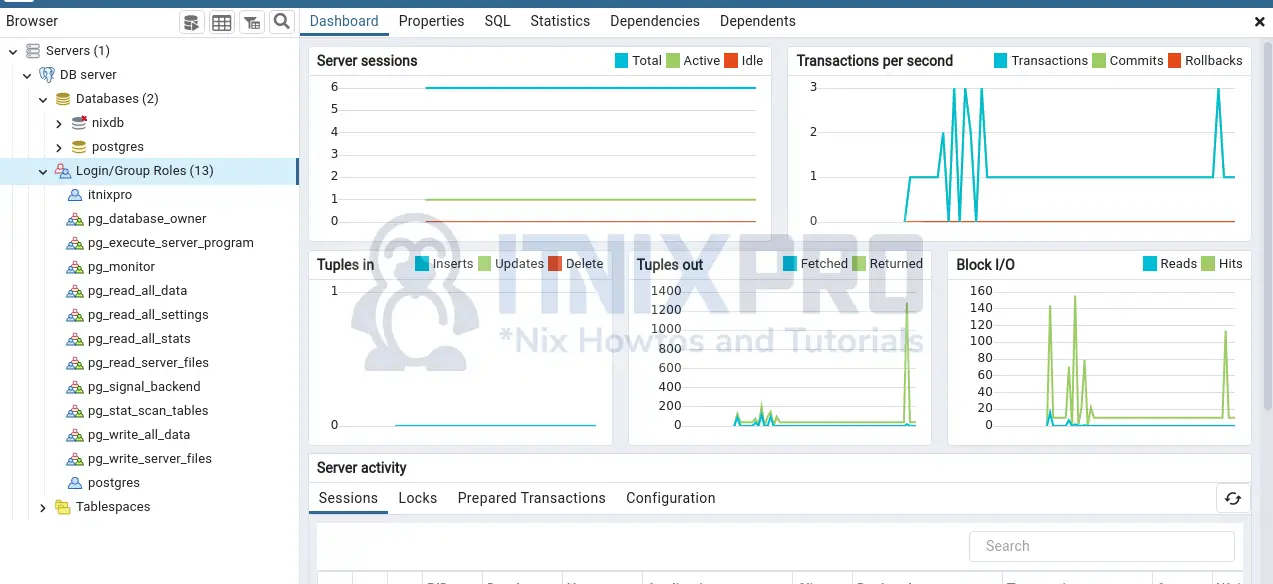
- You have reached the end of our tutorial, we have gone through how to install pgAdmin on Rocky Linux.
Read more on pgAdmin Documentation
Other Tutorials
Install pgAdmin on Ubuntu 22.04
