In this guide, we will show you how to Install Nextcloud on Debian 12. Among file-sharing servers, Nextcloud is free and open-source. You can handle tools like Maps, Calendars, document editing, teleconferencing, mailing, and other programs thanks to its centrally located file storage. Data security for files kept on the Nextcloud server is within your control.
Your devices can all be synchronized, and you can even share data with other people. You can even create many accounts for family members and acquaintances. Like any other cloud storage, they’ll be able to log in and store data on the server.
Table of Contents
Install Nextcloud on Debian 12
The following steps will guide you on installing Nextcloud on Debian 12.
Prerequisites
The following packages are needed in order to install Nextcloud on Debian 12;
- Apache/Nginx web server.
- PHP.
- MySQL/MariaDB Database server.
Update Debian 12 System
Run the following command to update the Debian 12 system before you begin your installation;
sudo apt update && sudo apt upgrade -yReboot the system after the update is completed;
sudo reboot nowInstall LAMP Stack on Debian 12
In this guide, we will install Nextcloud with Apache web server. Follow our amazing guide on how to install the LAMP Stack(Apache, MariaDB/MySQL, and PHP) on Debian 12;
Install LAMP Stack on Debian 12
Install Other Required PHP Modules on Debian 12
Run the following command to install other PHP Modules;
sudo apt install php libapache2-mod-php php-cli php-fpm php-json php-pdo php-mysql php-zip php-gd php-mbstring php-curl php-xml php-pear php-bcmath
Enable Apache Modules;
sudo a2enmod php8.*Create Nextcloud Database on Debian 12
After completing the LAMP installation, we will proceed to create the Nextcloud database as follows;
Login to MariaDB using the credentials you provided during LAMP installation;
sudo mysql -u root -p
Now, create the database by executing the following commands;
create database ncdb;
grant all privileges on ncdb.* to ncadmin@localhost identified by 'P@ssW0rd';
flush privileges;
exitCreated database;
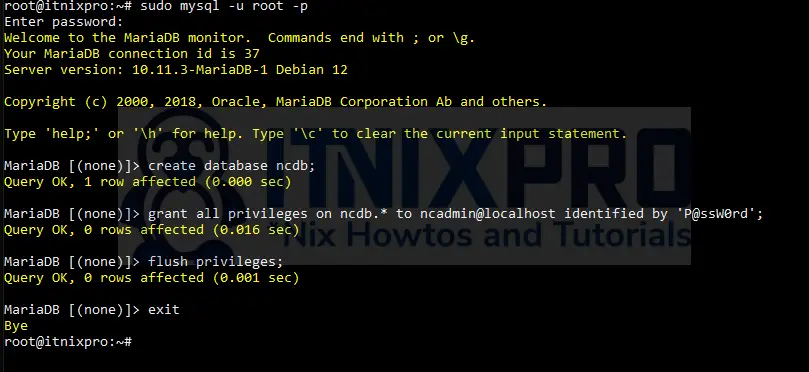
Download and Install Nextcloud on Debian 12
Navigate to the Nextcloud download’s page to obtain the Archive.
You can also use the wget command to download it;
wget https://download.nextcloud.com/server/releases/latest.zipExtract Nextcloud to Web Root Directory
After obtaining Nextcloud Archive, extract it to the web root directory, /var/www/html/ in our case;
sudo unzip latest.zip -d /var/www/html/
Set the ownership of the directory to www-data;
sudo chown -R www-data:www-data /var/www/html/nextcloud/
sudo chmod -R 775 /var/www/html/nextcloud/Configure Apache Webserver for Nextcloud on Debian 12
Create Nextcloud Apache configuration file;
sudo vim /etc/apache2/sites-available/nextcloud.confAdd the following content to the file created above;
<VirtualHost *:80>
DocumentRoot "/var/www/html/nextcloud"
ServerName nextcloud.itnixpro.com
ErrorLog ${APACHE_LOG_DIR}/nextcloud.error
CustomLog ${APACHE_LOG_DIR}/nextcloud.access combined
<Directory /var/www/html/nextcloud/>
Require all granted
Options FollowSymlinks MultiViews
AllowOverride All
<IfModule mod_dav.c>
Dav off
</IfModule>
SetEnv HOME /var/www/html/nextcloud
SetEnv HTTP_HOME /var/www/html/nextcloud
Satisfy Any
</Directory>
</VirtualHost>
Enable the Nextcloud virtual host file;
sudo a2ensite nextcloud.confTest Apache config file;
sudo apachectl configtest
Syntax OK Restart Apache;
sudo systemctl restart apache2Complete Nextcloud Installation on Debian 12
Navigate to your browser to complete Nextcloud installation. Type http://your-server-ip> and you will get the following page.
Create an admin account;
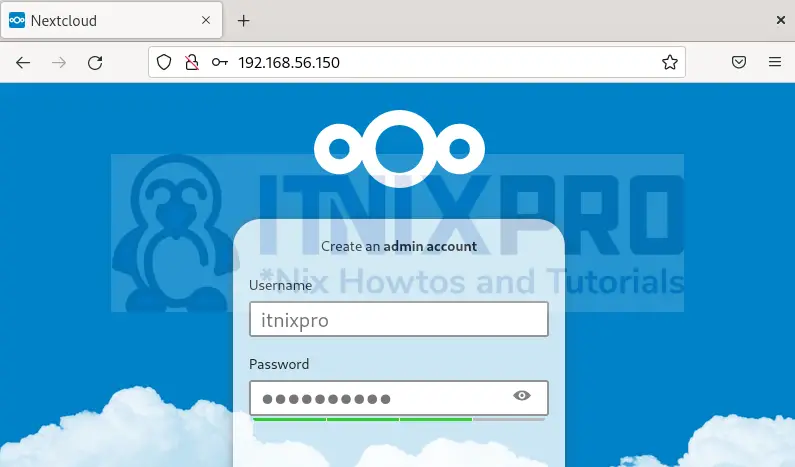
Configure Nextcloud Database by entering the database details created above and click Install;
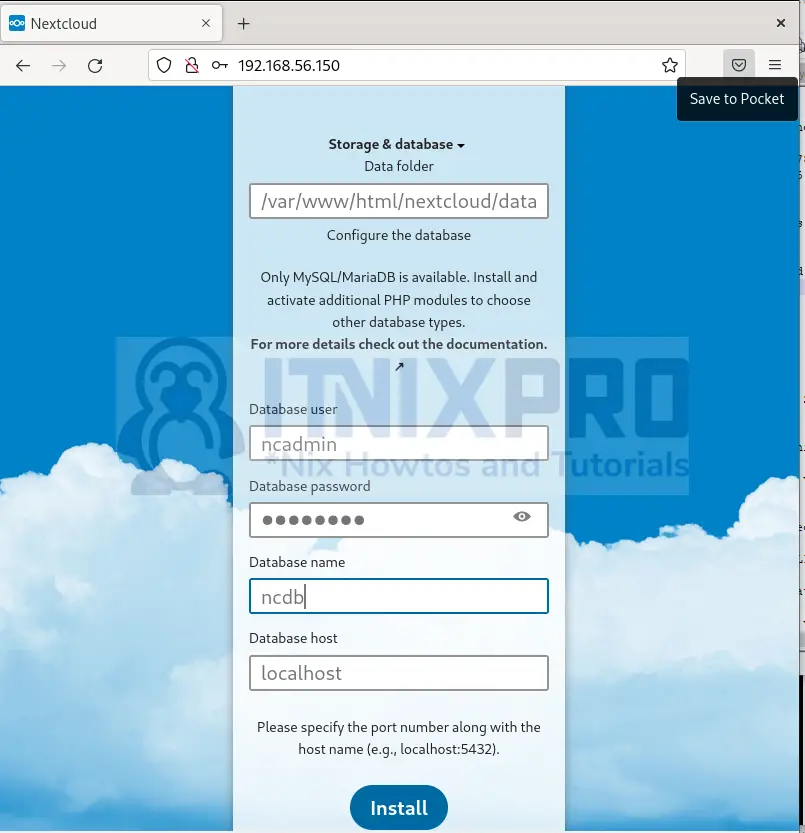
Install recommended apps;
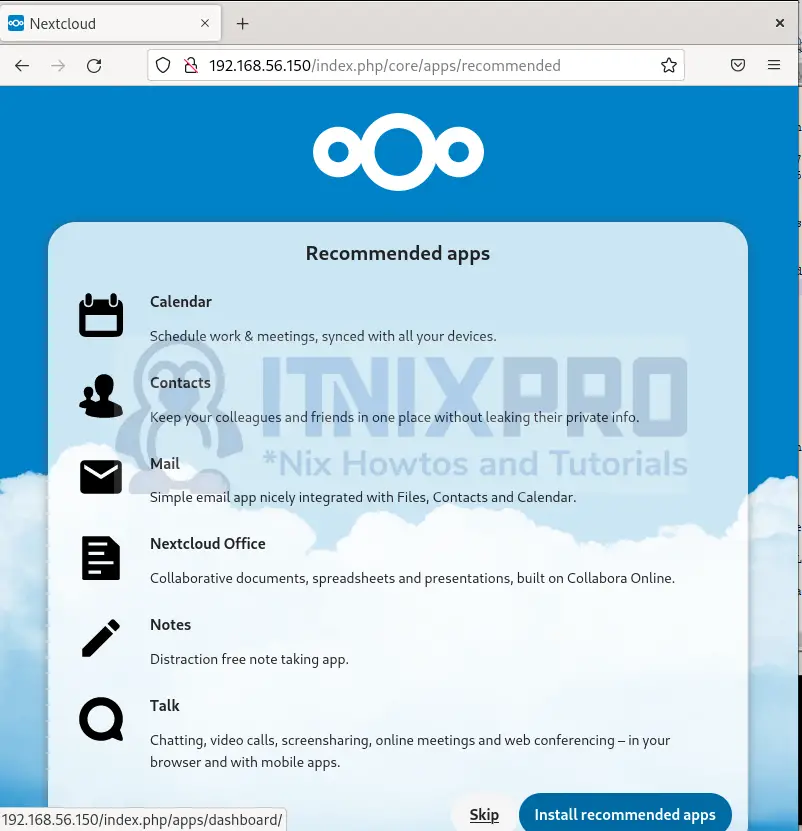
All is set, here is Nextcloud Dashboard;
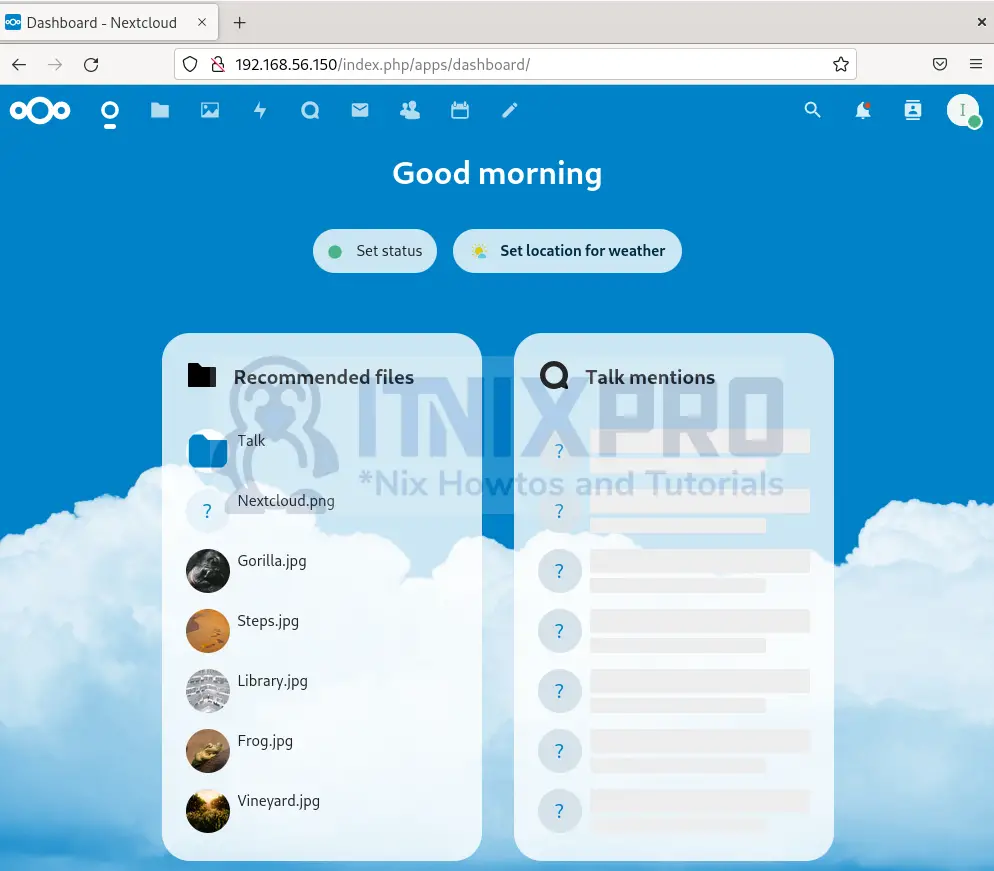
Conclusion
We have come to the end of our guide on how to Install Nextcloud on Debian 12. On using Nextcloud, you will enjoy its amazing features.
Other Guides
Install and Use Docker on Debian 12
Install Latest WordPress with LEMP Stack on Debian 12
