This tutorial is going to take you through on how to Install MongoDB compass Gui on Ubuntu 22.04. MongoDB Compass is a visually rich interface for querying, collecting, and analyzing MongoDB data. Compass is open-source and free to use, and it runs on macOS, Windows, and Linux. To interact with MongoDB database using MongoDB compass GUI, you must first install MongoDB database. Check out our article on how to Install MongoDB on Ubuntu 22.04
How to Install MongoDB compass GUI on Ubuntu 22.04
- Navigate to MongoDB compass download page and check for the latest version, select Ubuntu platform then copy the link and use
wgetcommand to download as shown below.
wget https://downloads.mongodb.com/compass/mongodb-compass_1.30.1_amd64.deb- Next install the downloaded package using APT package manager as shown below.
sudo apt install ./mongodb-compass_*_amd64.debSample output
Reading package lists... Done Building dependency tree Reading state information... Done Note, selecting 'mongodb-compass' instead of './mongodb-compass_1.30.1_amd64.deb' The following packages were automatically installed and are no longer required: galera-4 libaio1 libconfig-inifiles-perl libdbd-mariadb-perl libfprint-2-tod1 libhtml-template-perl libmariadb3 libpmem1 libreadline5 libterm-readkey-perl mariadb-client-10.7 mariadb-client-core-10.7 mariadb-common mariadb-server-10.7 mariadb-server-core-10.7 mongodb-database-tools mongodb-mongosh socat Use 'sudo apt autoremove' to remove them. The following additional packages will be installed: gconf-service gconf-service-backend gconf2-common libgconf-2-4 Suggested packages: gir1.2-gnomekeyring-1.0 libgnome-keyring0 The following NEW packages will be installed: gconf-service gconf-service-backend gconf2-common libgconf-2-4 mongodb-compass 0 upgraded, 5 newly installed, 0 to remove and 12 not upgraded. Need to get 859 kB/73.0 MB of archives. After this operation, 249 MB of additional disk space will be used. Do you want to continue? [Y/n] y Get:1 http://us.archive.ubuntu.com/ubuntu focal/universe amd64 gconf2-common all 3.2.6-6ubuntu1 [698 kB] Get:2 /home/kigz/mongodb-compass_1.30.1_amd64.deb mongodb-compass amd64 1.30.1 [72.1 MB] Get:3 http://us.archive.ubuntu.com/ubuntu focal/universe amd64 libgconf-2-4 amd64 3.2.6-6ubuntu1 [84.8 kB] Get:4 http://us.archive.ubuntu.com/ubuntu focal/universe amd64 gconf-service-backend amd64 3.2.6-6ubuntu1 [58.6 kB] Get:5 http://us.archive.ubuntu.com/ubuntu focal/universe amd64 gconf-service amd64 3.2.6-6ubuntu1 [17.4 kB] Fetched 859 kB in 5s (181 kB/s) Selecting previously unselected package gconf2-common. (Reading database ... 220503 files and directories cur rently installed.) Preparing to unpack .../gconf2-common_3.2.6-6ubuntu1_a ll.deb ... Unpacking gconf2-common (3.2.6-6ubuntu1) ... Selecting previously unselected package libgconf-2-4:a md64. Preparing to unpack .../libgconf-2-4_3.2.6-6ubuntu1_am d64.deb ... Unpacking libgconf-2-4:amd64 (3.2.6-6ubuntu1) ... Selecting previously unselected package gconf-service- backend. Preparing to unpack .../gconf-service-backend_3.2.6-6u buntu1_amd64.deb ... Unpacking gconf-service-backend (3.2.6-6ubuntu1) ... Selecting previously unselected package gconf-service. Preparing to unpack .../gconf-service_3.2.6-6ubuntu1_a md64.deb ... Unpacking gconf-service (3.2.6-6ubuntu1) ... Selecting previously unselected package mongodb-compas s. Preparing to unpack .../mongodb-compass_1.30.1_amd64.d eb ... Unpacking mongodb-compass (1.30.1) ... Setting up gconf2-common (3.2.6-6ubuntu1) ... Creating config file /etc/gconf/2/path with new versio n Setting up gconf-service (3.2.6-6ubuntu1) ... Processing triggers for sgml-base (1.29.1) ... Processing triggers for desktop-file-utils (0.24-1ubun tu3) ... Processing triggers for mime-support (3.64ubuntu1) ... Setting up libgconf-2-4:amd64 (3.2.6-6ubuntu1) ... Processing triggers for gnome-menus (3.36.0-1ubuntu1) ... Processing triggers for libc-bin (2.31-0ubuntu9.7) ... Setting up mongodb-compass (1.30.1) ... Setting up gconf-service-backend (3.2.6-6ubuntu1) ...
- After installation MongoDB compass can be launched from the terminal using the command below.
mongodb-compass- Alternatively you can launch it from the application menu by searching it.
- When launched, the welcome screen below will appear.
Connect MongoDB Database
- Click the CONNECT button to initiate connection to your database after providing your local or remote MongoDB URL.
- After a successful connection you will see the following page.
- You can create a new database by clicking on Create database button.
- You will be required to enter database and collection name.
- The newly created database will be displayed on databases as shown below.
- You can monitor database performance by clicking on the performance tab.
- To add or import collection, click on the database name.
- Then you can create new collection from the Create connection button or click existing collection name.
- When you click existing collection name, you will be able to import new, check database schema, check database size etc.
- You have reached the end of the article, Congratulations. You have learned how to Install MongoDB compass GUI on Ubuntu 22.04.
Read more on MongoDB Compass Documentation.
Other Tutorials
Install MongoDB on Ubuntu 22.04


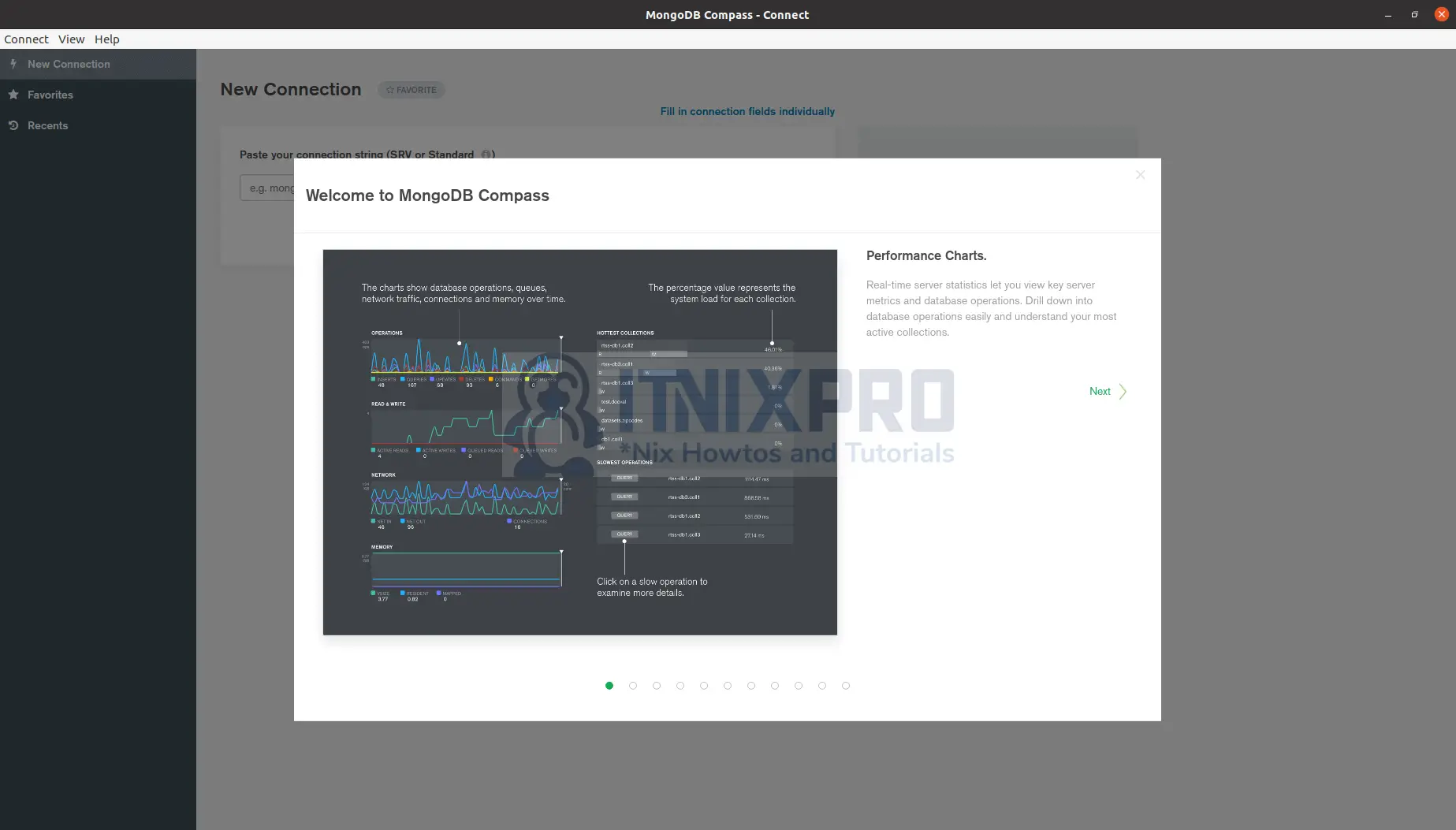
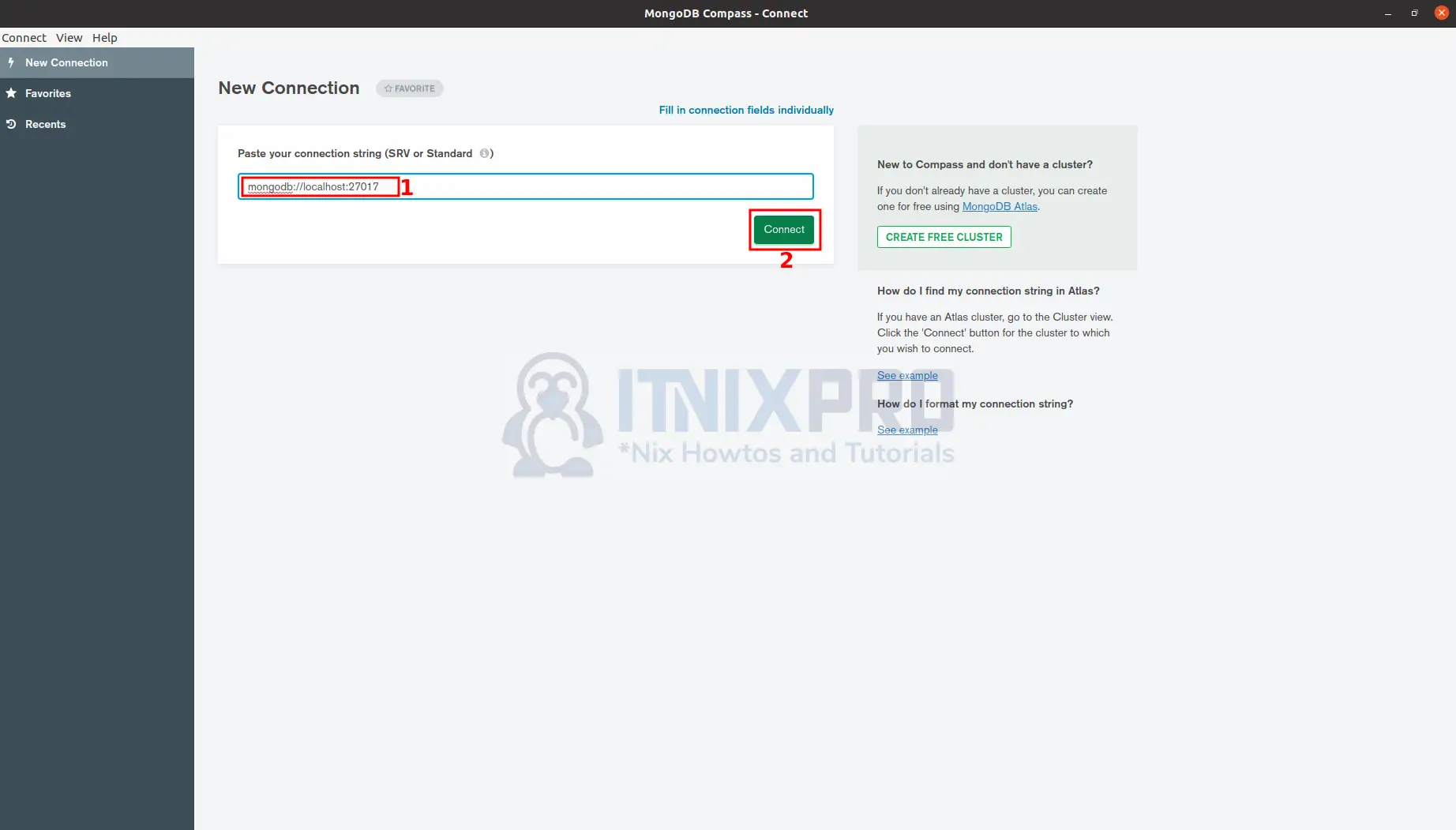
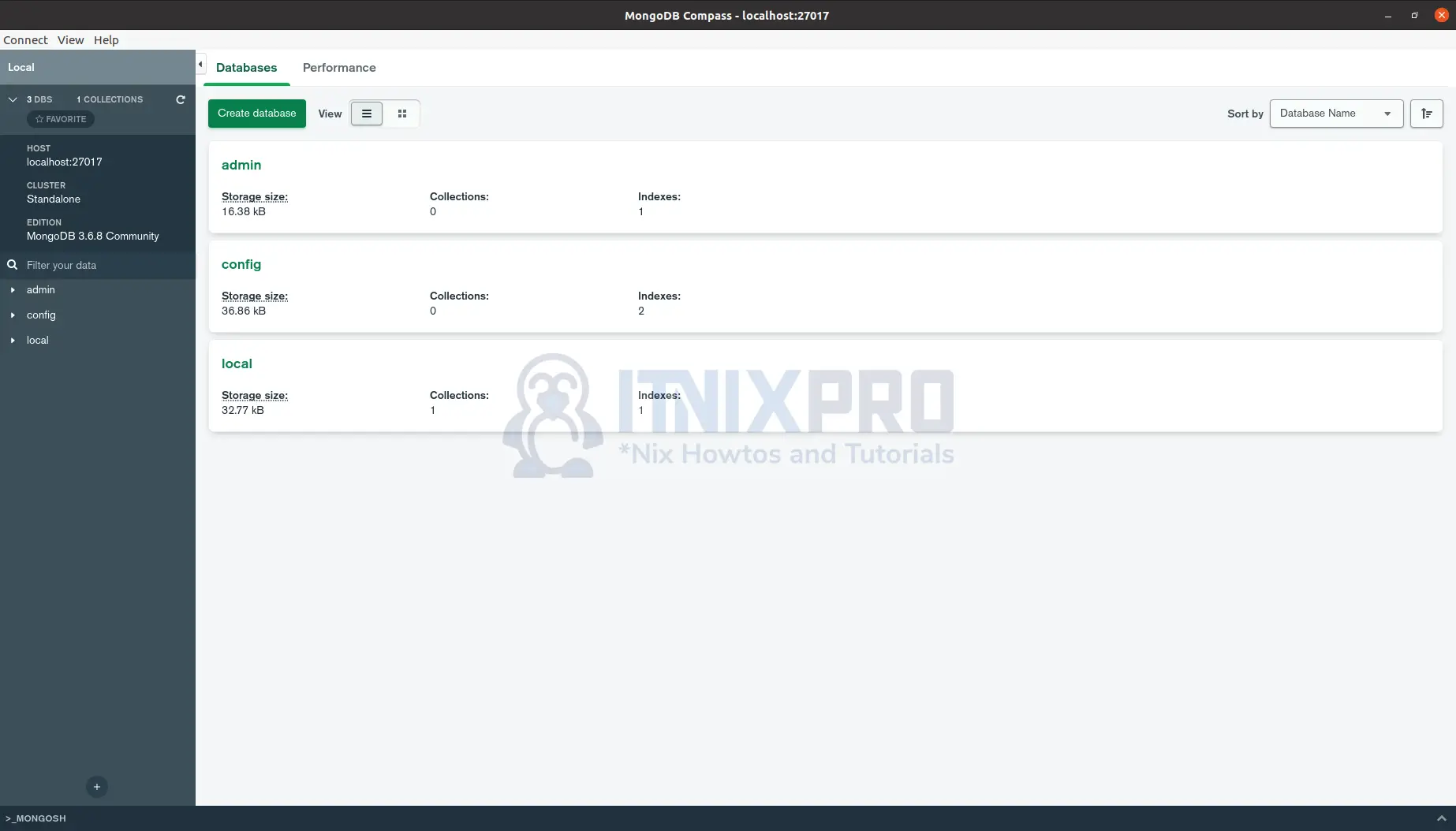
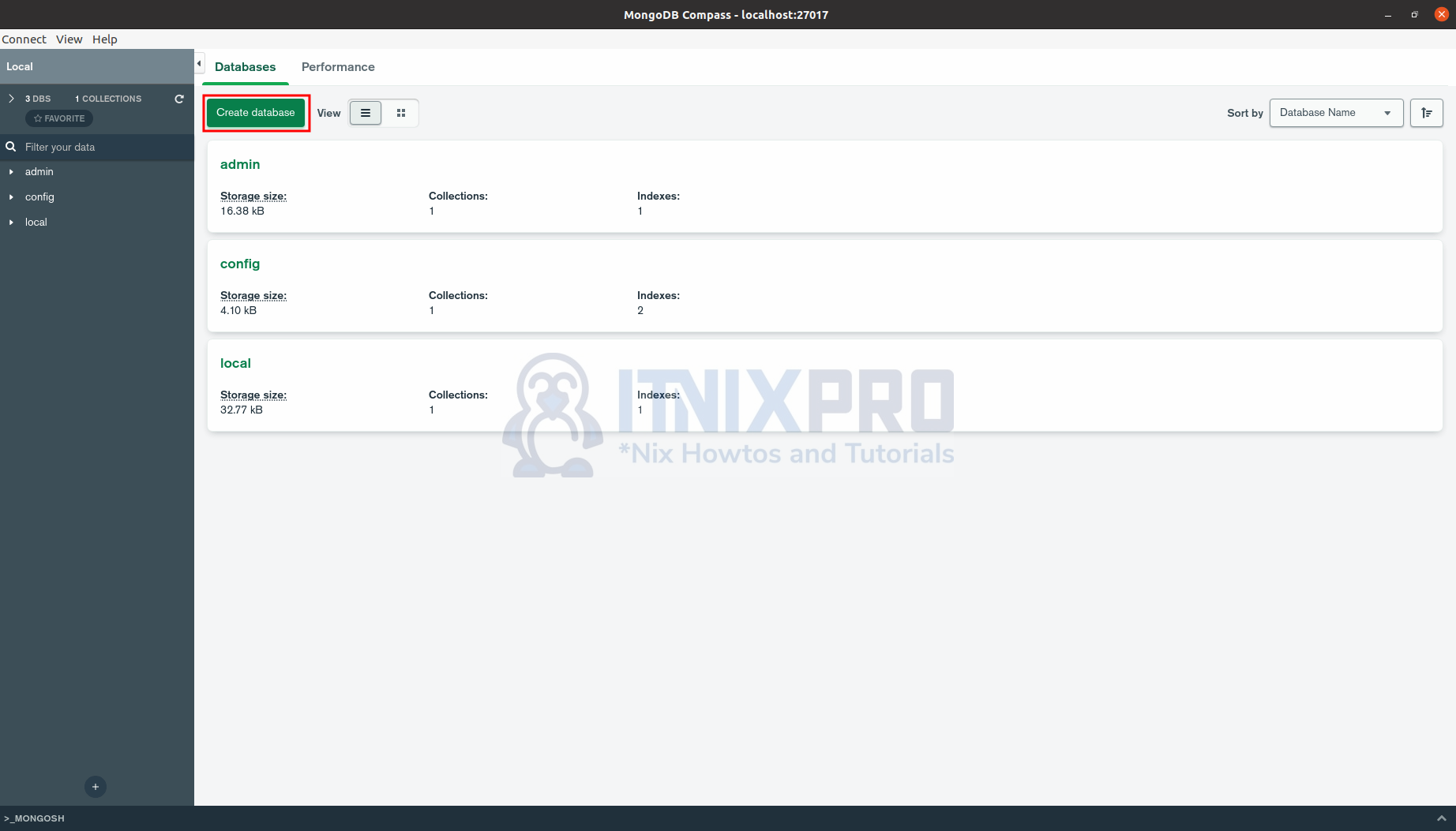
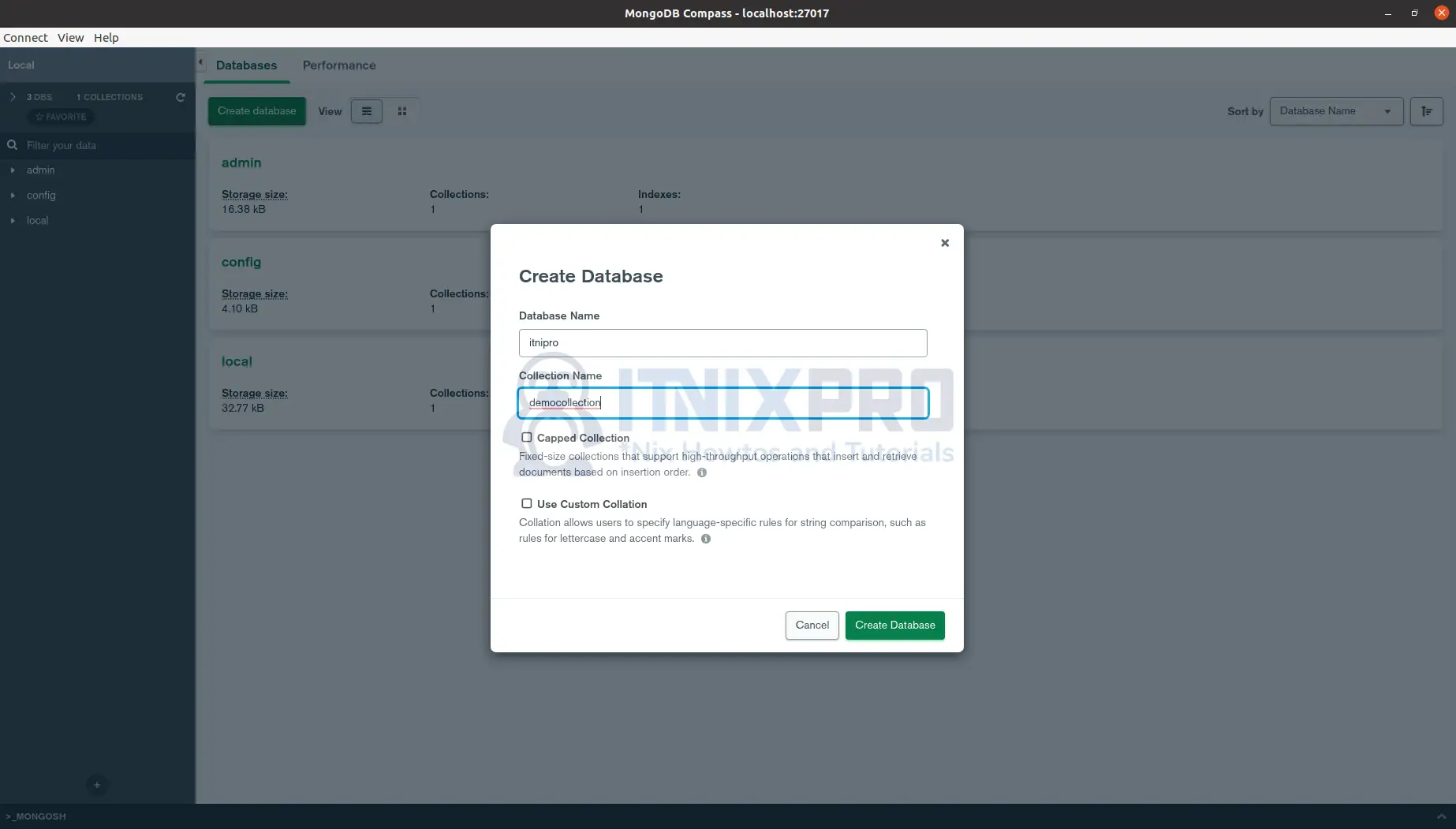
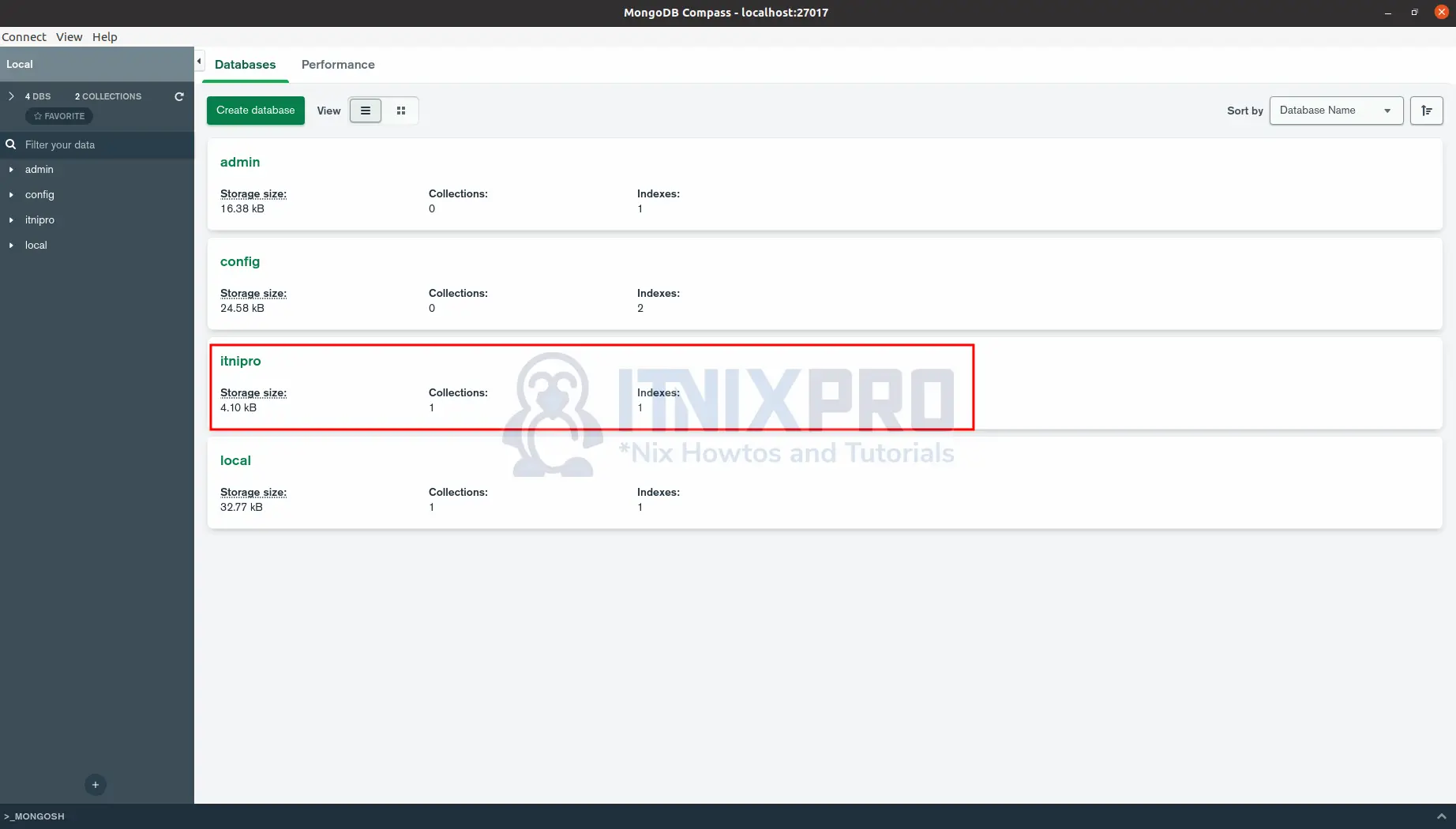
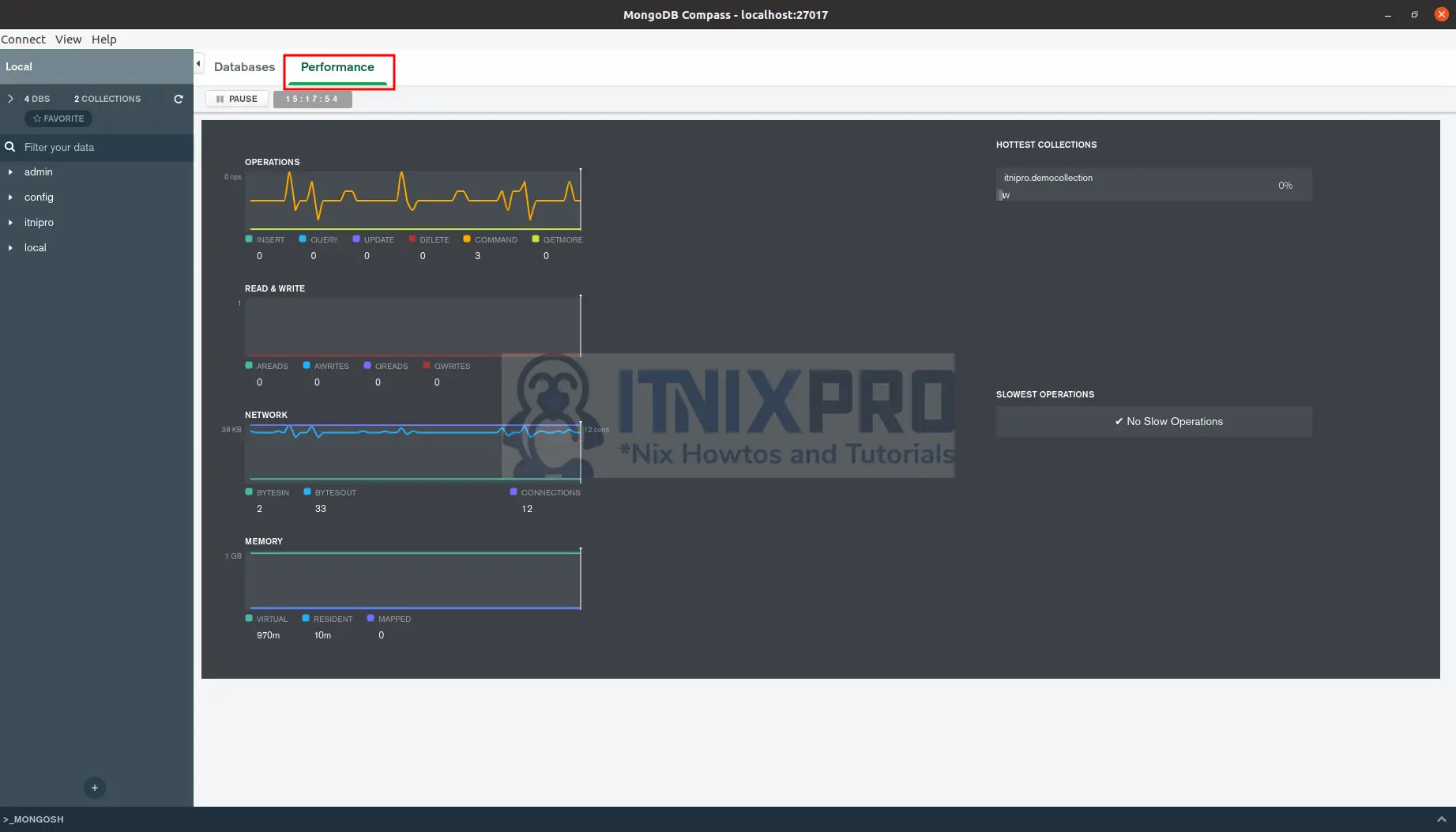
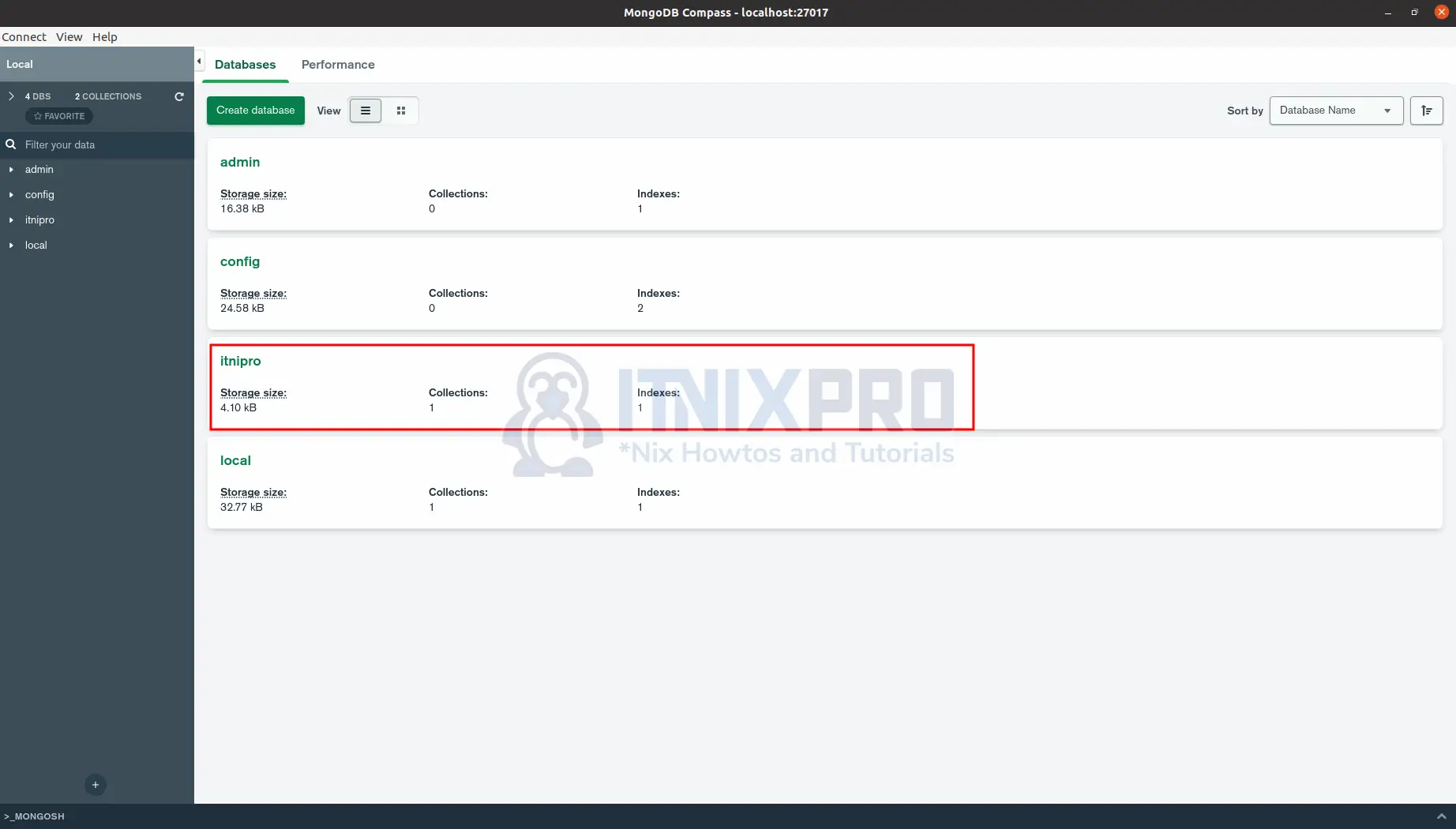

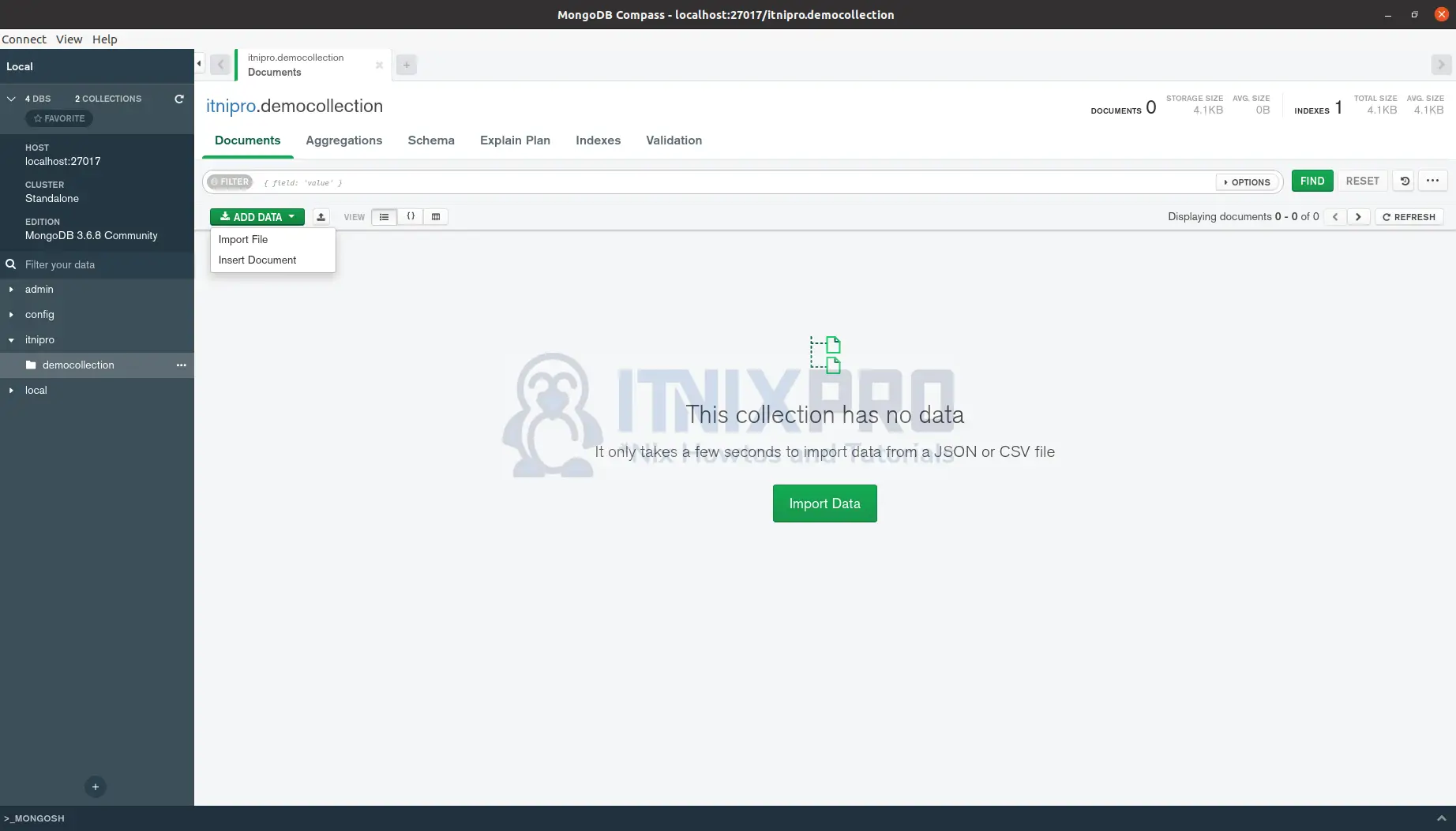
Broken dependency on libgconf-2-4