This guide will take you through how to install Joomla on OpenSUSE. Joomla is a content management system (CMS) used to build websites like user communities, photo galleries, and e-Commerce. With the assistance of Open Source Matters, Inc.’s administrative, financial, and legal resources, it is created by a team of volunteers.
How to Install Joomla on OpenSUSE
In this example, we will use the LAMP stack to install Joomla on OpenSUSE. Check out our article on how to install LAMP on OpenSUSE.
Install LAMP Stack on OpenSUSE
After installing the LAMP stack, install the extension below.
sudo zypper install php8-zlibCreate Joomla Database on OpenSUSE
- Login to your MariaDB using the following command.
sudo mysql -u root -p- Create database.
CREATE DATABASE Joomla_db;- Next, create a database user and password.
CREATE USER 'joomla_user'@'localhost' IDENTIFIED BY 'Joomla_password';- Give privileges to the user.
GRANT ALL PRIVILEGES ON Joomla_db.* TO 'joomla_user'@'localhost';- Flush privileges.
FLUSH PRIVILEGES;- Exit MariaDB.
exit;Sample output
Enter password: Welcome to the MariaDB monitor. Commands end with ; or \g. Your MariaDB connection id is 9 Server version: 10.6.7-MariaDB MariaDB package Copyright (c) 2000, 2018, Oracle, MariaDB Corporation Ab and others. Type 'help;' or '\h' for help. Type '\c' to clear the current input statement. MariaDB [(none)]> CREATE DATABASE Joomla_db; Query OK, 1 row affected (0.001 sec) MariaDB [(none)]> CREATE USER 'joomla_user'@'localhost' IDENTIFIED BY 'Joomla_password'; Query OK, 0 rows affected (0.021 sec) MariaDB [(none)]> GRANT ALL PRIVILEGES ON Joomla_db.* TO 'joomla_user'@'localhost'; Query OK, 0 rows affected (0.009 sec) MariaDB [(none)]> FLUSH PRIVILEGES; Query OK, 0 rows affected (0.001 sec) MariaDB [(none)]> exit; Bye
Install Joomla on OpenSUSE
- Check the latest download link from the Joomla download page.
wget https://downloads.joomla.org/cms/joomla4/4-1-5/Joomla_4-1-5-Stable-Full_Package.zip?format=zip- Create a Joomla directory inside
/srv/www/htdocs/using the command below.
sudo mkdir /srv/www/htdocs/joomla- To the directory, you just created, unzip Joomla.
sudo unzip Joomla_4-1-5-Stable-Full_Package.zip?format=zip -d /srv/www/htdocs/joomla- Give Apache permissions.
sudo chown -R wwwrun:www /srv/www/htdocs/sudo chmod -R 755 /srv/www/htdocs/Joomla Apache virtual host configuration
- Create Apache virtual host configuration file.
sudo nano /etc/apache2/conf.d/joomla.confEnter the configuration settings below. Change www.yourexampledomain.com with your domain name.
<virtualhost *:80> servername www.yourexampledomain.com documentroot "/srv/www/htdocs/joomla/" <directory "/srv/www/htdocs/"> AllowOverride All Require all granted </directory> </virtualhost>
Access Joomla Web Interface on OpenSUSE
- Enter your server IP or domain name e.g.
https://localhostor https://127.0.0.1 on your browser. Select your language and site name.
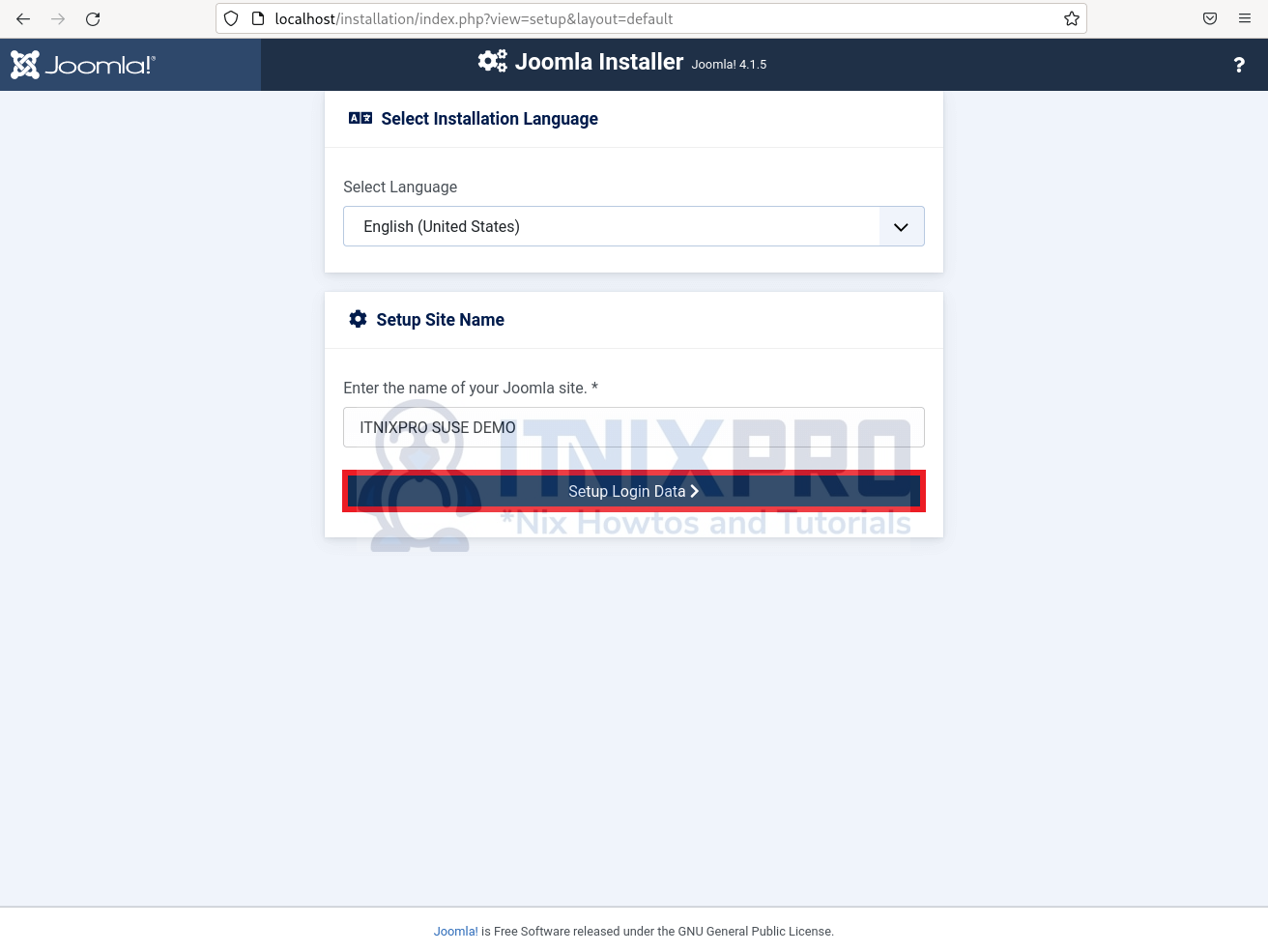
- Enter your login details.
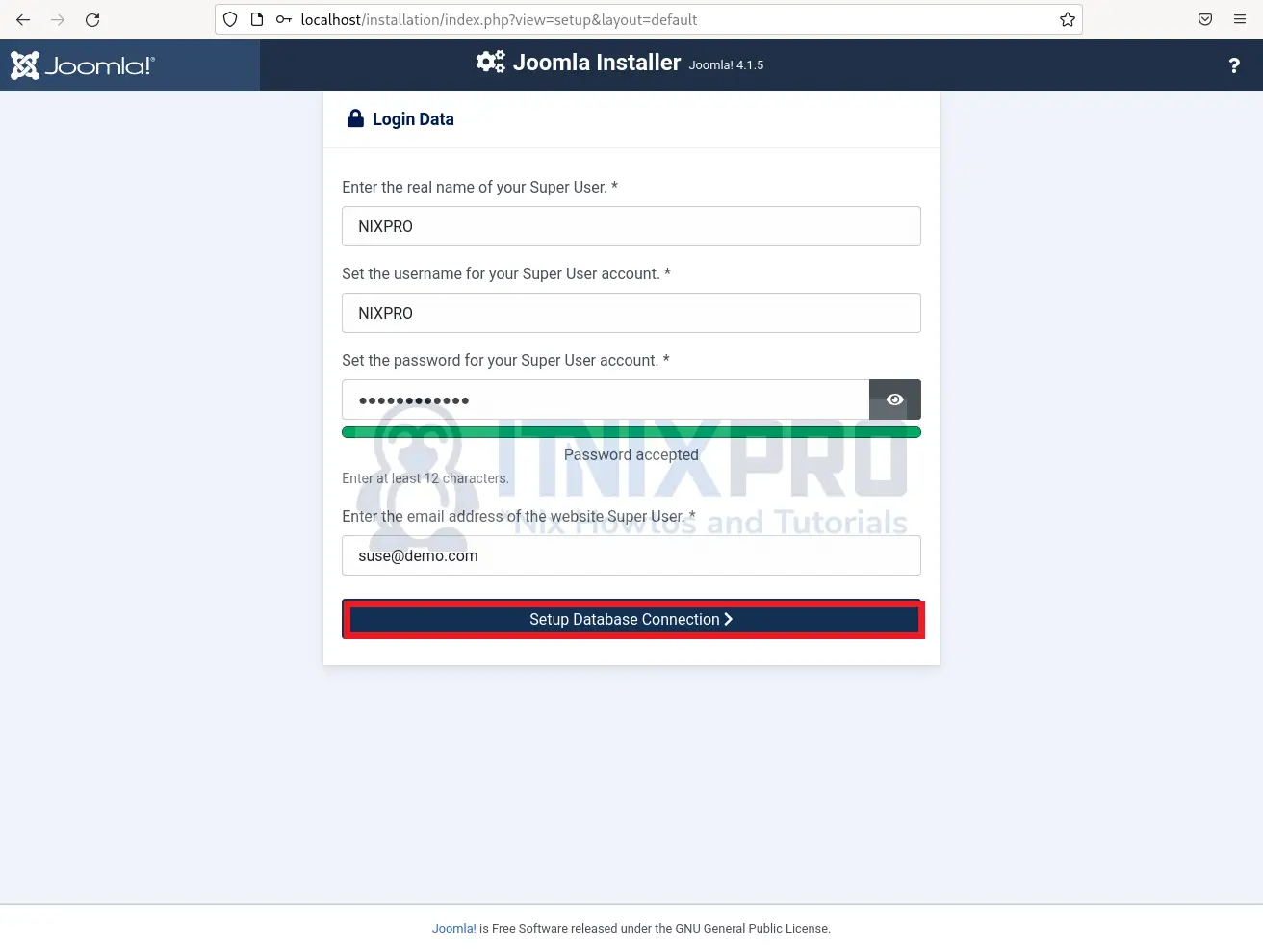
- Enter your database details.
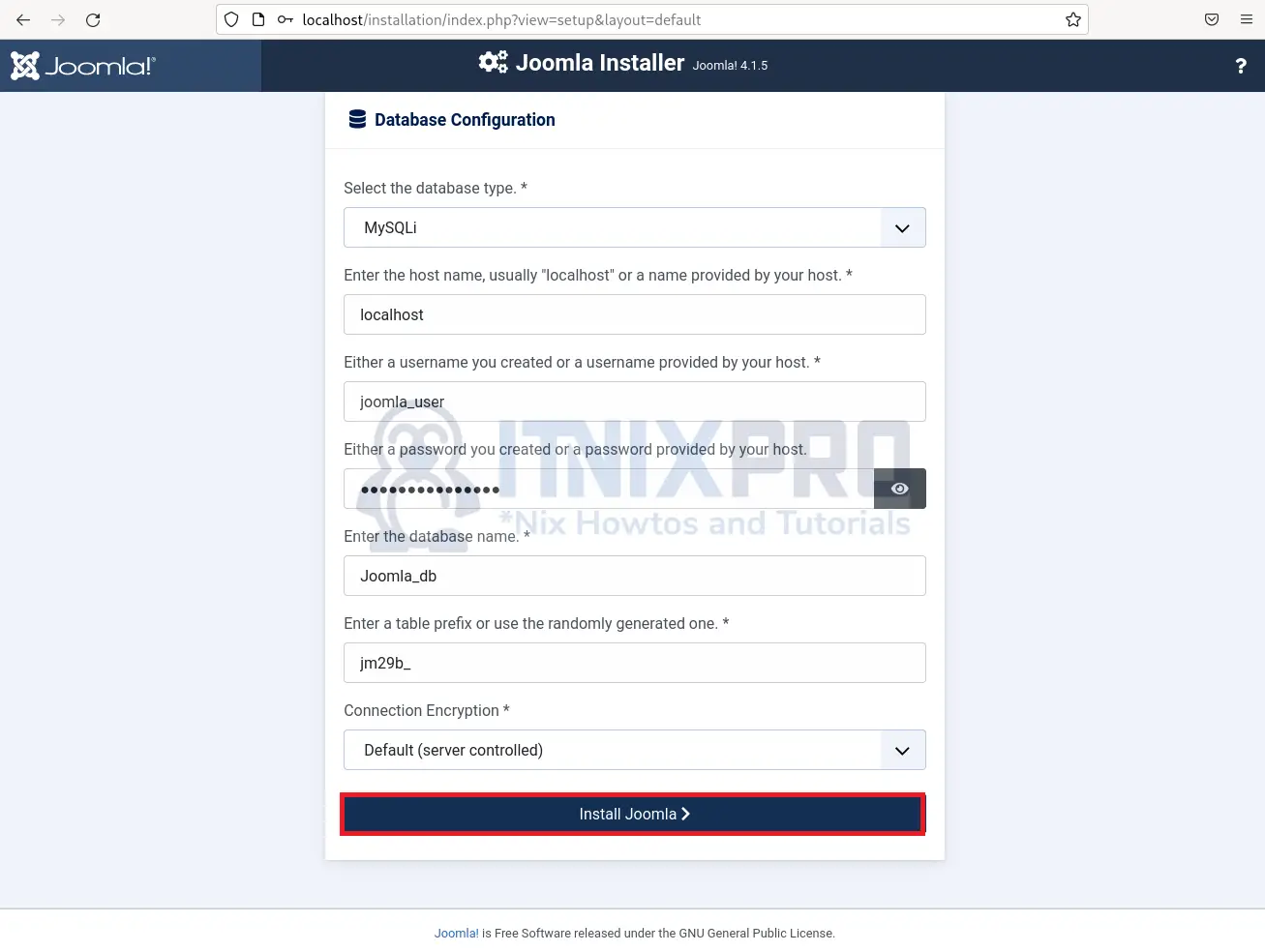
- Log in to your administrator.
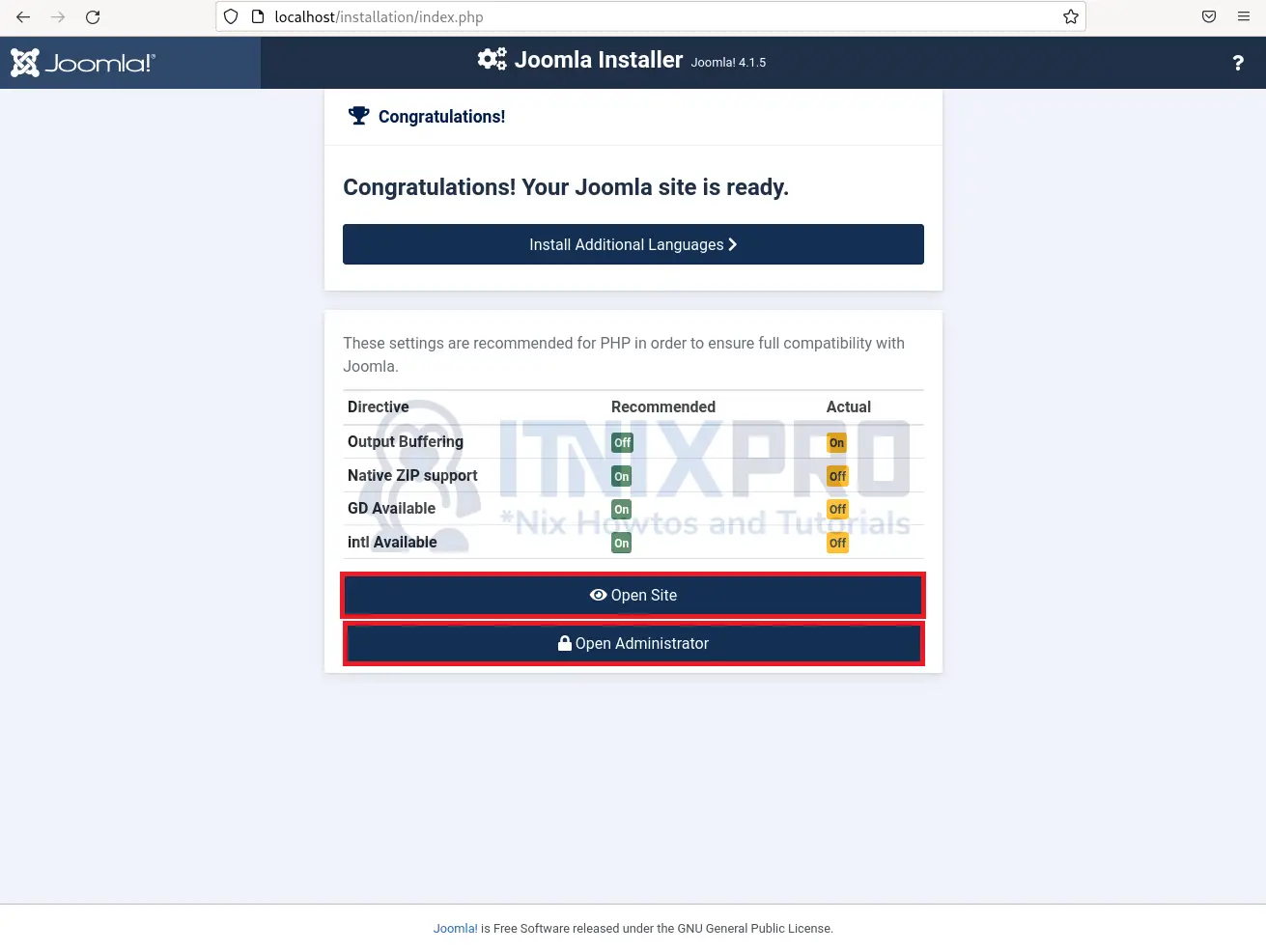
- To access your administrator, enter your username and password.
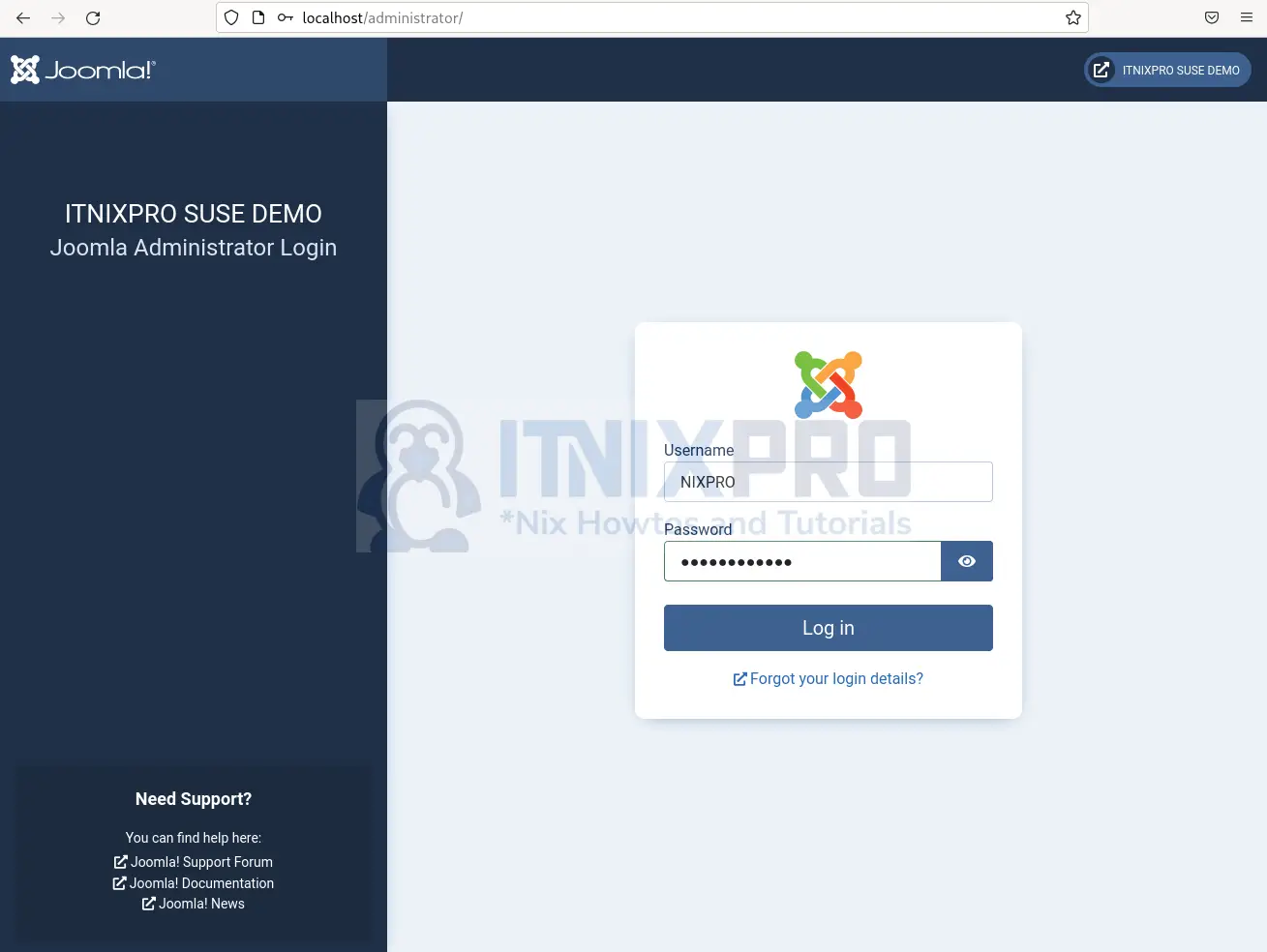
- Sample Joomla administrator dashboard.
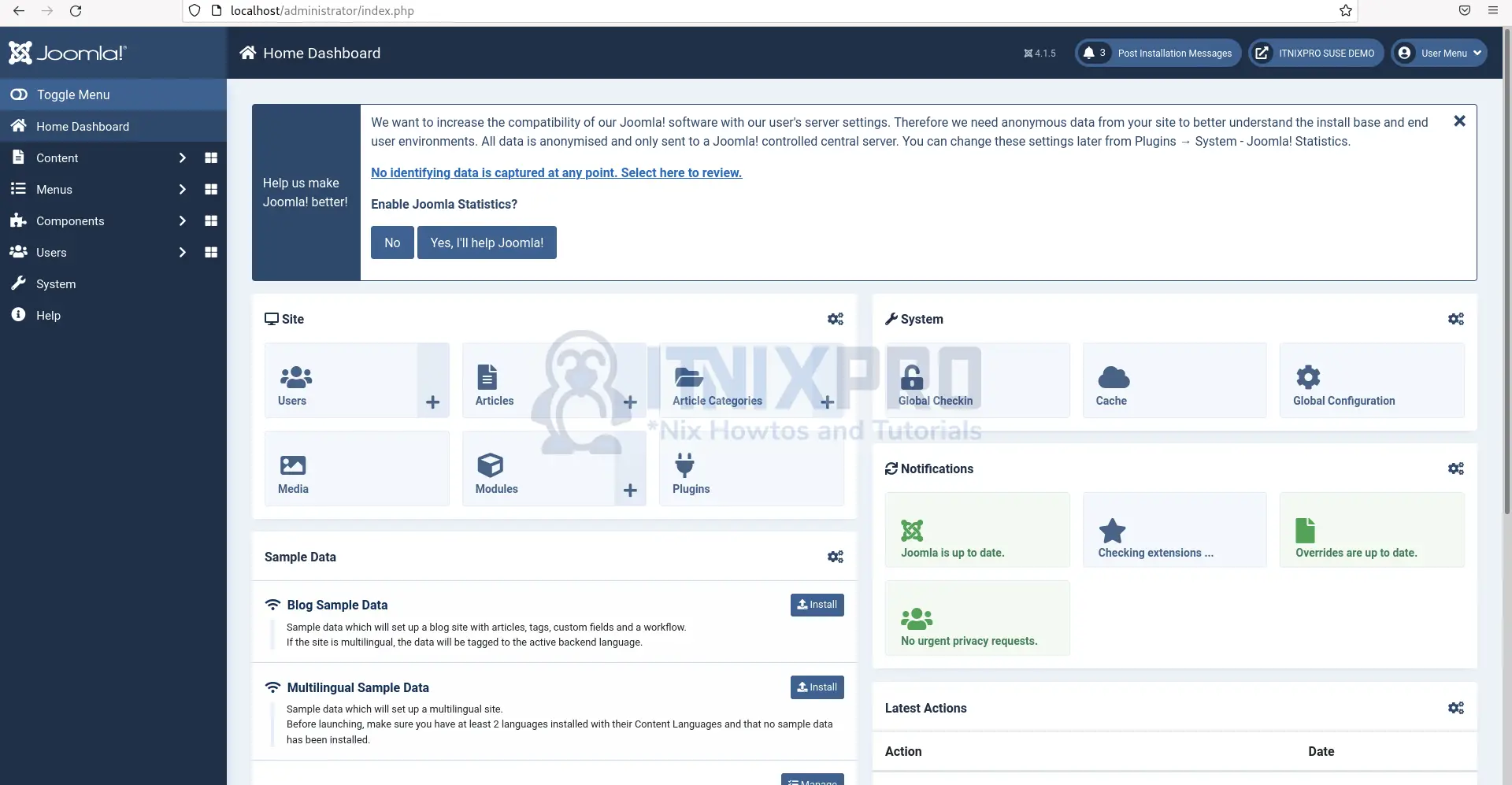
- Sample Joomla site.
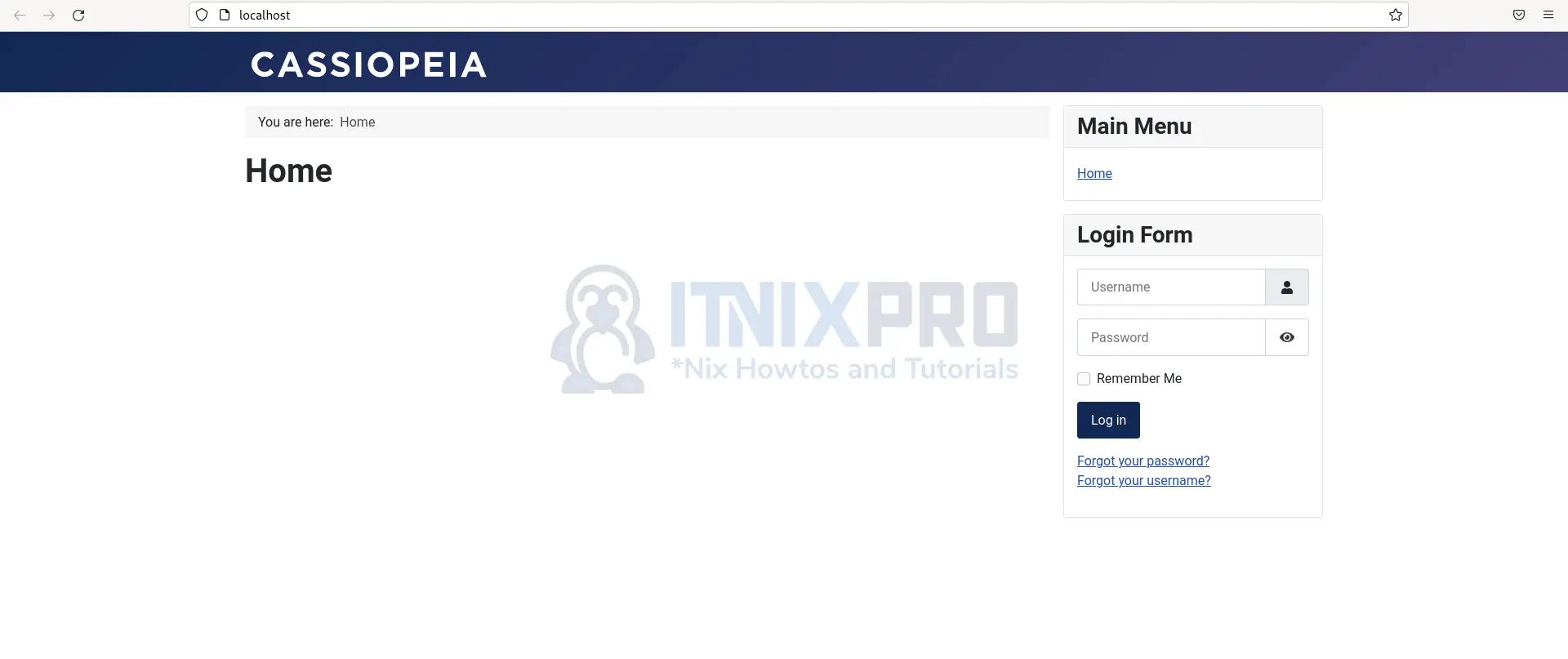
- That marks the end of our article, cheers! We have gone through how to install Joomla on OpenSUSE.
Read more on Joomla Documentation
