This article has been created to show you how to install Discourse on Debian 11. Discourse is an open-source discussion forum and mailing list allowing you to collaborate with your team in a work environment. Discourse was written in Ruby on Rails as a backend language, Ember.js as a frontend, and uses PostgreSQL for data storage.
Cool features of Discourse include but not limited to two-factor authentication, social login, spam blocking, single sign on, emojis.
Install Discourse on Debian 11
Prerequisites
- A valid domain name or hostname
- An SMTP mail server set up
- Root privileges
- Docker installed
Install Docker on Debian 11
Update system packages first
sudo apt updateInstall required packages:
sudo apt install \
ca-certificates \
curl \
gnupg \
lsb-releaseCreate a folder to store GPG keys
sudo mkdir -p /etc/apt/keyringsSetup a stable repository:
curl -fsSL https://download.docker.com/linux/debian/gpg | sudo gpg --dearmor -o /etc/apt/keyrings/docker.gpg echo \
"deb [arch=$(dpkg --print-architecture) signed-by=/etc/apt/keyrings/docker.gpg] https://download.docker.com/linux/debian \
$(lsb_release -cs) stable" | sudo tee /etc/apt/sources.list.d/docker.list > /dev/nullUpdate the system packages once more:
sudo apt updateInstall docker
sudo apt install docker-ce docker-ce-cli containerd.io docker-compose-pluginInstall Discourse on Debian 11
Create a folder to store Discourse files.
mkdir -p /var/discourse/Clone the discourse repository:
git clone https://github.com/discourse/discourse_docker.git /var/discourse/Go to the directory created above:
cd /var/discourse/ Run Discourse setup to install it.
./discourse-setupThe setup will prompt you to enter correct configurations. To begin with, enter a valid domain i.e. discourse.itnixpro.com
./discourse-setupDoes this look right? Hostname : discourse.itnixpro.com Email : [email protected] SMTP address : smtp.gmail.com SMTP port : 587 SMTP username : [email protected] SMTP password : ITn1xPr0@2O22 Notification email: [email protected] Maxmind license: (unset)
Next setup details for Let’s Encrypt. Provide an email address for admin account, SMTP address, SMTP port, SMTP username, SMTP password and email address for notification and Let’s Encrypt (optional) and press enter.
I will not enter notification email, Let’s Encrypt email and Maxmind license key
Checking your domain name . . . Connection to discourse.itnixpro.com succeeded. Email address for admin account(s)? [[email protected],[email protected]]: [email protected] SMTP server address? [smtp.example.com]: smtp.gmail.com SMTP port? [587]: 587 SMTP user name? [[email protected]]: [email protected] SMTP password? [pa$$word]: ITn1xPr0@2O22 notification email address? [[email protected]]: Optional email address for Let's Encrypt warnings? (ENTER to skip) [[email protected]]: Optional Maxmind License key (ENTER to continue without MAXMIND GeoLite2 geolocation database) [1234567890123456]:
Confirm that the details you have entered are correct and press enter to continue.
Does this look right? Hostname : discourse.itnixpro.com Email : [email protected] SMTP address : smtp.gmail.com SMTP port : 587 SMTP username : [email protected] SMTP password : ITn1xPr0@2O22 Notification email: [email protected] Maxmind license: (unset)
Wait for installation to complete. An app.yml configuration file will be generated.
Remember to rebuild your app every time you edit the file /var/discourse/containers/app.yml using the command:
./launcher rebuild appAccess Discourse Web Interface
In your browser, type the URL or http://your.host.name i.e http://discourse.itnixpro.com. You will be asked to register an admin account.
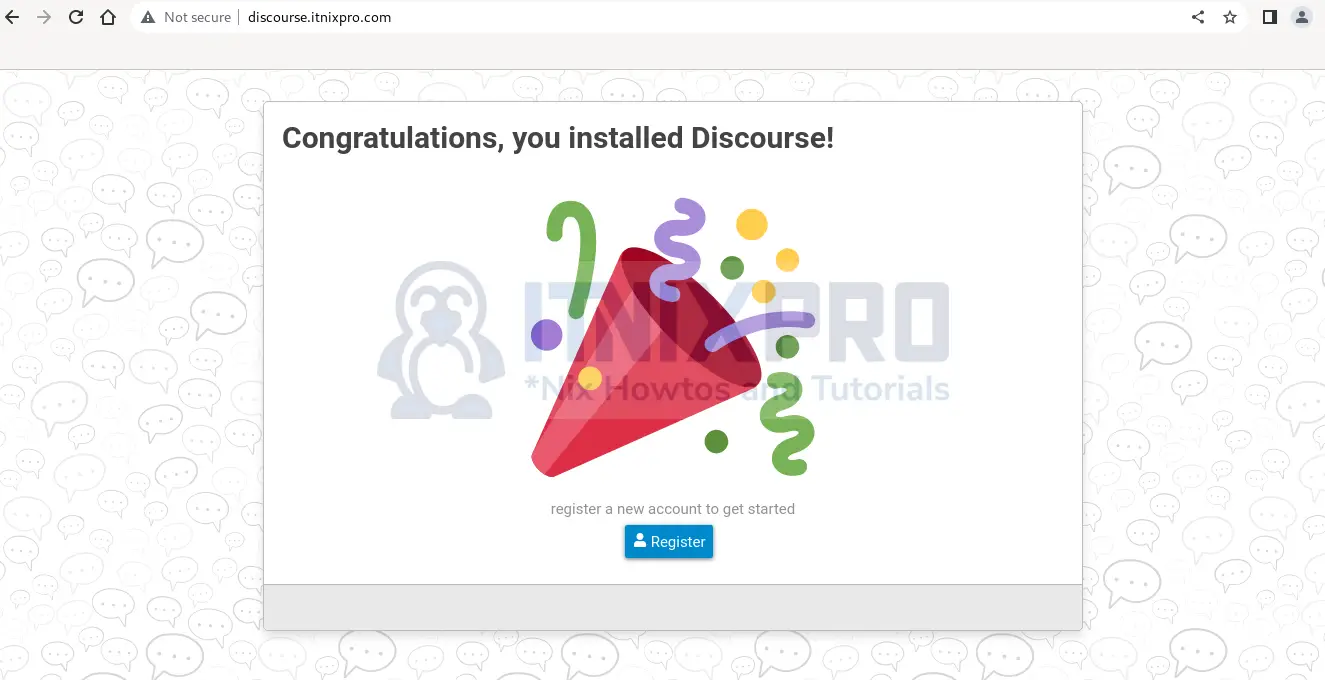
Click on Register and enter the admin account details on the next page.
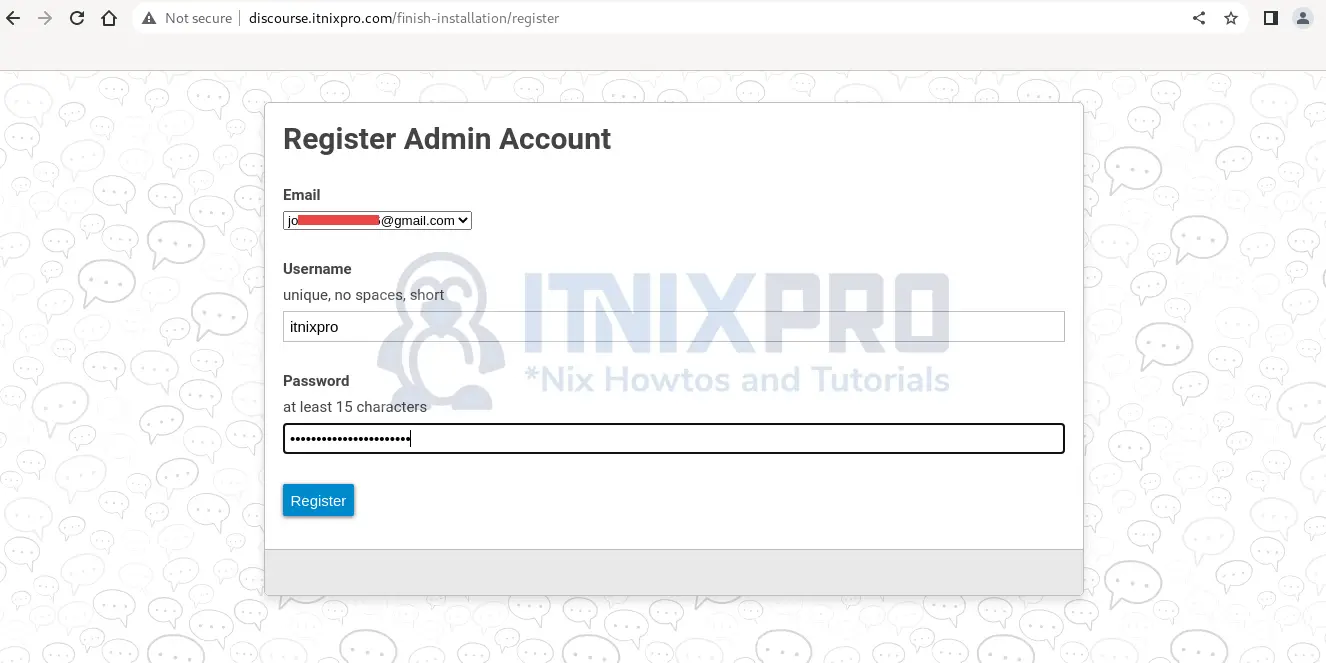
Check the email you provided and follow the instructions to activate your account
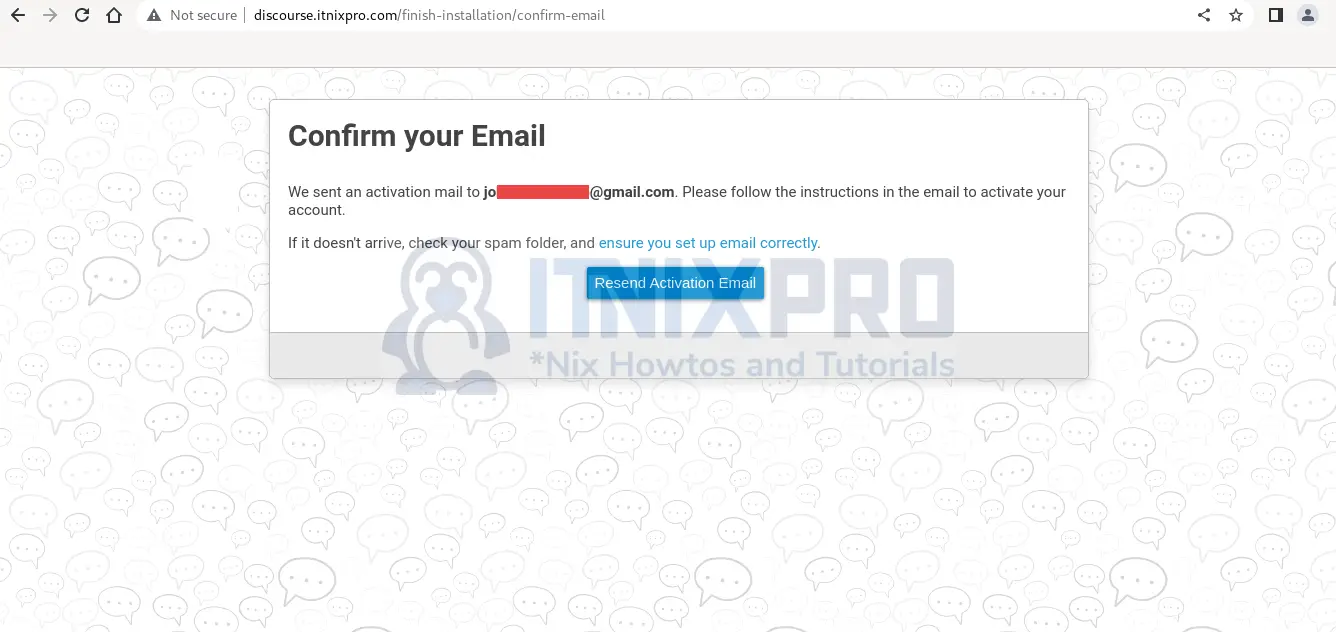
From there, you can set up few things and continue to use Discourse. That is it! You have managed to install Discourse in Debian 11.
Upgrade Discourse
To upgrade Discourse, move to Discourse directory
cd /var/discourse/Get the latest version and rebuild the app to apply changes
git pull
./launcher rebuild appHow to uninstall Discourse from Debian 11
First check the container ID by running the command:
docker psCONTAINER ID IMAGE COMMAND CREATED STATUS PORTS NAMES
e32f658cac7f local_discourse/app "/sbin/boot" 53 minutes ago Up 53 minutes 0.0.0.0:80->80/tcp, :::80->80/tcp, 0.0.0.0:443->443/tcp, :::443->443/tcp appNext, stop the container using the ID above.
docker stop container e32f658cac7f Finally, delete the container using the same ID
docker container rm CONTAINER e32f658cac7f Conclusion
You have been able to install Discourse on Debian 11. Find out more features and how to use Discourse from the Discourse official website.
Similar interesting tutorials
Install Mattermost on Ubuntu 22.04
