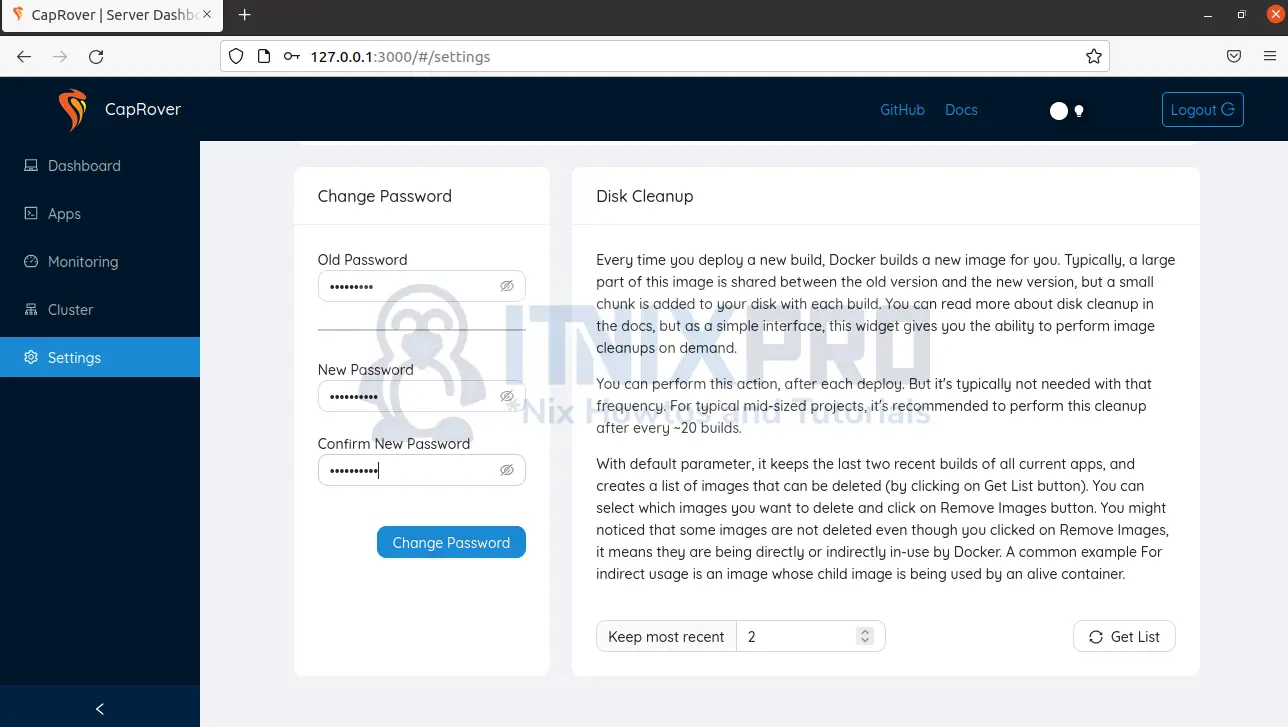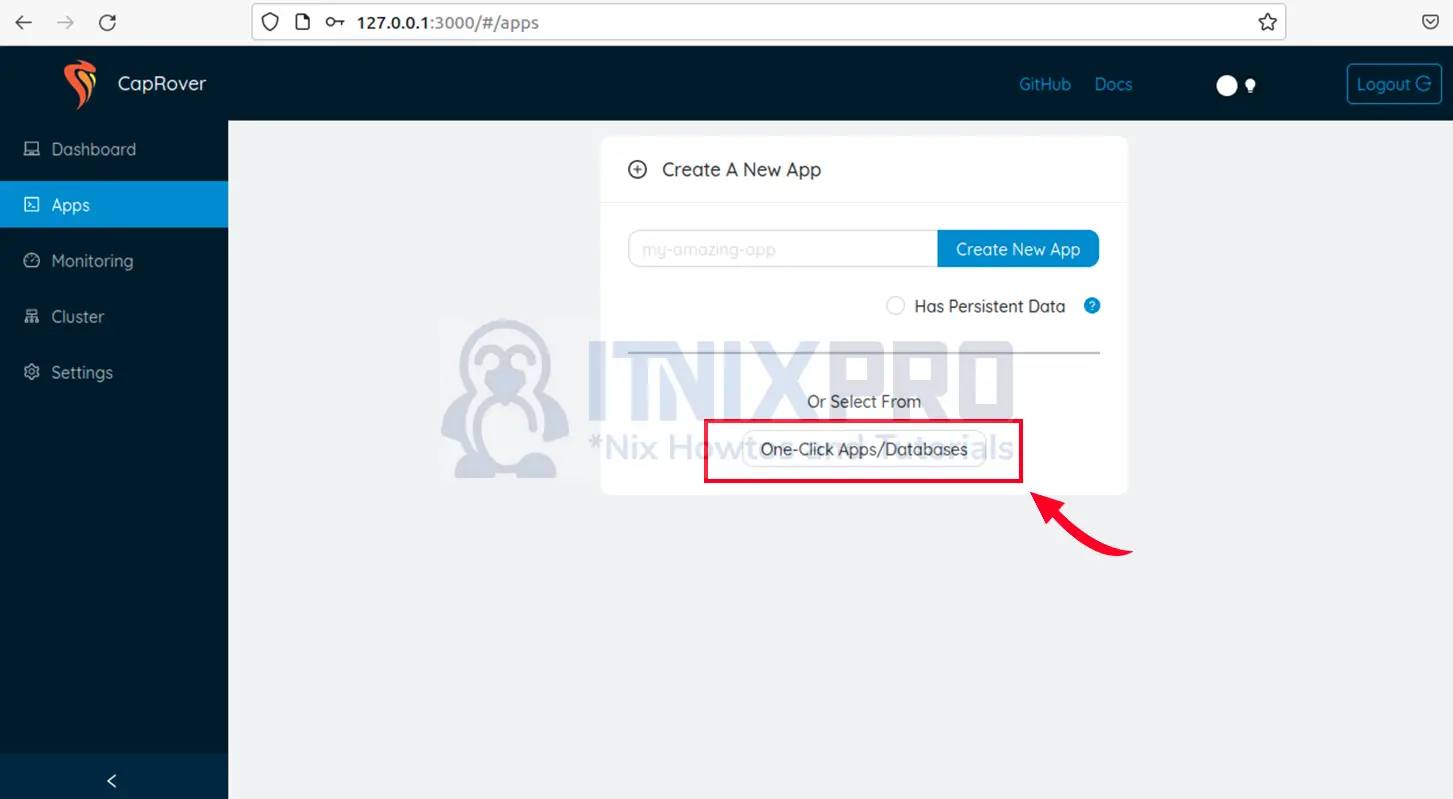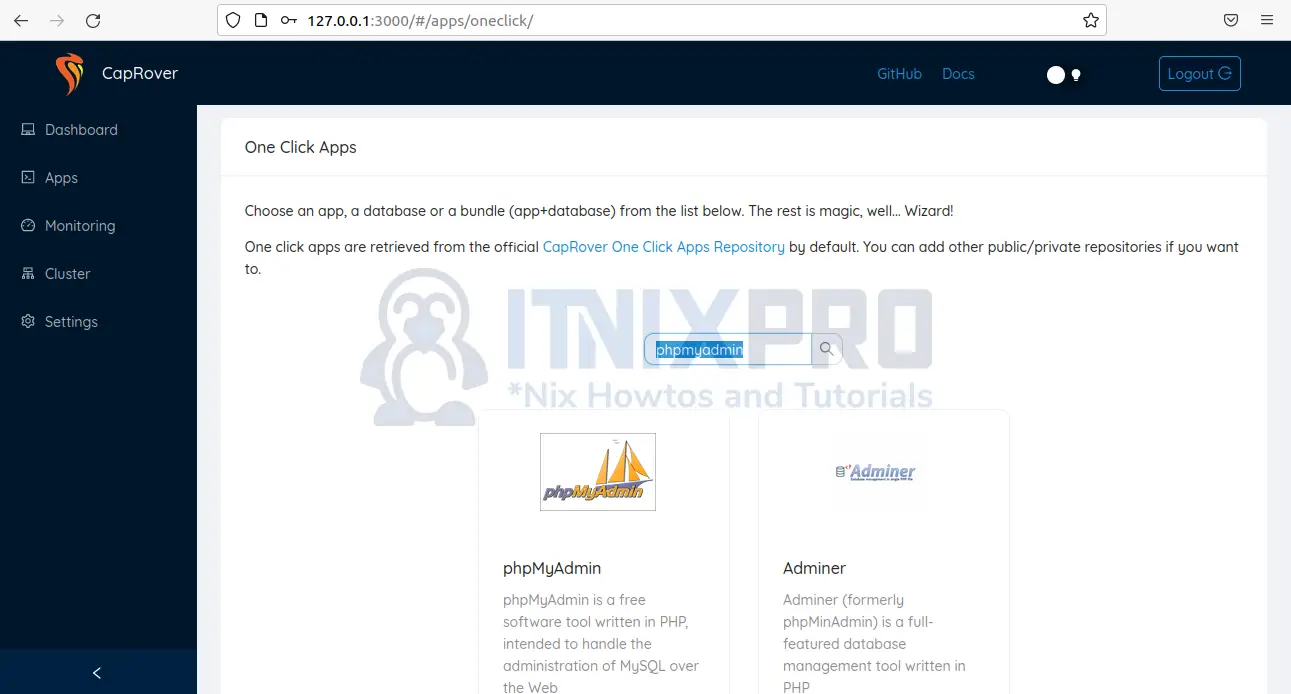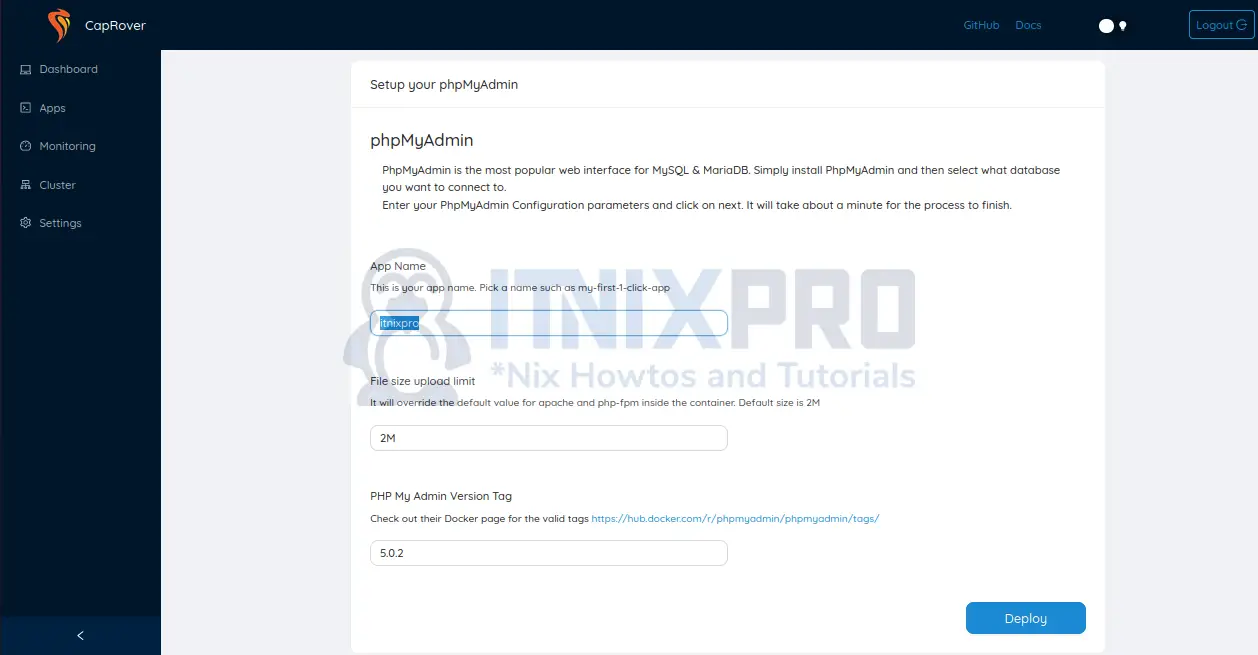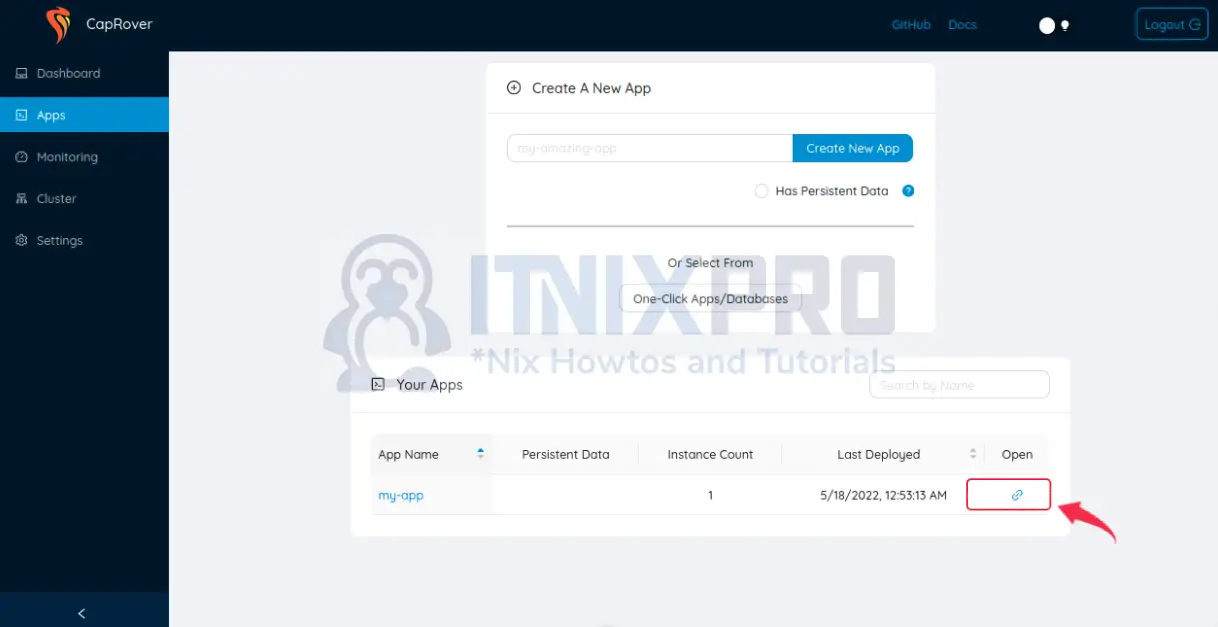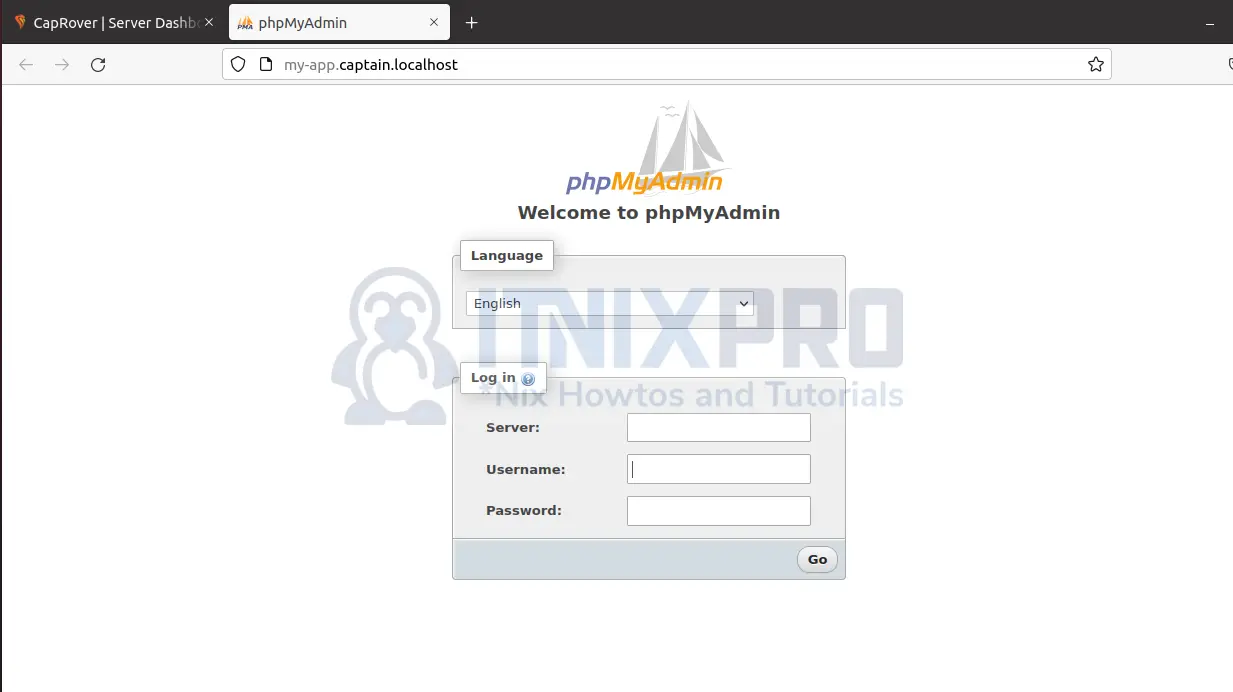Today we will show you how to install CapRover on Ubuntu 20.04 and setup your own Platform as a service(PaaS). CapRover is a simple app, database and web server manager. It supports multiple applications such as MongoDB, PostgreSQL, Node.js, PHP, Ruby and so on.
CapRover is free and enables you to focus on your apps increasing productivity. With pre-built application repository, you can install these applications through one click. Behind the scenes, CapRover runs Nginx, LetsEncrypt, Docker and NetData. It is a bit tricky to install CapRover on your local machine and that is why this guide is going to make it simple to Install CapRover on Ubuntu 20.04.
Install CapRover on Ubuntu 20.04
Step 1: Install Docker
You need Docker to install CapRover on Ubuntu 20.04.
- Update the system packages:
sudo apt update- Install curl if not installed:
sudo apt install curl- Add Docker’s official GPG key:
curl -fsSL https://download.docker.com/linux/ubuntu/gpg | sudo gpg --dearmor -o /usr/share/keyrings/docker-archive-keyring.gpg- Setup a stable repository:
echo \
"deb [arch=$(dpkg --print-architecture) signed-by=/usr/share/keyrings/docker-archive-keyring.gpg] https://download.docker.com/linux/ubuntu \
$(lsb_release -cs) stable" | sudo tee /etc/apt/sources.list.d/docker.list > /dev/null- Update the system packages again.
sudo apt update- Install the latest version of Docker.
sudo apt-get install docker-ce docker-ce-cli containerd.ioStep 2: Verify Root domain
CapRover uses http://captain.captain.localhost as the root domain. You therefore need to make sure CapRover resolvers captain.captain.localhost to your local machines IP address.
Make sure you have Docker version 17.06.x and above
docker versionClient: Docker Engine - Community
Version: 20.10.16
API version: 1.41
Go version: go1.17.10
..........Run the command below and make sure it resolves to your local machine IP address, in my case, 127.0.0.1
nslookup randomstring123.captain.localhostServer: 127.0.0.53
Address: 127.0.0.53#53
Non-authoritative answer:
Name: randomstring123.captain.localhost
Address: 127.0.0.1
Name: randomstring123.captain.localhost
Address: ::1In case your system does not automatically resolve to the local IP address, add your local system’s IP to the wildcard entry.
Step 3: Install CapRover on Ubuntu 20.04
- Create a folder to store the configurations
sudo mkdir -p /captain/data/- Create configurations under the folder you have created to allow CapRover to be installed locally. Ensure you are running the commands as a root user.
echo "{\"skipVerifyingDomains\":\"true\"}" > /captain/data/config-override.json - Install CapRover on Ubuntu 20.04. Replace
MAIN_NODE_IP_ADDRESSwith your IP address
docker run -e MAIN_NODE_IP_ADDRESS=127.0.0.1 -p 80:80 -p 443:443 -p 3000:3000 -v /var/run/docker.sock:/var/run/docker.sock -v /captain:/captain caprover/caprover- Port 80 is for HTTP connections, 443 for secure HTTPS connections and 3000 for initial Captain installation
Step 4: Accessing CapRover web interface
Access the web interface by visiting your browser typing in http://local.machine.IP.address:3000 i.e. http://127.0.0.1:3000. Remember that you can’t run https locally.
The login screen loads as below. Enter the default password, captain42 and click login.
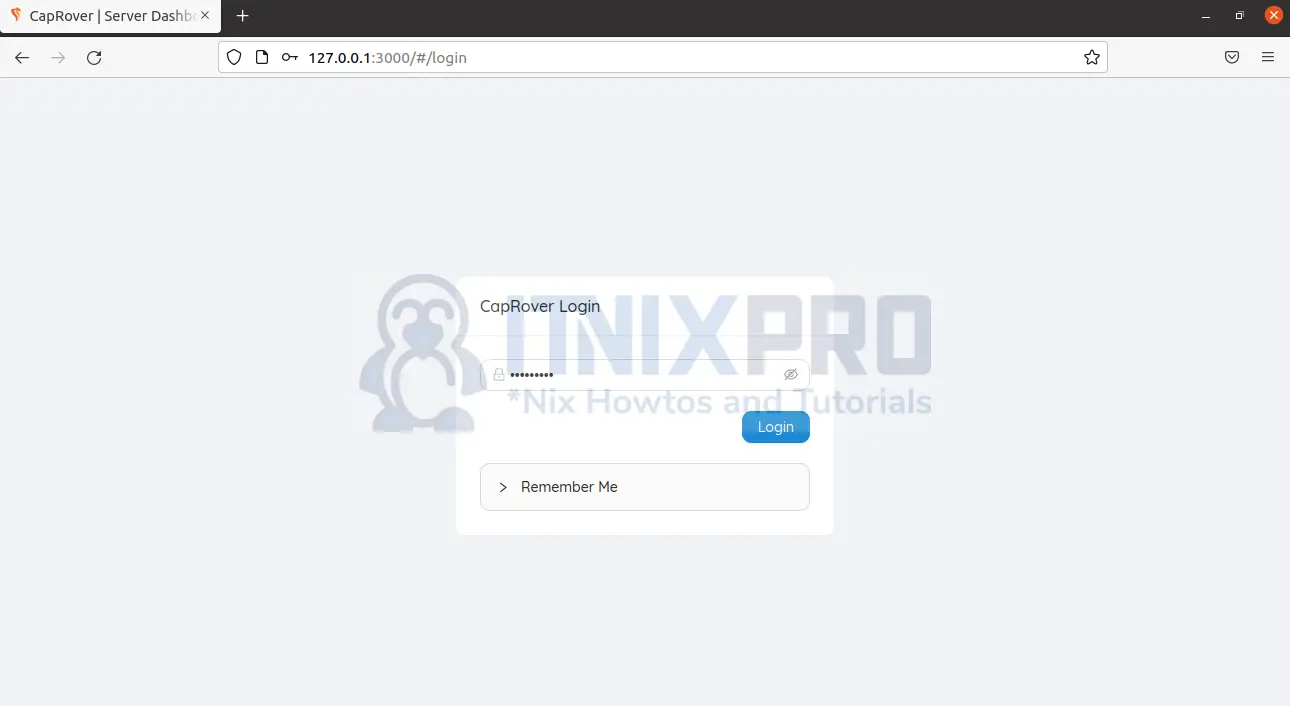
The dashboard loads:
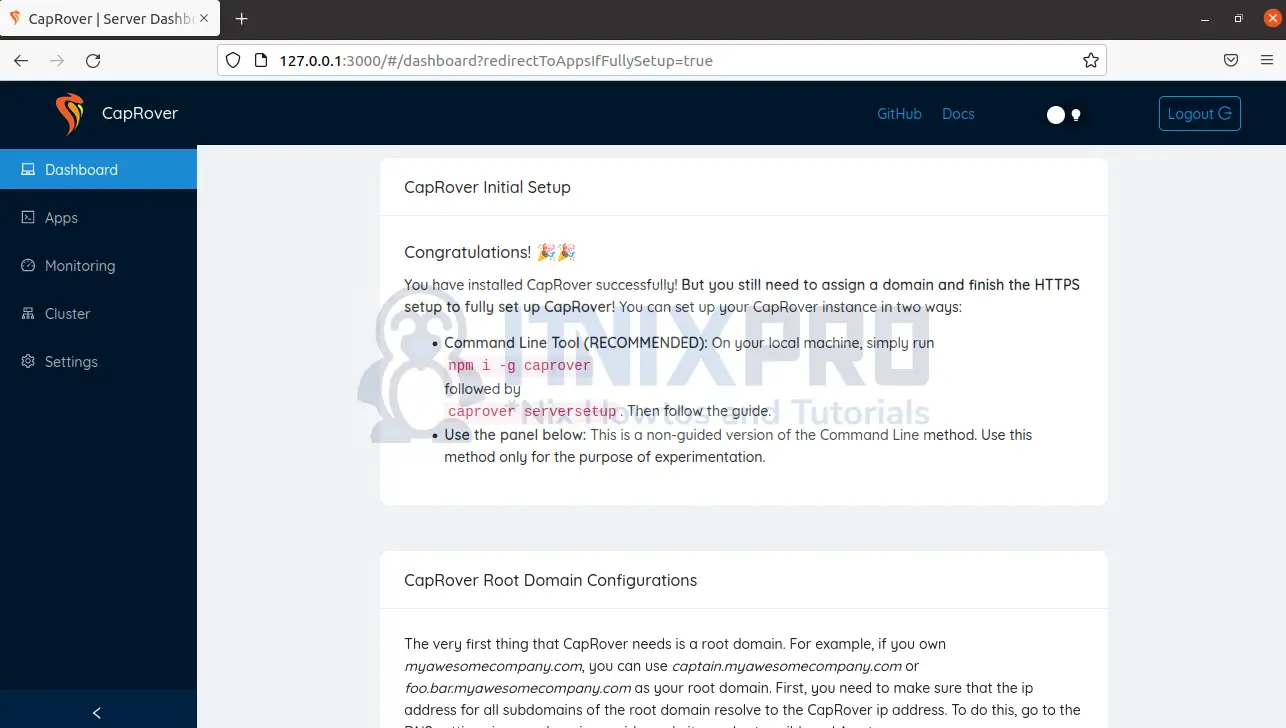
You might want to change the password. So click on Settings and scroll downwards. Update your password.
Step 5: Deploying applications/Databases
Here you will install existing apps/database via one click, for instance, phpMyAdmin
Click on the Apps tab. Select one-click Apps/Databases. Wait for the wizard to load.
Search for phpMyAdmin and click on the first option.
Enter your app name like database name: my-app
Click on Finish
phpMyAdmin app is now visible on the under your apps. Click on the link under open to open your app in a new tab.
PhpMyAdmin opens:
Read more on CapRover Documentation
More interesting tutorials
Install Xrdp Server on Ubuntu 22.04
Install NFS Server on Ubuntu 22.04